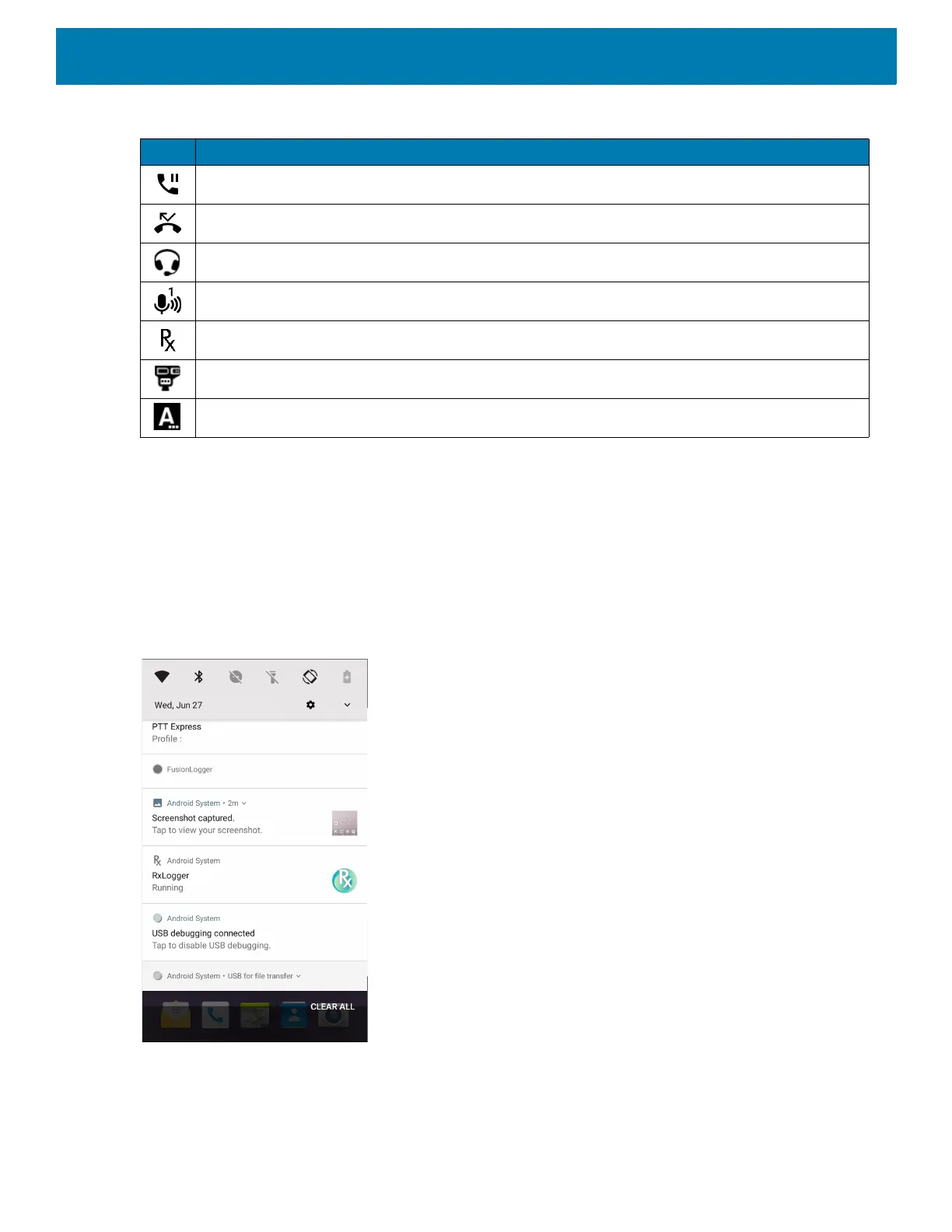Using the Device
49
Managing Notifications
Notification icons report the arrival of new messages, calendar events, alarms, and ongoing events. When a
notification occurs, an icon appears in the Status bar with a brief description. See Notification Icons for a list of
possible notification icons and their description. Open the Notification panel to view a list of all the notifications.
To open the Notification panel, drag the Status bar down from the top of the screen.
Figure 40 Notification Panel
To respond to a notification, open the Notification panel and then touch a notification. The Notification panel
closes and the corresponding app opens.
Call is on hold.
Call was missed.
Headset is connected to the device.
PTT Express Voice client status. See the PTT Express PTT Notification Icons for a complete list.
Indicates that RxLogger app is running.
Indicates the Bluetooth scanner is connected to the device.
Indicates the RS507/RS507X or RS6000 is connected to the device in HID mode.
Table 6 Notification Icons (Continued)
Icon Description
