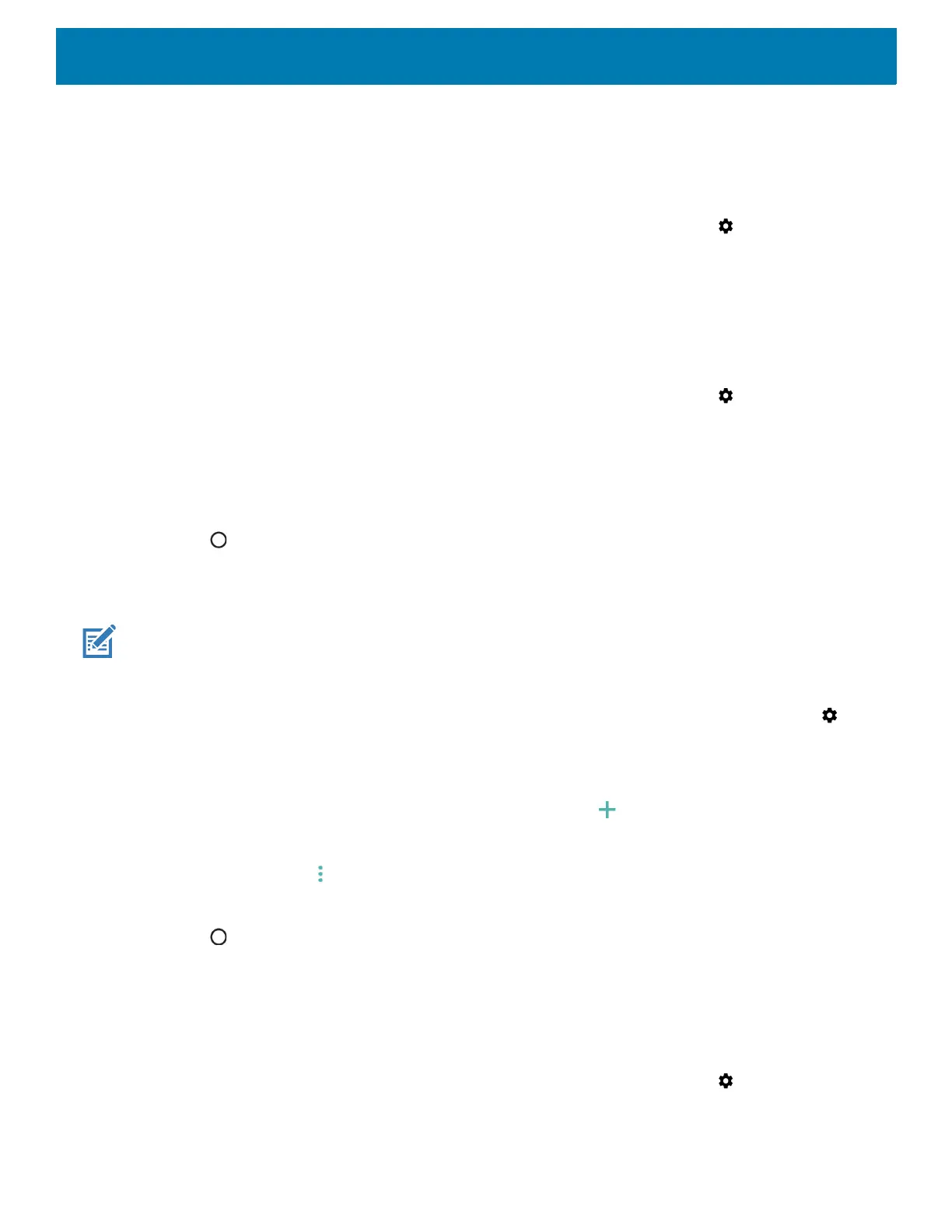Wireless
151
Using Search for MicroCell
A MicroCell acts like a mini cell tower in a building or residence and connects to an existing broadband Internet
service. It improves cell signal performance for voice calls, texts, and cellular data applications like picture
messaging and Web surfing.
1. Swipe down from the Status bar to open the Quick Access panel and then touch .
2. Touch Network & Internet > Mobile network.
3. Touch Search for AT&T MicroCell.
Using System Select
Use System select to change the CDMA roaming mode.
1. Swipe down from the Status bar to open the Quick Access panel and then touch .
2. Touch Network & Internet > Mobile network > System Select.
3. In the System select dialog box, select:
• Home only - Do not roam from Home network.
• Automatic - Allow automatic roaming.
4. Touch .
Configuring the Access Point Name
NOTE: Many service provider Access Point Name (APN) data are pre-configured in the device. The APN information for all
other service provides must be obtained from the wireless service provider.
To use the data on a network, configure the APN information:
1. Swipe down with two fingers from the status bar to open the quick access panel and then touch .
2. Touch Network & Internet > Mobile network > Advanced.
3. Touch Access Point Names.
4. Touch an APN name in the list to edit an existing APN or touch to create a new APN.
5. Touch each APN setting and enter the appropriate data obtained from the wireless service provider.
6. When finished, touch > Save.
7. Touch the radio button next to the APN name to start using it.
8. Touch .
Locking the SIM Card
Locking the SIM card requires the user to enter a PIN every time the device is turned on. If the correct PIN is
not entered, only emergency calls can be made.
1. Swipe down from the Status bar to open the Quick Access panel and then touch .
2. Touch Security & location.
