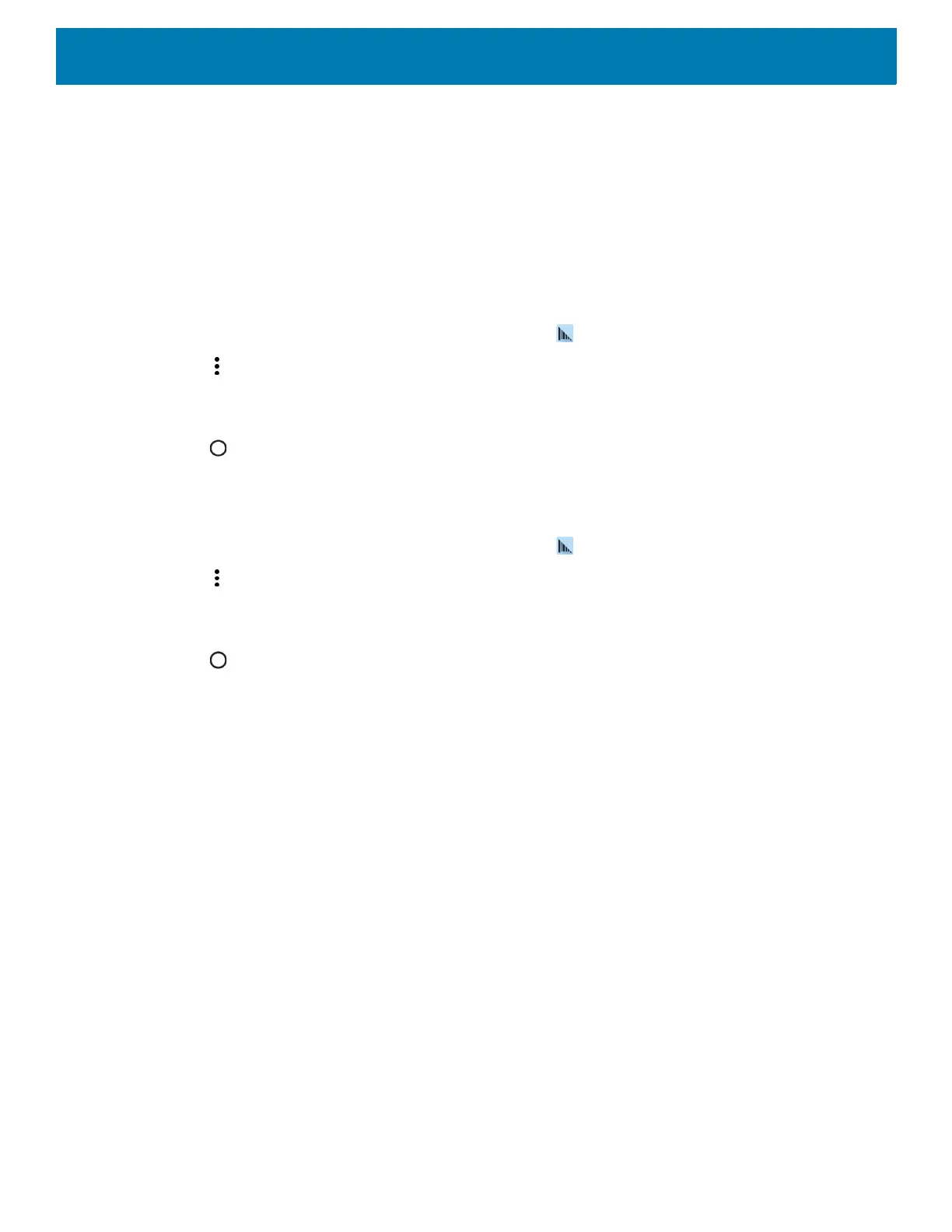Data Capture
135
DataWedge
DataWedge is a utility that adds advanced barcode scanning capability to any application without writing code.
It runs in the background and handles the interface to built-in barcode scanners. The captured barcode data is
converted to keystrokes and sent to the target application as if it was typed on the keypad.
To configure DataWedge refer to the device Integrator Guide.
Enabling DataWedge
1. Swipe up from the bottom of the Home screen and touch .
2. Touch > Settings.
3. Touch the DataWedge enabled checkbox. A blue checkmark appears in the checkbox indicating that
DataWedge is enabled.
4. Touch .
Disabling DataWedge
1. Swipe up from the bottom of the Home screen and touch .
2. Touch > Settings.
3. Touch the DataWedge enabled checkbox. A blue checkmark disappears from the checkbox indicating that
DataWedge is disabled.
4. Touch .
