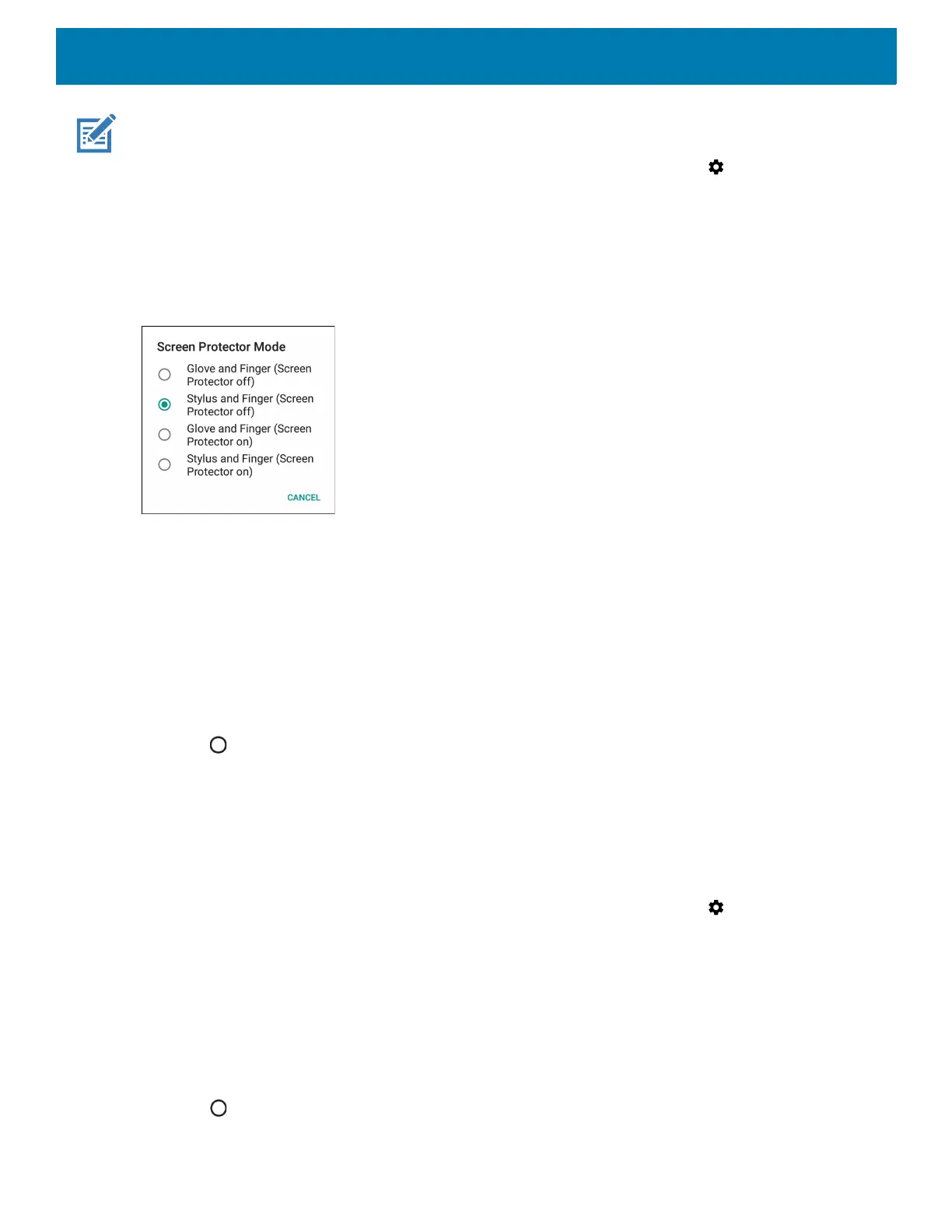Getting Started
40
NOTE: A glove can be made of medical latex, leather, cotton, or wool.
For optimal performance use a Zebra certified stylus.
1. Swipe down from the Status bar to open the Quick Settings bar and then touch .
2. Touch Display > Advanced.
3. Touch Touch panel mode.
Figure 34 Screen Protector Mode Dialog Box
4. Select:
a. Glove and Finger (Screen Protector off) to use a finger or a gloved finger on the screen without a
screen protector.
b. Stylus and Finger (Screen Protector off) to use a finger or a stylus on the screen without a screen
protector.
c. Glove and Finger (Screen Protector on) to use a finger or a gloved finger on the screen with a screen
protector.
d. Stylus and Finger (Screen Protector on) to use a finger or a stylus on the screen with a screen
protector.
5. Touch .
Setting Display Size
By default, display size is set to default.
To change the display size:
1. Swipe down from the Status bar to open the Quick Settings bar and then touch .
2. Touch Display > Advanced.
3. Touch Display size.
4. Touch - and + to change the display size.
•Small
• Default
•Large.
5. Touch .
