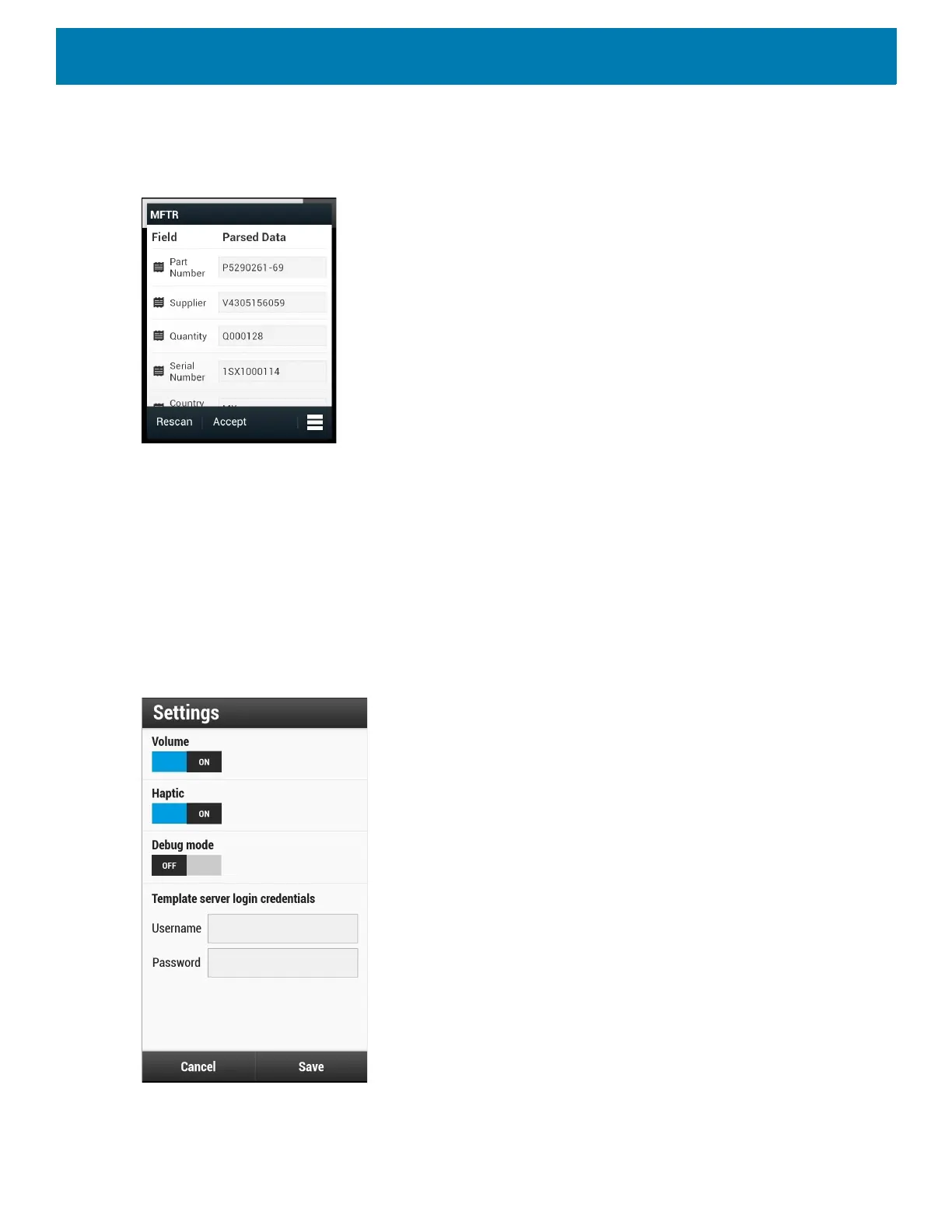Applications
117
9. The device starts the data capture. When completed, the device beeps and the data from the document
displays.
Figure 90 Manufacturing Data
10.Touch the text boxes to correct any errors. If there are too many errors, touch Rescan to perform the
capture again.
11.Touch Accept to confirm the data is correct. The Results summary screen appears.
12.Touch OK.
Settings
To set the settings for the SimulScan Demo application touch Menu icon > Settings.
Figure 91 Settings Screen
• Volume - Toggle switch to turn audible notification on and off.
• Haptic - Toggle switch to turn vibration notification on and off.
