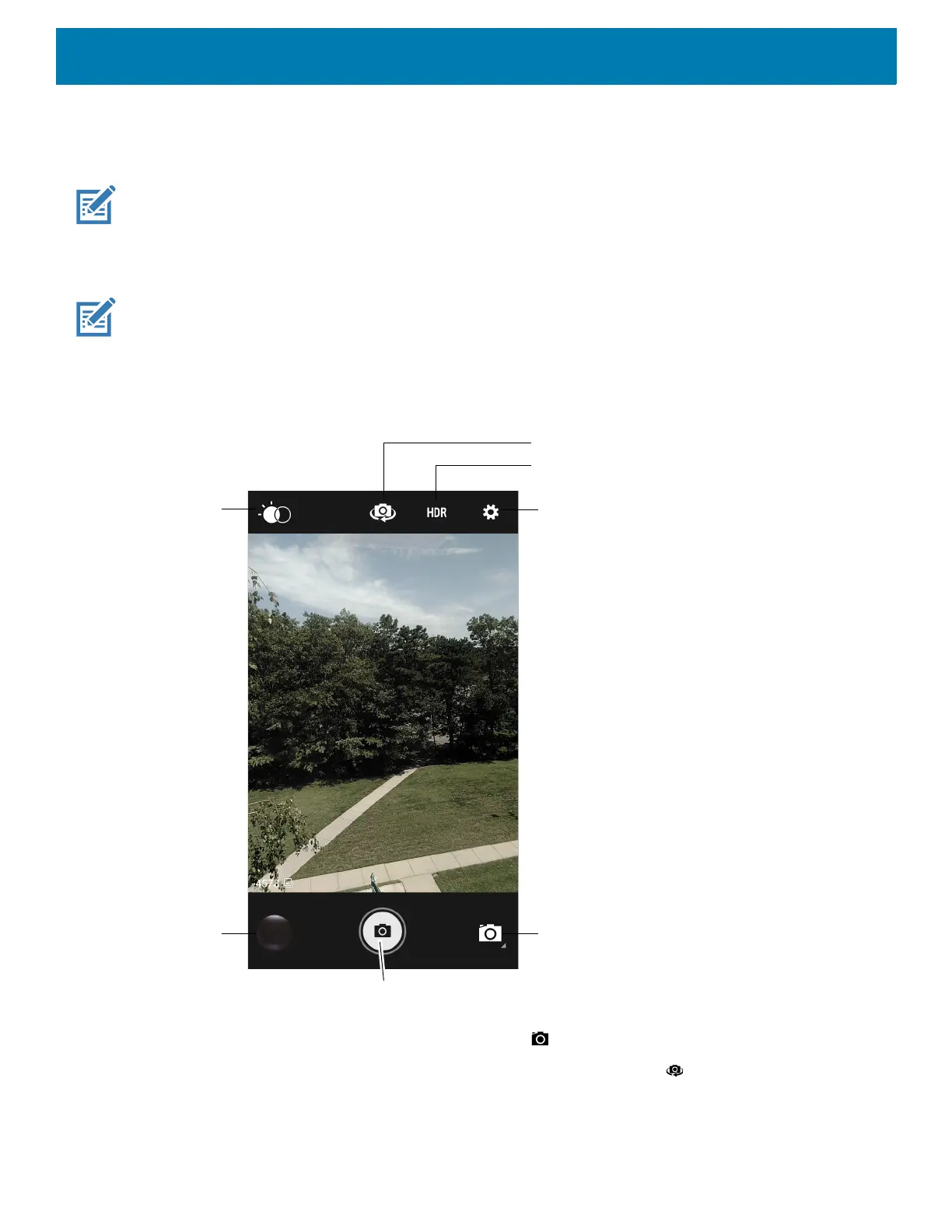Applications
75
Camera
This section provides information for taking photos and recording videos using the integrated digital cameras.
The device saves photos and videos on the microSD card, if installed and the storage path is changed manually. By
default, or if a microSD card is not installed, the device saves photos and videos on the internal storage.
Taking Photos
NOTE: See Photo Settings for camera setting descriptions.
1. Swipe up from the bottom of the Home screen and touch Camera.
Figure 57 Camera Mode
2. If necessary, touch the Camera Mode icon and touch .
3. To switch between the rear camera and front camera (if available), touch .
4. Frame the subject on the screen.
Camera Mode
Settings
High Dynamic Range
Camera Switch (Available on devices
with a rear camera and front camera)
Scene Mode
Shutter Button
Gallery