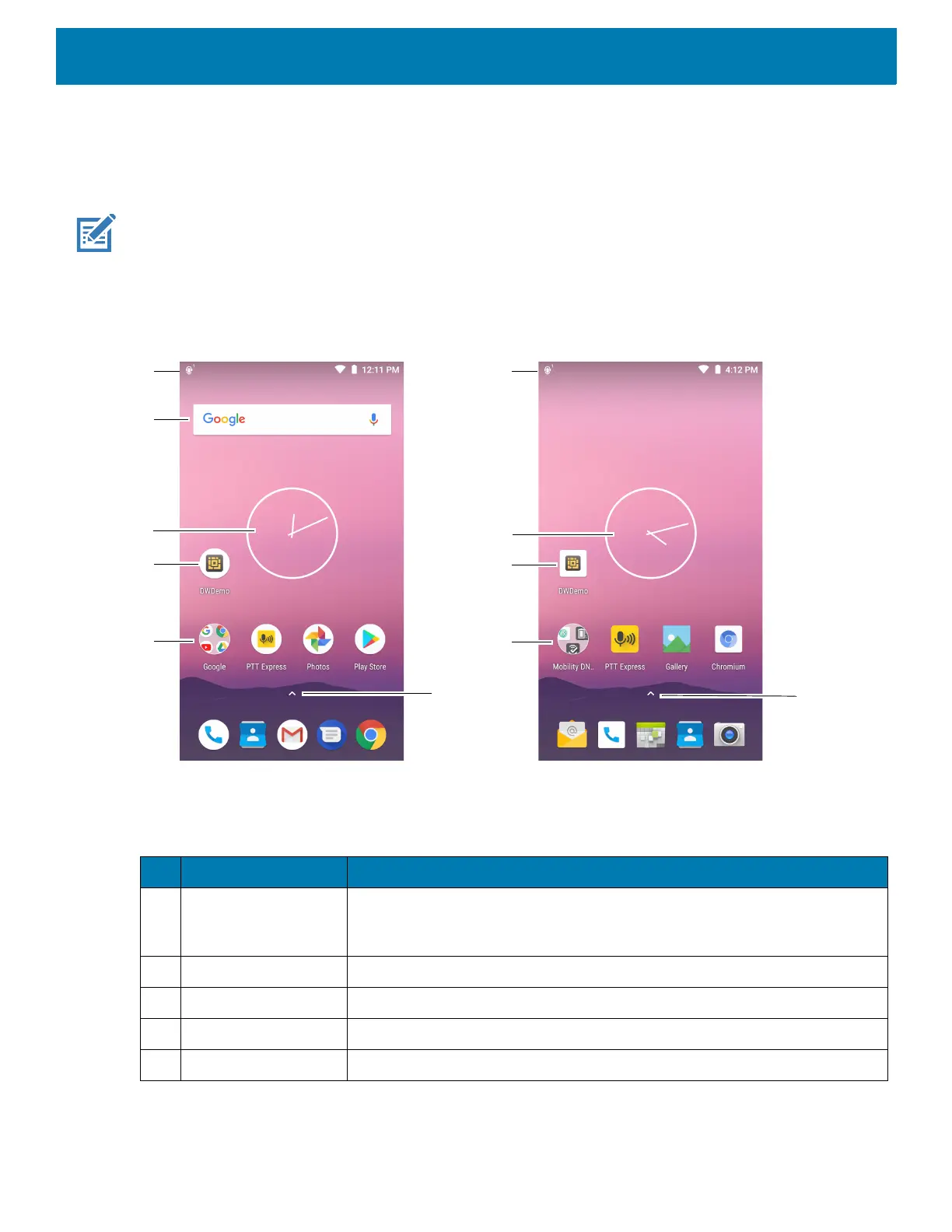Using the Device
45
After a suspend or screen time-out, the Home screen displays with the lock slider. Touch the screen and slide
up to unlock. For screen locking information, see Un-Locking the Screen.
The Home screen provides additional screens for placement of widgets and shortcuts. Swipe the screen left or
right to view the additional screens.
NOTE:
By default, non-GMS devices do not have the same icons on the Home screen as GMS. Icons are shown below for
example only.
Home screen icons can be configured by the user and may look different than shown.
Figure 37 Home Screen
The Home screen provides four additional screens to place widgets and shortcuts. Swipe the screen left or
right to view the additional screens.
Table 4 Home Screen Features
Item Description
1 Status Bar Displays the time, status icons (right side), and notification icons (left side).
For more information see Status Icons on page 47 and Managing
Notifications on page 49.
2 Widgets Launches stand-alone apps that run on the Home screen.
3 Shortcut Icons Opens apps installed on the device.
4 Folder Contains apps.
5 All Apps Opens the APPS window.
