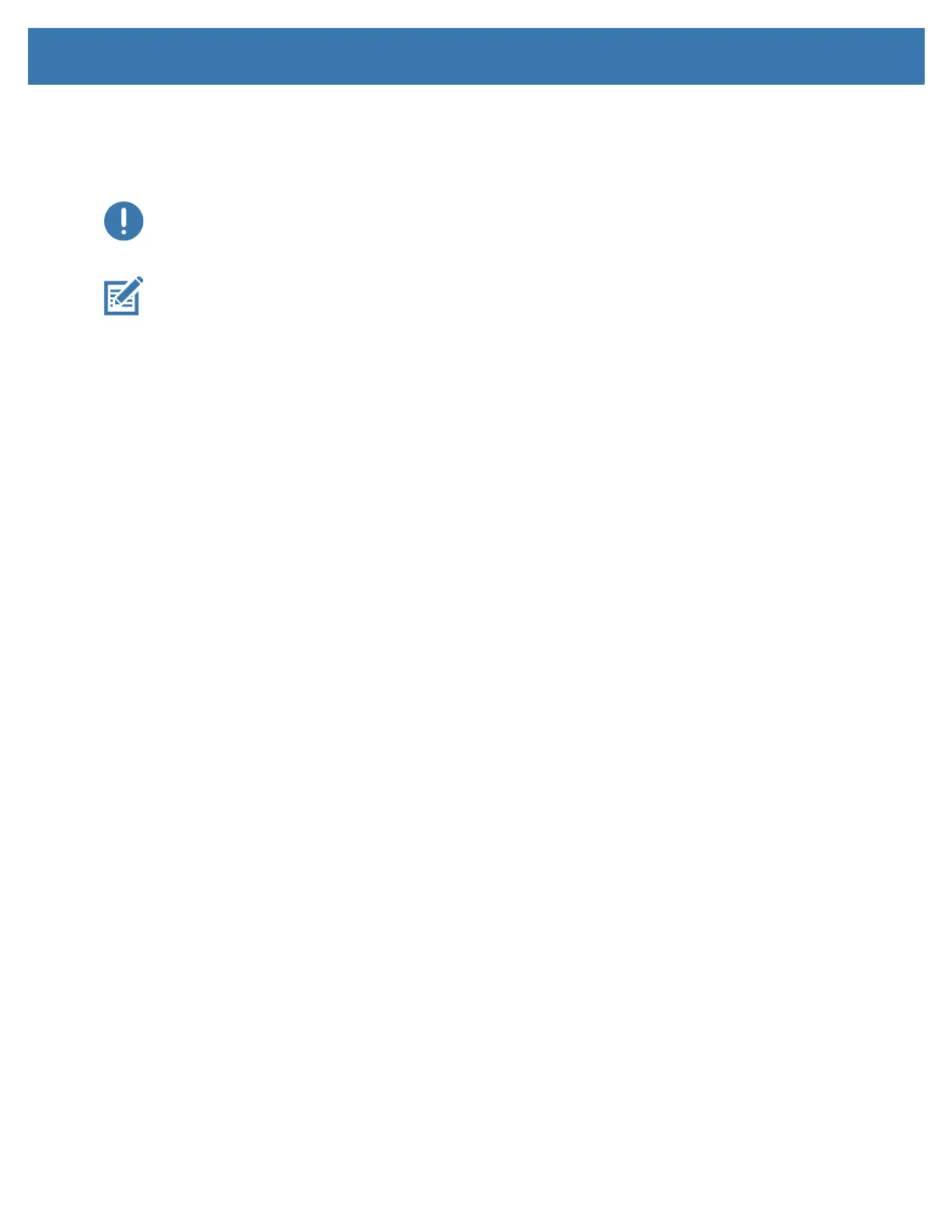Tools
137
Printer Diagnostics
Diagnostic reports, calibration procedures, restoring factory defaults and other diagnostics provide specific
information about the condition of the printer.
Important • Use full-width media when performing self tests. If your media is not wide enough, the test labels may print
on the platen (drive) roller.
Note • Diagnostic Testing Tips:
• When performing these self tests, do not send data to the printer from the host.
If your media is shorter than the label to be printed, the test label continues on the next label.
• When canceling a self test prior to completion, always reset the printer by turning it OFF and then
ON.
• If the printer is in dispense mode and the liner is being taken up by the applicator, the operator must
manually remove the labels as they become available.
Each self test is enabled by pressing a specific user interface button or combination of buttons while
turning ON the printer power. Keep the button(s) pressed until the first indicator light turns off. The selected
self test automatically starts at the end of the Power-On Self Test.
Power-On Self Test
A Power-On Self Test (POST) is performed each time the printer power is turned ON. During this test, the
control panel indicators turn on and off to ensure proper operation. At the end of this self test, only the
STATUS indicator remains lit.
SmartCal Media Calibration
SmartCal is used to quickly calibrate the printer to the media currently loaded. During SmartCal, the printer
will automatically determine the media sensing type (gap, black line or notch) and then measure the length
of the media.
To activate Smart Calibration, complete these steps:
1. Make sure media is properly loaded, the printer cover is closed, and printer power is ON.
2. Press and hold PAUSE + CANCEL buttons for two seconds.
3. The printer will FEED and measure several labels. When done, the printer will return to READY status.
If the printer should fail to recognize and correctly calibrate to the media, please refer to the Manual Media
Calibration procedure later in this section.