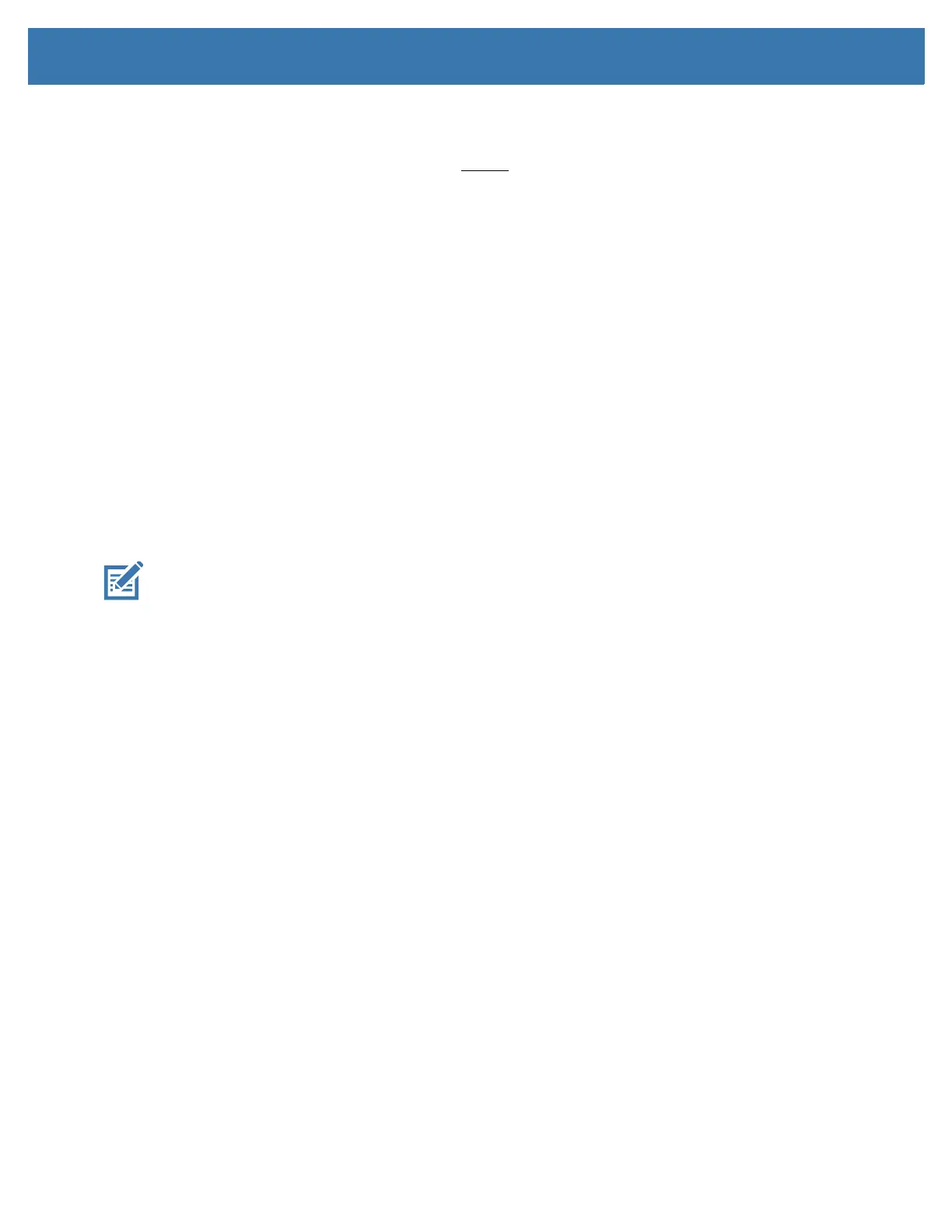Setup for Windows OS
59
Pre-install Windows
®
Printer Drivers
Install the Zebra Setup Utilities (ZSU) before applying power to the printer connected to the PC
(running a Zebra driver supported Windows operating system). The utility installs the Zebra Windows
drivers first. The ZSU installation wizard will then prompt you to apply the printer power. Continue to follow
the instructions to complete your printer installation.
The Zebra Setup Utility is designed to assist you setting up printer communication on a PC running
the Windows operating system. The cabling and unique parameters for each of these physical printer
communication interfaces is discussed in the following pages to assist you with making configuration setup
choices prior to and immediately following applying power. The Zebra Setup Utilities configuration wizards
will instruct you to turn the printer’s power on at the appropriate time to complete the installation of your
printer.
For more details on installing Ethernet (network) and Bluetooth interfaces:
• Wired and Wireless Print Servers User Guide
• Bluetooth Wireless Guide
Setting Up the Wi-Fi Print Server Option
This section covers basic configuration of your internal Wi-Fi Print Server option. For more detailed
information, refer to the Wired and Wireless Print Servers User Guide.
Note • The wireless radio option, which includes Wi-Fi, Bluetooth classic and Bluetooth low energy, is only available as
a factory installed configuration.
You may configure your printer for wireless operation in the following ways. This basic guide covers only
the first option, the Connectivity Wizard.
• Through the Connectivity Wizard, which writes a ZPL script for you. On the last screen of the
utility, you may choose to send the command directly to your printer, or you may choose to save the
ZPL script to a file. The saved ZPL file has several purposes:
• The file can be sent to the printer through any available connection (serial, parallel, USB, or
wired print server).
• The file can be resent to the printer after the network settings have been restored to factory
defaults.
• The file can be sent to multiple printers that will use the same network settings.
• Through ZPL script that you write yourself. Use the ^WX command to set the basic parameters for
security type. You can send the command through any available connection (serial, parallel, USB,
or wired print server). Refer to the ZPL Programming Guide for more information on this option.
• Through Set/Get/Do (SGD) commands that you send to the printer. Begin with wlan.security to set
the wireless security type. Depending on which security type that you select, other SGD commands
will be necessary to specify other parameters. You can send the commands through any available
connection (serial, parallel, USB, or wired print server). Refer to the ZPL Programming Guide for
more information on this option.
