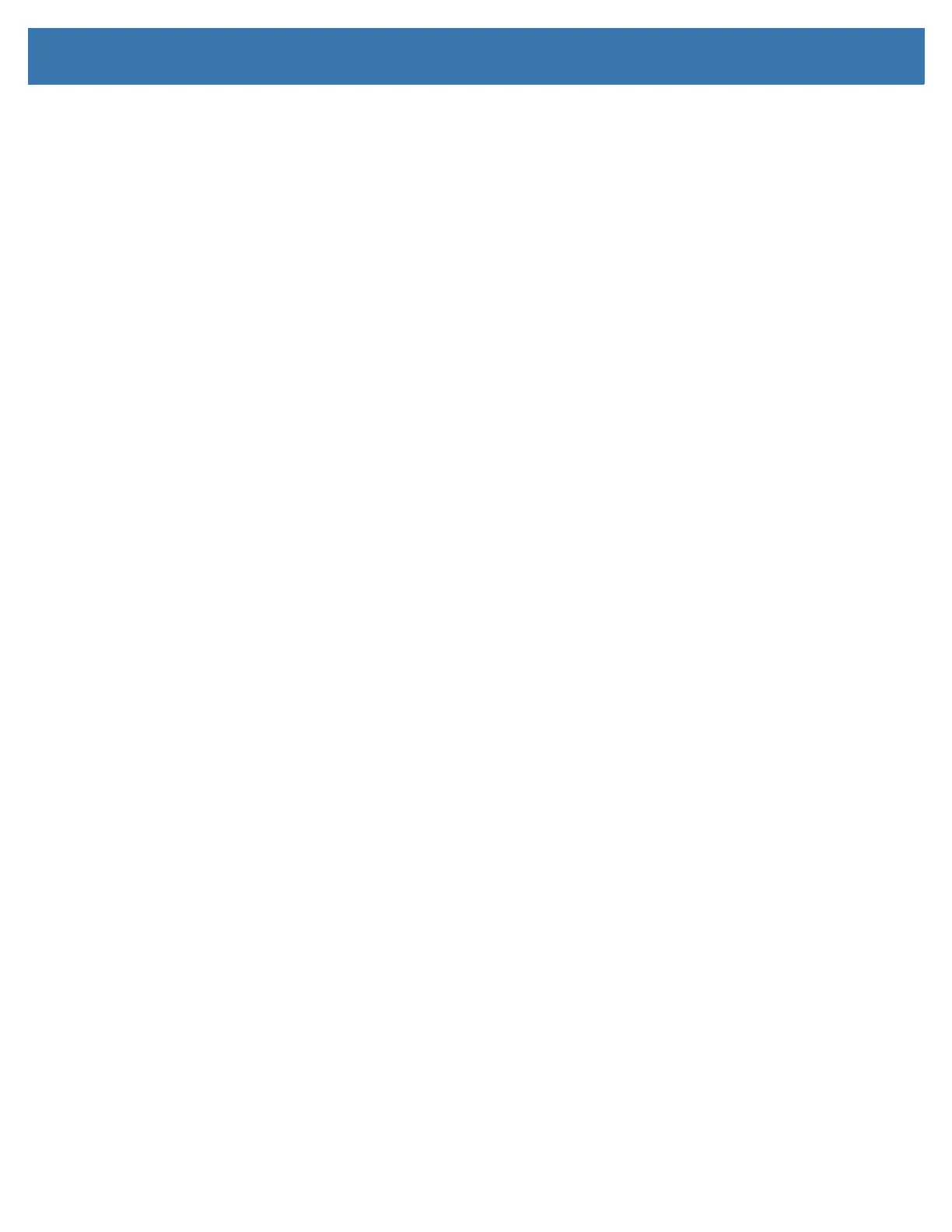Introduction
14
Zebra Label Printing Solution
The printer is just one of three (3) parts of a printing solution. To print, you need a printer (ZD410),
compatible direct thermal media, and software (driver, applications or programming) to tell the printer what
to do and print.
The media may be labels, tags, tickets, receipt paper, fan-fold stacks, tamper proof labels, etc.
The printer setup can not be completed without media installed. Ideally, your chosen media should be the
same media used for its intended operation. Starting with your chosen media will speed the setup and
deployment process.
Zebra assists you with label design and print with the free label and form design software:
ZebraDesigner ™ for Windows PC operating systems.
Zebra provides a complete suite of free Link-OS software applications and drivers to configure printer
settings, print labels and receipts, get printer status, import graphics and fonts, send programming
commands, update firmware, and download files.
The Zebra web site or your reseller will be able to help you identify media for your desired use case.
Modes of Printing
You can operate this printer in many different modes and media configurations:
• Direct thermal printing (which uses heat sensitive media to print).
• Standard Tear-Off mode allows you to tear off each label/receipt (or batch print a strip of labels) after it
is printed.
• Label Dispense Mode: If an optional dispenser is installed, the backing material can be peeled away
from the label as it is printed. After this label is removed, the next one is printed.
• Media Cutting: If an optional media cutter is installed, the printer can cut the label liner between labels,
receipt paper or tag stock.
• Stand-alone: The printer can print without being connected to a computer using the printer’s auto
running label form feature (programming based) or by using a data input device connected to the
printer’s serial port. This mode accommodates data input devices, such as scanners, weigh scales, a
Zebra Keyboard Display Unit (ZKDU), etc.
• Shared network printing: Printers configured with an Ethernet (LAN) and Wi-Fi interface options include
an internal print server.
