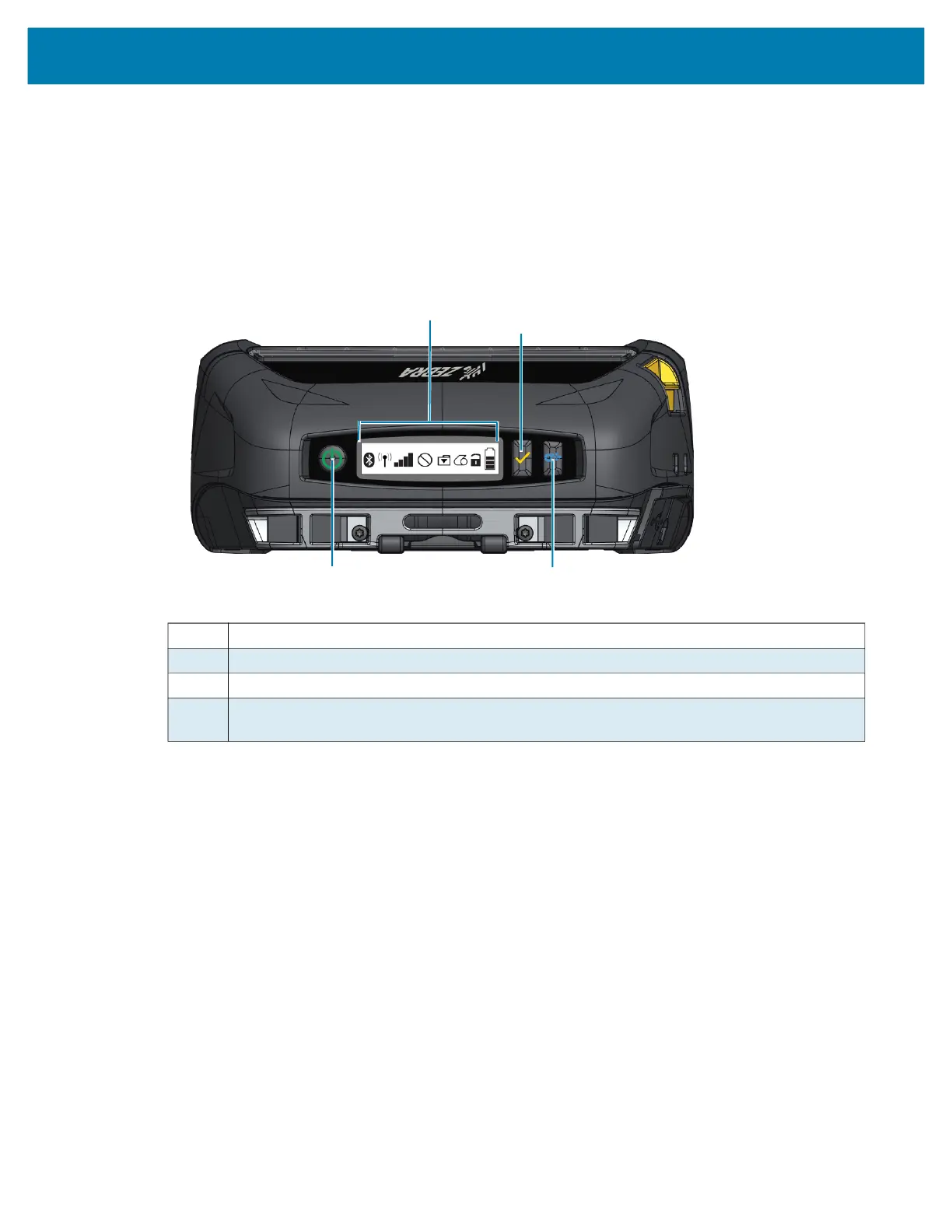Using the Printer
28
Operator Controls
The printers feature a control panel with buttons for the Power On/Off and Media Feed functions, as well
as a display for providing information regarding printer functions. The menu displays a single row of icons
used to indicate printer status. The LCD also displays acknowledged alerts and unacknowledged alerts.
Acknowledged alerts have a single response option which requires the user to press the Select button,
whereas unacknowledged alerts do not require a response.
Figure 21 Control Panel
1 Printer Status Icons - Indicates the status of several printer functions.
2 Select Button - Press to select a menu choice on the LCD.
3 Power Button - Press to turn unit on. Press again to turn unit off.
4 Paper Feed Button - Press to advance the media one blank label or a software determined
length of journal media.
1
2
3
4