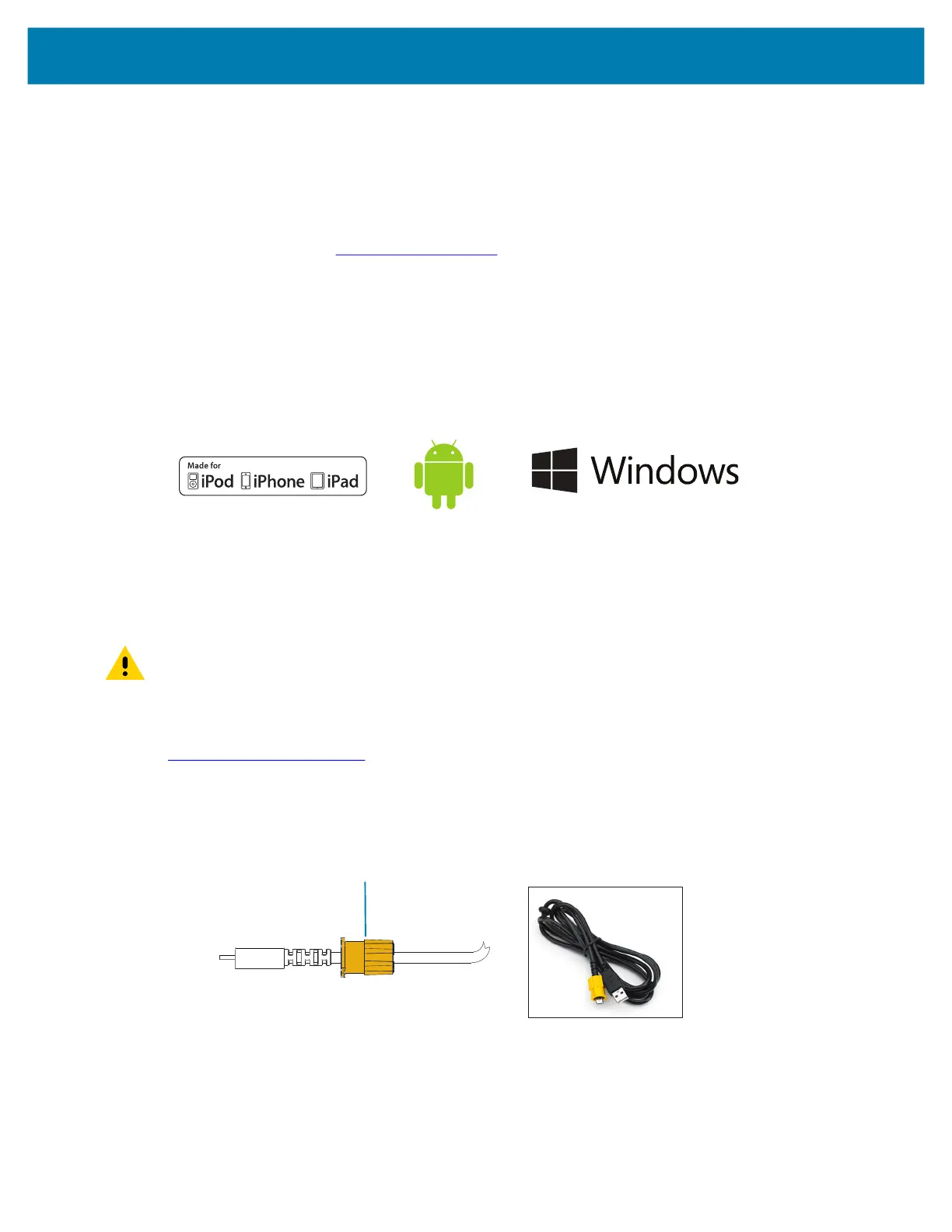Using the Printer
33
Connecting the Printer
The printer must establish communications with a host terminal which sends the data to be printed.
Communications occur in four basic ways:
• The printers can communicate by cable via either RS-232C or USB 2.0 protocols. Windows drivers that
support printing via Serial, USB and the network are included in the Zebra Designer Driver which can
be downloaded from www.zebra.com/drivers
.
• By means of a wireless LAN (Local Area Network) per 802.11 specifications. (Optional)
• By means of the Ethernet when docked on the Ethernet cradle.
• By means of a Bluetooth short range radio frequency link.
• WinMobile
®
, Blackberry
®
, and Android
®
devices use standard Bluetooth protocol.
• These printers are compatible with iOS devices, therefore printing via Bluetooth to an Apple
®
device is
possible.
Cable Communication
CAUTION: The printer should be turned off before connecting or disconnecting a communication cable.
The standard cable connection for the printers is USB. The USB port provides 500mA to the A/B port when
in host mode and can connect a printer to a PC via a Type A plug to Micro B plug. The cable has a plastic
twist lock cap that provides strain relief and locks the cable into the printer housing (see below). Visit
www.zebra.com/accessories
for part numbers.
Figure 23 Twist Lock. Rotate in a clockwise direction to lock cable in place.
Twist Lock in a clockwise
direction to lock cable in place.