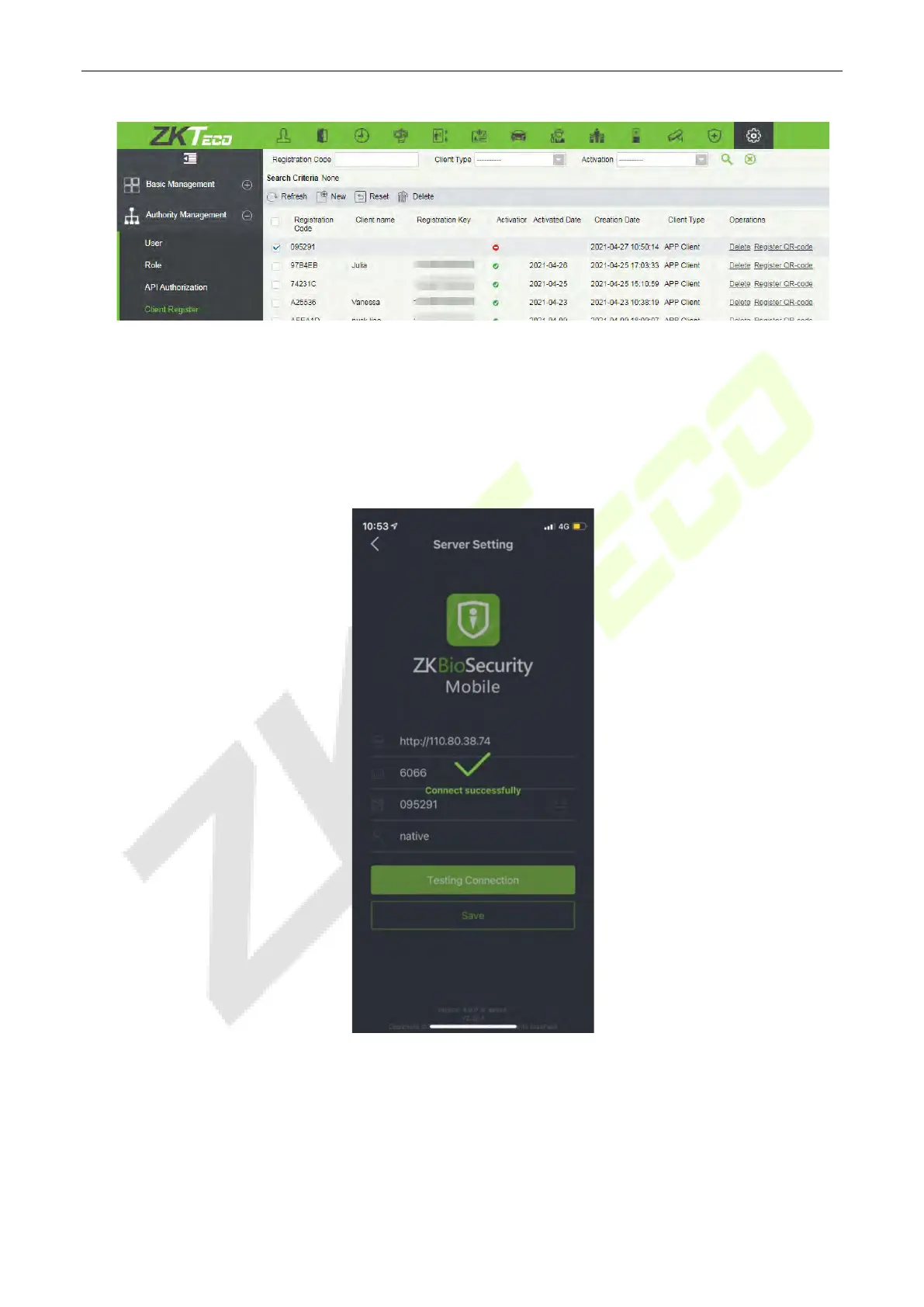ProFace X (DS) User Manual
Page | 89 Copyright©2022 ZKTECO CO., LTD. All rights reserved.
3. Open the App on the Smartphone. On the login screen, tap [Server Setting] and type the IP
Address or the Domain Name of the Server, and its Port Number.
4. Tap the QR Code icon to scan the QR code of the new App client. After the client is identified
successfully, set the Client Name, and tap [Connection Test].
5. After the network is connected successfully, tap [Save].
The Mobile Credential function is only valid when logging in as an employee, tap on Employee to
switch to Employee Login screen. Enter the Employee ID and Password (Default: 123456) to login.
6. Tap [Mobile Credential] on the App, and a QR code will appear, which includes employee ID and
card number (static QR code only includes card number) information.
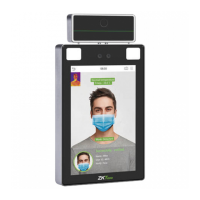