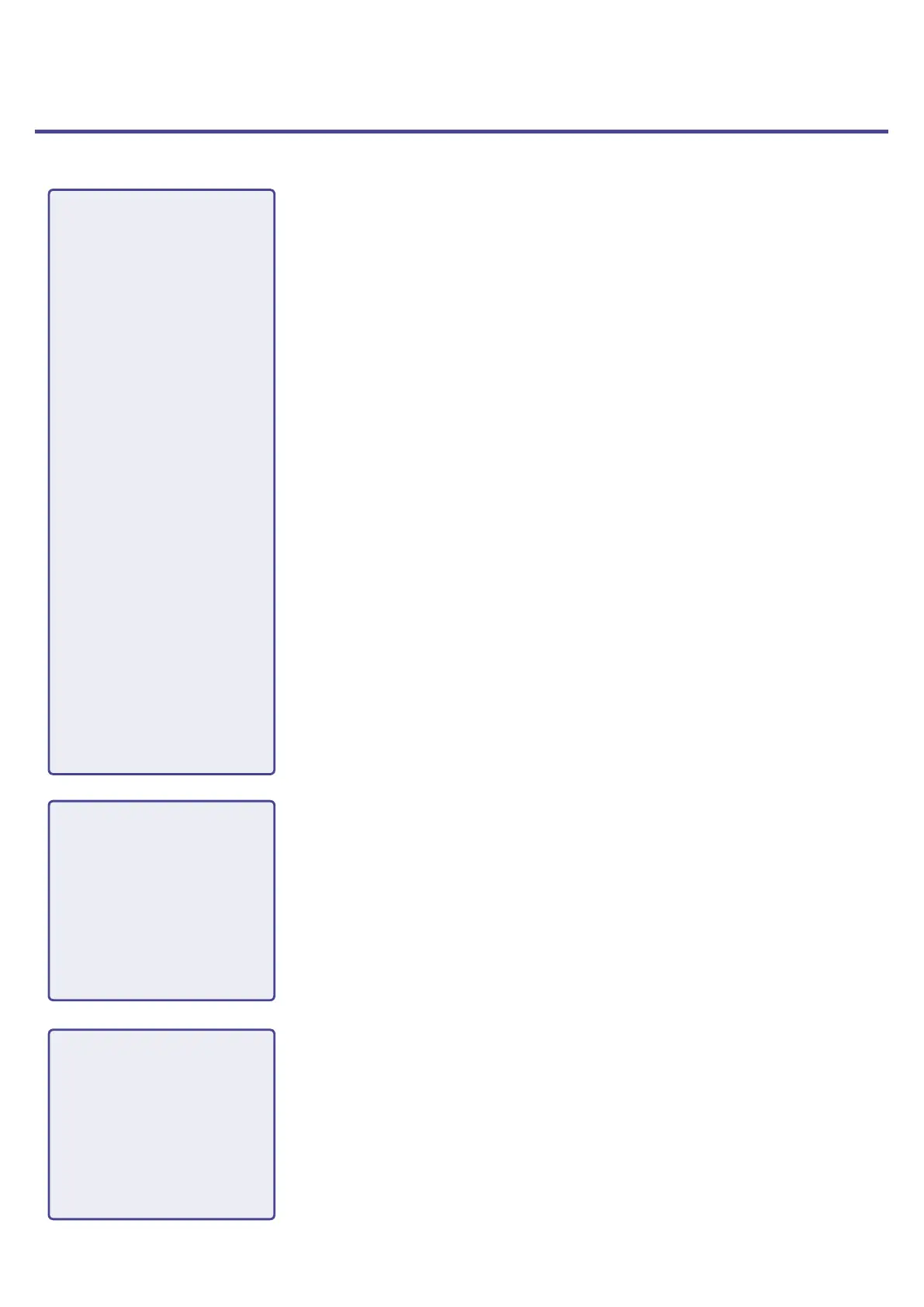Podcasting with the
P4
1. Prepare and conrm
connections
●
Preparation
Install an SD card in the
P4
, provide it power, and set the date and time.
●
Connecting and checking
Connect microphones and headphones.
• By using a single mic for each person, levels can be adjusted to suit each voice,
enabling clear recording of all voices.
• Adjust the distance between the participants and their mics and set each of their
input levels according to their volumes so that they can be recorded at stable levels.
• Mute input channels that are not being used to prevent noise from being picked up.
• Headphones are necessary to not only conrm the inputs from the mics, but
also to hear the sounds of SOUND PAD playback and the voices of guests
participating remotely.
If a guest in a distant location is participating remotely in recording, connect the
P4
to a computer, smartphone or tablet.
• The smartphone connector is designed to prevent echo when used. When using
the USB port for this, turn on USB Mix Minus.
Conrm the levels and other settings of the SOUND PAD buttons, which can
be used for one-touch playback of background music, jingles and other sounds
during recording.
●
Countermeasures for environmental noise in recording locations
• Attaching windscreens to mics can reduce noise caused by wind blowing.
Adjust the directions of mics so that they do not point toward other sources of
environmental noise.
• Touching mics and power cables during recording could result in handling noise
that sounds like crackling. Use mic stands and put cables in order beforehand.
Placing mic cables and power cables too close together can result in noise being
picked up.
•
Enabling the Lo Cut function in the
P4
Mic Settings menu can reduce the amount
of vibration, wind and other noise picked up by mics.
2. Record
●
Recording theme
To enable recording conversations at a good pace, conrm the content of the
discussion with the other participants and prepare reference materials and other
resources so that they are at hand.
●
Speaking tips
Try to speak clearly while avoiding making sibilant (hissing s) and plosive (p and d)
sounds too loud.
●
SOUND PAD buttons
Use these to add excitement to programs with jingles and effects.
3. Publish
●
Publish
The File Transfer menu can be used to connect to a computer, smartphone or
tablet and transfer recorded les. Upload them to the podcasting service* or
server you are using.
*Services that provide servers for saving podcast les
●
Editing before publish
Using audio mastering software, for example, to adjust periods of silence and to
add effects could enhance the podcast.
The les recorded for each channel by the
P4
are perfect for mixing in a DAW.
5
