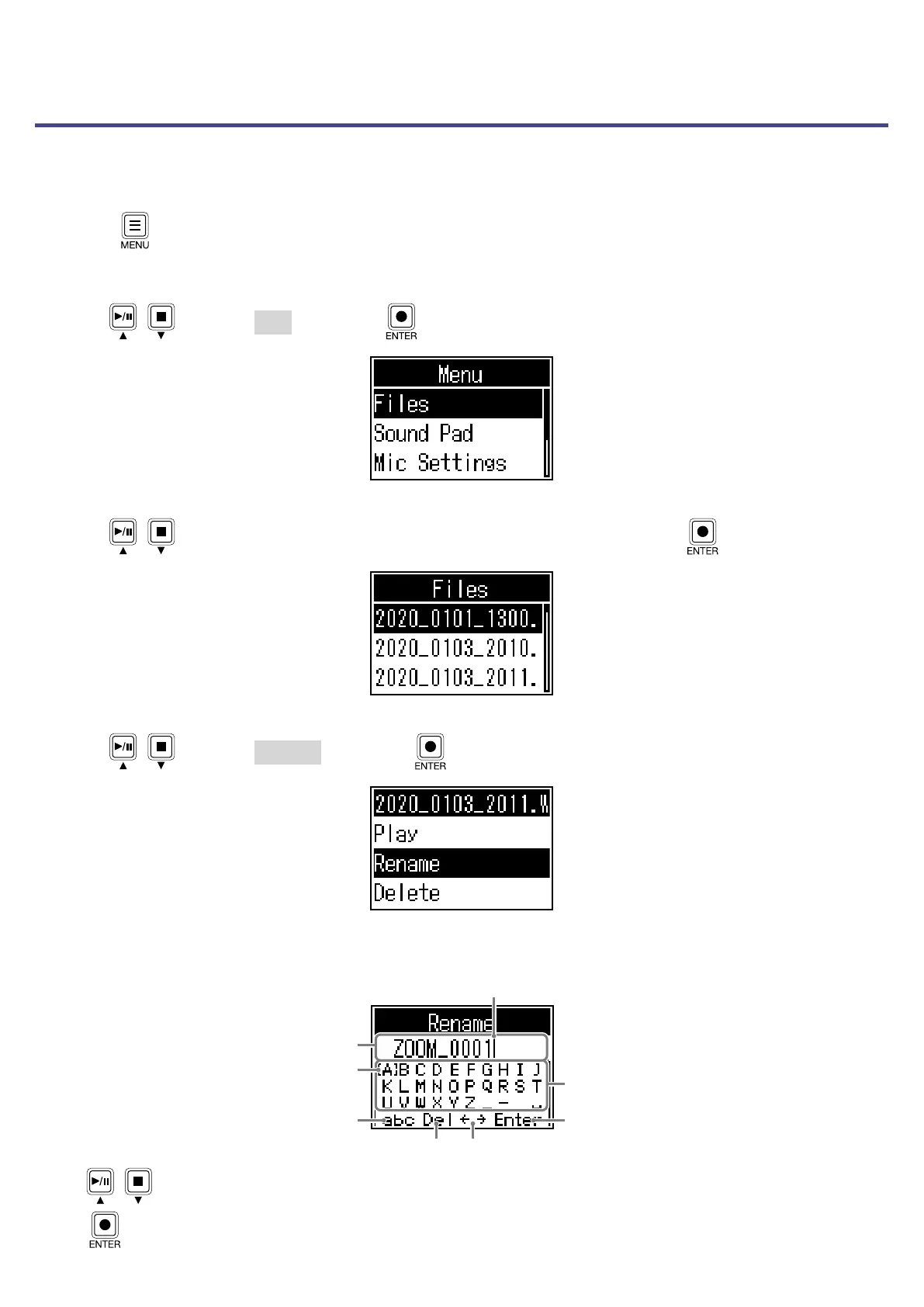Changing the names of recorded les
The names of les recorded by the
P4
can be changed.
1.
Press .
This opens the Menu Screen.
2.
Use / to select Files, and press .
3.
Use / to select the le with the name you want to change, and press .
4.
Use / to select Rename, and press .
5.
Change the le name in the le name input area.
File name input area
Input characters.
Change character type.
Conrm le name.
Delete character. Move the character input position.
Cursor
Character input position
• / : Move cursor left/right
•
: Conrm
29
