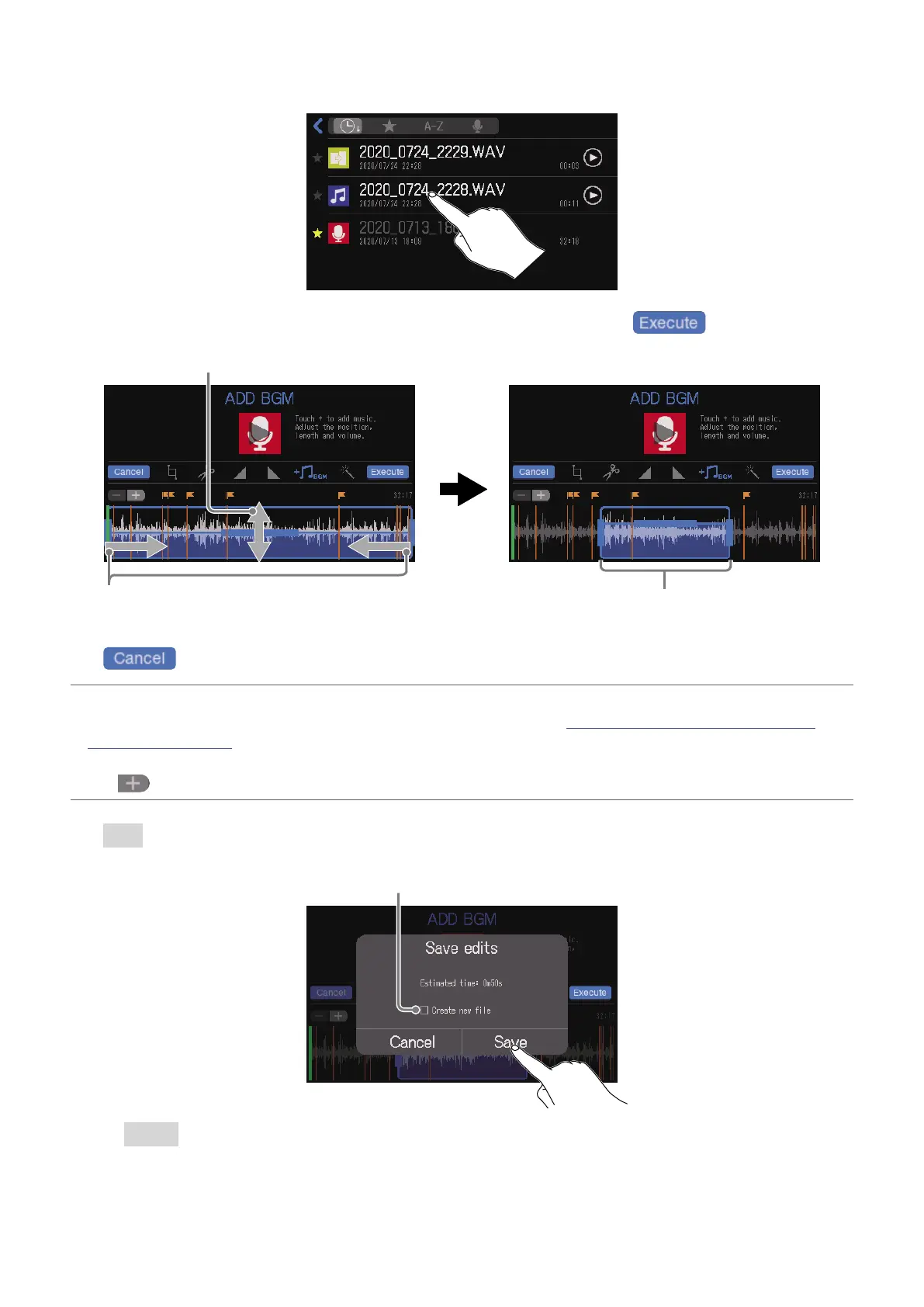4.
Tap the le to add as BGM.
5.
Set the area where the BGM will be added, adjust its volume, and tap .
Slide left and right to set the area
where BGM is added.
Slide up and down to set the BGM volume.
The added BGM will play repeatedly
within the set range.
Tap to cancel adding BGM.
HINT
•The le can be played to check the effect of adding the BGM. See “Playing recordings on the Home
Screen” on page 37 for playback procedures.
•During le playback, only the BGM volume can be changed.
•Tap
to zoom the waveform display, enabling precise setting of the points.
6.
Tap Save.
Tap to add a check to create a new le after adding BGM
(and keep the le without BGM as is).
Select Cancel to cancel adding BGM.
67
