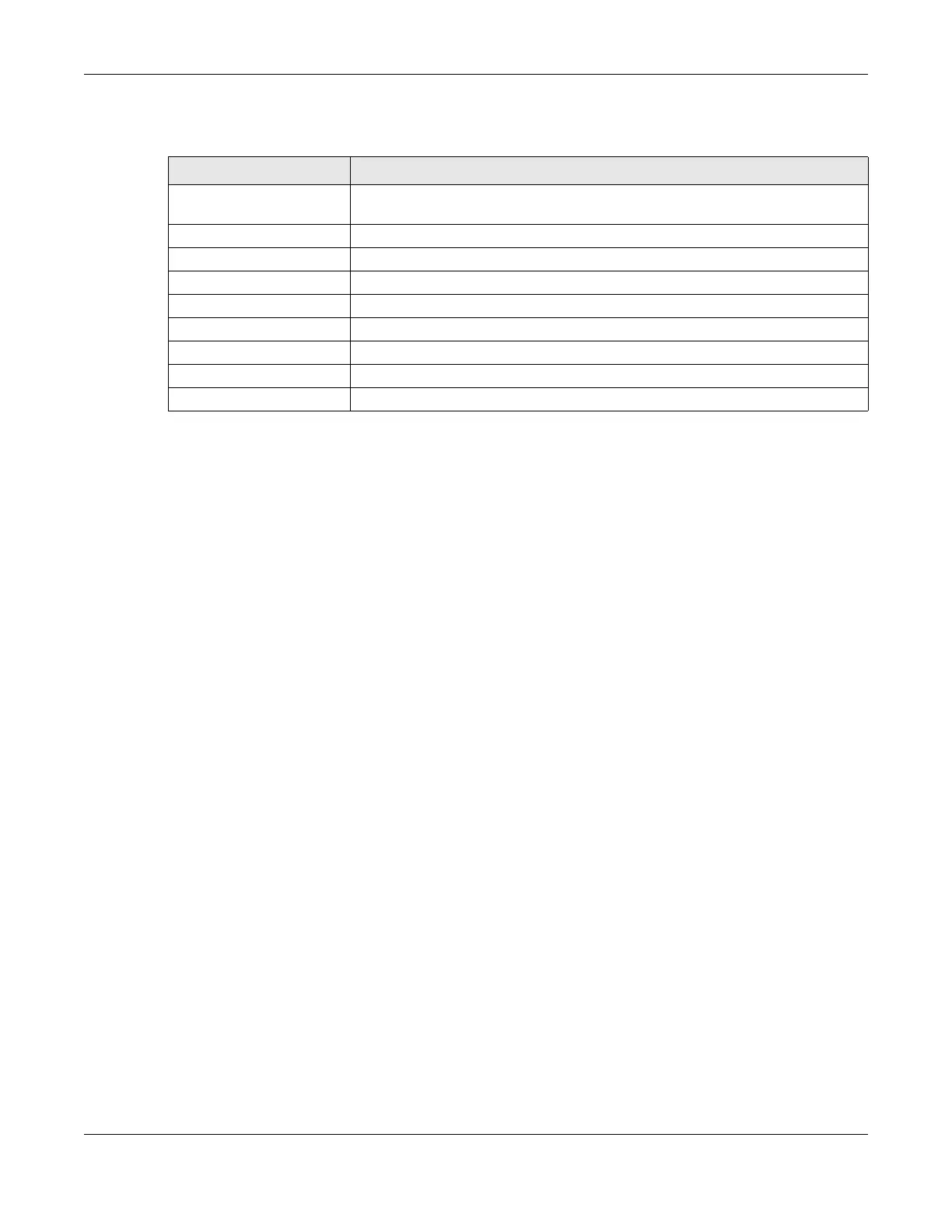Chapter 1 Get to Know Your NR2301
NR2301 User’s Guide
14
The following table describes the labels in the Menu screen.
1.5.2 SSID & Password Setting
WiFi clients can use the SSID & Password screen to find the SSID and password for wireless connection to
the NR2301.
1 From the LCD Home screen, press the Select button to go to the Menu screen.
2 The SSID & Password option is on top of the Menu screen. Press the Select button to enter the screen.
3 The 2.4GHz SSID & Password is displayed.
4 Select Next to show 5GHz SSID & Password. Select Back to return to the Menu screen.
From a WiFi client enter and the displayed SSID and Password to connect wirelessly to the NR2301.
Alternatively, use the QR code to scan the SSID and password.
Table 2 LCD Menu Screen
LABEL DESCRIPTION
SSID & Password Use SSID & Password to allow a client device to find this SSID and enter the Password
to connect wirelessly to the NR2301.
Network Connection Use Network Connection to see your network status and connection information.
Data Plan Limitation Use Data Plan Limitation to display your data usage and limit.
Wi-Fi Settings Use Wi-Fi Settings to select the NR2301’s WiFi mode.
WPS If your client supports WPS, use WPS to connect wirelessly to the NR2301.
SMS Use SMS to check SMS messages.
Fota Use Fota to display the current firmware version and check for firmware updates.
About Use About to display the NR2301’s hardware and software information.
Cancel Select Cancel to return to the LCD Home screen.
