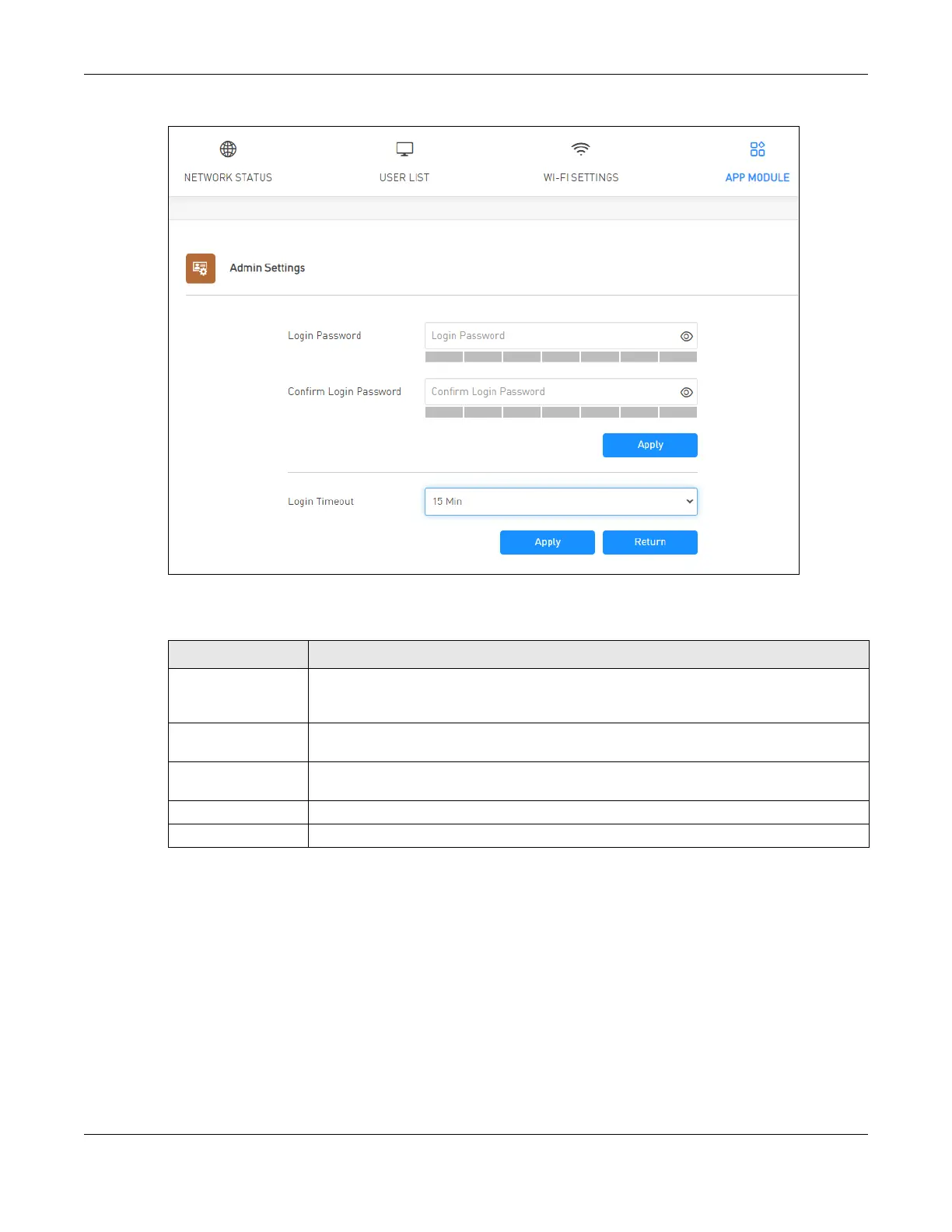Chapter 9 Device Management
NR2301 User’s Guide
88
Figure 54 APP MODULE > Admin Settings
The following table describes the labels in this screen.
9.8 Update
Use the Update screens to upload new firmware to your NR2301. You can download new firmware
releases or check for new firmware online to use to upgrade your NR2301’s performance.
Only use firmware for your device’s specific model.
Table 44 APP MODULE > Admin Settings
LABEL DESCRIPTION
Login Password Type your new system password of between 4 and 24 characters. The strength of your
password is displayed below. Use long and complex passwords that are harder to crack to
increase the password strength.
Confirm Login
Password
Type the new password again in this field.
Login Timeout Select how many minutes a management session can be left idle before the session times
out. After it times out you have to log in with your password again.
Apply Click Apply to save your changes back to the NR2301
Return Click this button to return to the APP MODULE list.
