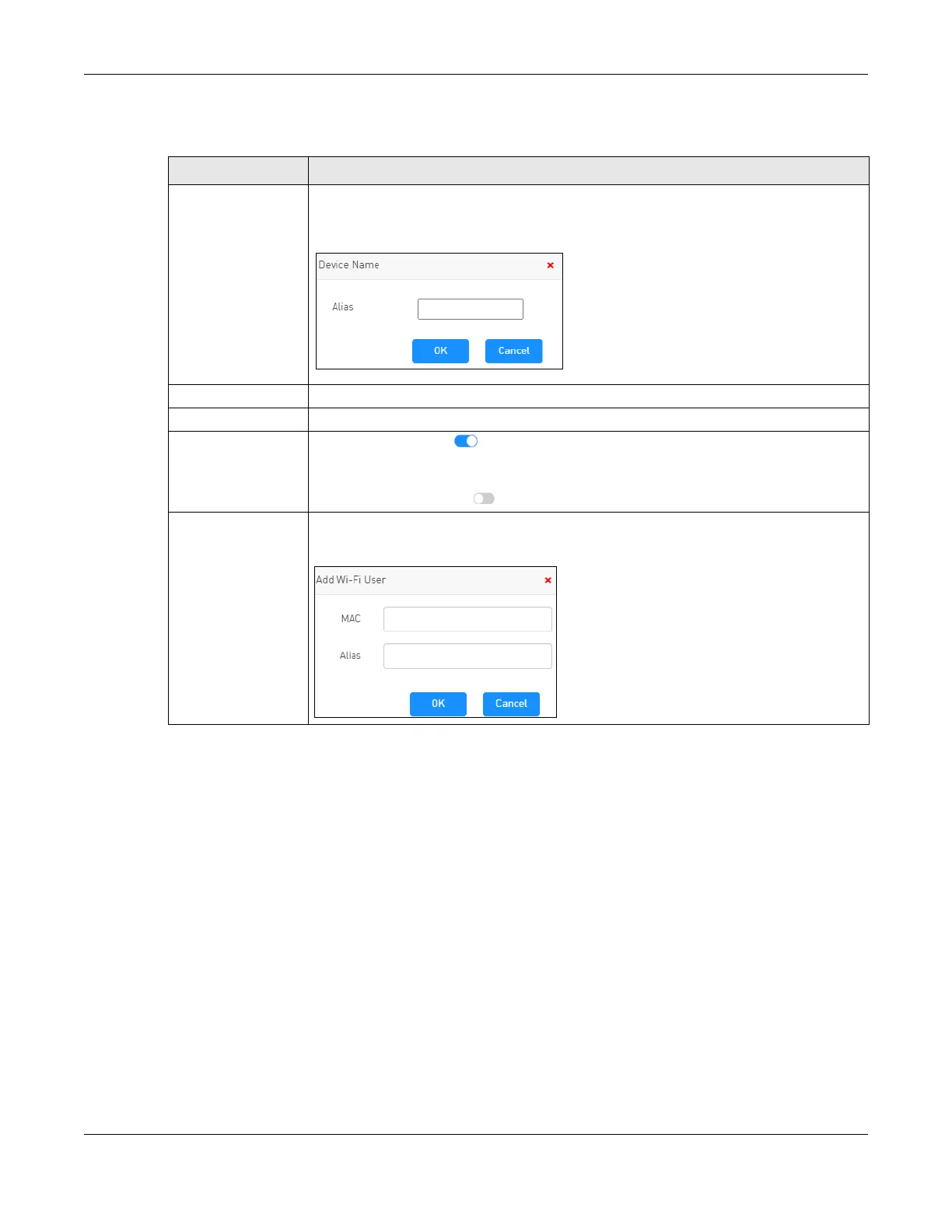Chapter 5 User List
NR2301 User’s Guide
45
The following table describes the labels in this screen.
5.6 MAC Filter Mode
This screen allows you to configure the NR2301 to allow or deny specific devices from accessing the
NR2301. Every Ethernet device has a unique MAC (Media Access Control) address. The MAC address is
assigned at the factory and consists of six pairs of hexadecimal characters, for example,
00:A0:C5:00:00:02. You need to know the MAC addresses of the devices to configure this screen.
Use the MAC Filter Mode screen to configure your NR2301’s MAC filter mode. Click USER LIST > MAC Filter
Mode. The screen appears as shown.
Table 14 USER LIST > Allow Users
LABEL DESCRIPTION
Device This field displays the name of the client that is allowed to access the NR2301.
If you want to change the name of the device, click on its name and enter the new name
in the Alias field of the following screen. Click OK to save the change.
MAC Address This field displays the MAC address of the client that is allowed to access the NR2301.
Access Type This field displays how the client connects to the NR2301 (Wi-Fi).
Switch The switch button is on to allow the connection of the client to the NR2301. If the client
is connecting to the NR2301, it will be added to the Online Users screen. If the client is not
connecting to the NR2301, it will be added to the Offline Users list.
Turn the switch button off to forbid the client to connect to the NR2301.
Add Wi-Fi User Click this to manually add a client to the Allow Users list. The following screen is displayed.
Enter the device’s MAC address in the MAC field and name in the Alias field. Click OK to
save the change.
