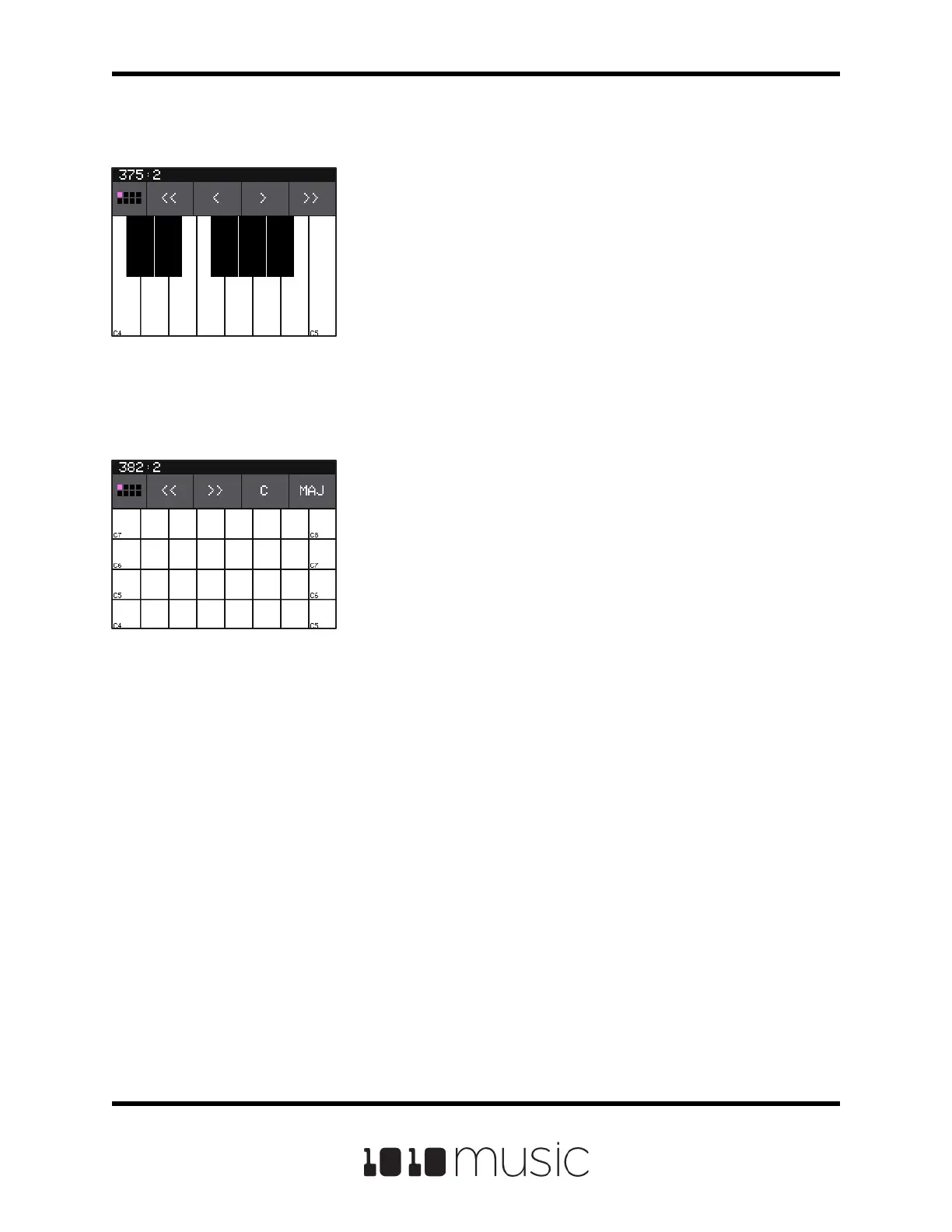Page 17 of 88
Copyright 1010music LLC 2020
Bitbox Micro User Manual 1.0.7
The Keys Screens
You will nd some new ways to play your samples on the
Keys screen. To start, please load the preset SO Bells &
Chimes that came loaded on the microSD card. Then, on
the Pads screen, select either of the pads named Bell
Rotos, and then push the KEYS button at the top of the
screen. Bitbox micro displays a piano style keyboard on
the screen. Touch some of the keys on the keyboard to
hear the selected pad play pitch shifted by note. You can
adjust which octave is playing by touching the arrow
buttons above the keyboard or by turning a knob. The C
keys are numbered so you can quickly identify which
octave will be playing.
Push the right arrow button above the screen to access
the Keys Grid screen. Use the two buttons in the top right
of the screen to select the Key and Scale that will be
used by the grid keyboard. Now you can play without
worrying about hitting an o-key note.
If you have a slicer pad selected when you are on the
Keys screen, the keys and grid squares will trigger
dierent slices. The rst slice plays with C2.
Keys Screen
Keys Grid Screen
