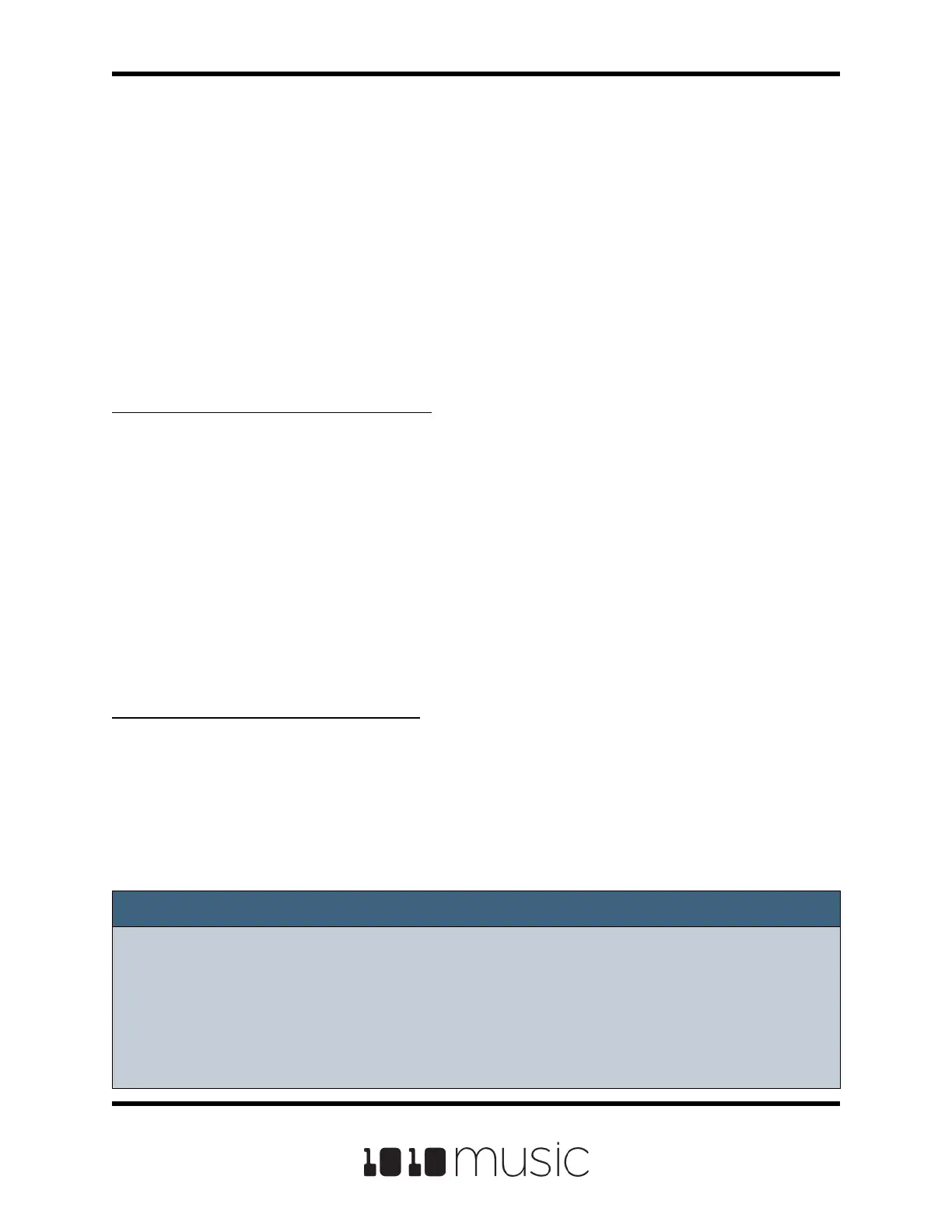CREATE PRESET TEMPLATES FOR RE-USE
Preset template support was added in response to requests from some users who like
to set up their presets a certain way each time, and other users who want to congure a
preset in preparation for a live performance. Preset templates allow you to congure the
pad mode, output, MIDI settings, modulation and other settings before you have
associated a WAV le with the pad.
A preset template is simply a preset that has pads which have been congured but do
not have WAV les associated with them. Preset templates can also store all of the
other information a standard preset has: Sequences, Song Sections, FX, Mixer settings
and more.
To Congure a Pad without a WAV le:
1. Select the pad you want to congure as a template on the Pads screen.
2. Push the right arrow button. If the pad is loaded with a WAV le, this will
display the WAV screen. In this case, touch the pad mode icon on the top left
of the screen and then select New Recording to remove the WAV le
mapping. You will now see the Load and Record screen.
3. Push the right arrow button again to see the Parameters screen for this pad.
4. Set the Pad Mode in the list of parameters.
5. Update the other available parameters as you normally would.
6. Save the preset.
To Add a WAV le to a Template Pad:
1. Select the pad you want to congure as a template on the Pads screen.
2. Push the right arrow button to display the Load and Record screen.
3. Touch Load if you want to use an existing WAV le. Otherwise, begin
recording a new WAV as usual.
NOTE:
► Not all parameters are available before you add a WAV le to the Pad. For
example, you cannot add loop points to a sample mode pad because bitbox
micro does not know how long the le will be.
► You can use the FX and Mixer screens to congure other elements as needed.
Page 81 of 88
Copyright 1010music LLC 2020
Bitbox Micro User Manual 1.0.7
