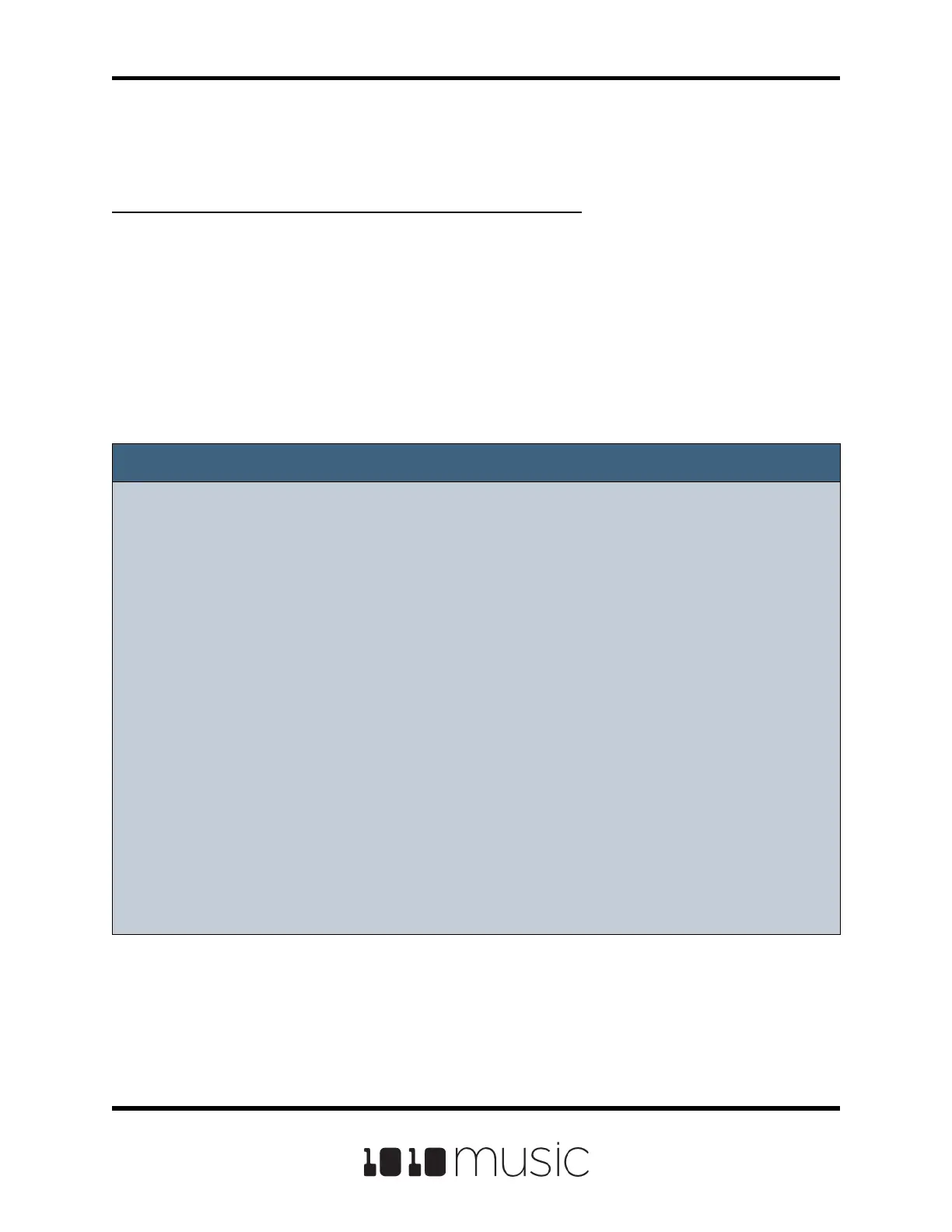4. On the Preset Management screen, touch File and then Clean to delete any
unused WAV les in the preset folder. This will permanently remove these
WAV les from the microSD card.
If you are recording WAVs to build up a library of sounds:
1. Create a new preset to host the content from your recording session.
2. Record into pads as desired. Bitbox micro places the WAVs into the preset’s
folder.
3. You can optionally use your computer to move the WAV les from the preset’s
folder on the microSD card into sound library folders on the card. When you
want to use these les in another preset, point to the WAV les you moved to
the library folders. Then pack up those presets to preserve copies of the
WAVs you used.
Note:
► Bitbox micro won’t stop you from loading a WAV le from Preset B’s folders into
Preset A. However, if you do this, you could potentially break Preset A if you ever
move or rename Preset B for any reason. Therefore, if you have WAV les that
you want to re-use across presets, we encourage you to move these WAV les
into library folders outside of the \Presets folder, and to Pack your presets often.
► If you record into a loaded pad, the original WAV le remains intact on the
microSD card and a new WAV le is created.
► If you have RecToPlay set to ON, bitbox micro will automatically start playing the
new sample when recording ends if the Length parameter was used for
recording.
► Bitbox micro streams the recording directly to your microSD. The length of your
recording is limited to the space available on the microSD card.
► Use the Resam input option to layer recordings, apply eects or capture new
clips.
Copyright 1010music LLC 2020
Page 42 of 88
Bitbox Micro User Manual 1.0.7
