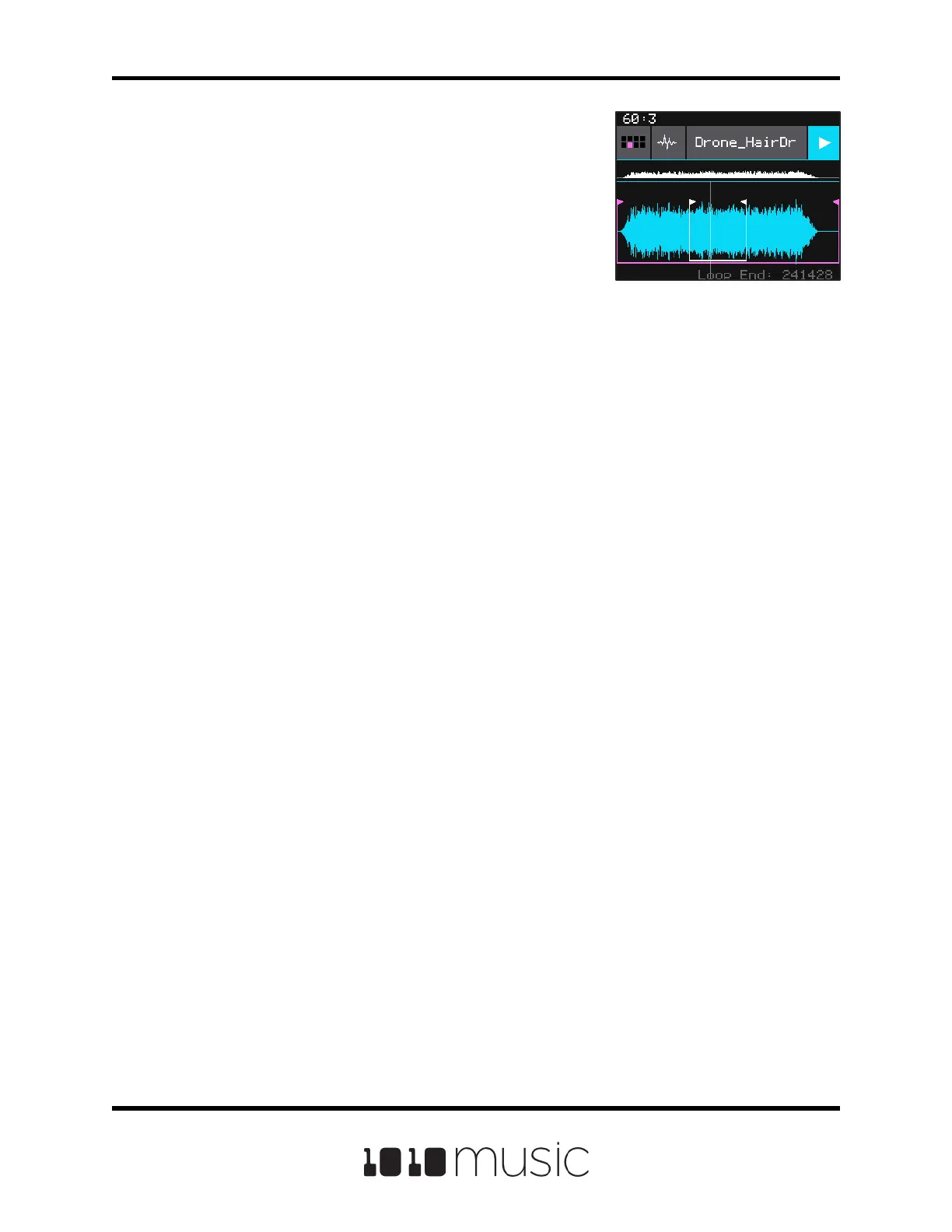You can also set the values for Start, Len, LpStr and
LpEnd from the Waveform screen. When viewing the
waveform, the pink bracket on the large waveform
represents the Start and Len parameters. If Loop Mode is
set to Forward or Bidirect, you will also see a white frame
that denes the Loop Start and Loop End points. Turn the
top knob to choose which bracket you want to control.
The current selection and its value is displayed in text in
the lower right corner of the Waveform screen. Turn the
button knob to move the currently selected bracket. The
sensitivity of the control knob depends on the Zoom level.
Use two nger pinch gestures to zoom out to make big
adjustments. Then use two nger stretch gestures to
zoom in to make ne adjustments.
Waveform Screen
Multi-Sample Pads
Multi-sampling is a useful tool for improving the sound quality when playing samples
pitch shifted, and when you want to map a number of dierent WAV les to dierent
keys on the keyboard.
If you have a number of samples of a single instrument at various pitches with root
notes dened for each WAV le, you can load these samples together on one pad to
reduce the amount of pitch shifting required to play a broad range of notes. Put the les
you want to use in one multi-sample pad into a single directory by themselves. There
are several folders of samples like this in the \Symplesound folder. To load one of
these sample banks into a pad:
1. Push the HOME button to bring up the Pads screen.
2. Select a pad by touching it or using the control knobs to cycle through the
pads.
3. Push the right arrow button. If the pad was empty, the Load and Record
screen will be displayed. If the pad already had a WAV le assigned, the
Waveform screen will be displayed.
4. If you are on the Load and Record screen, touch Load in the top menu bar. If
you are on the Waveform screen, touch the name of the WAV le at the top of
the screen. You will now be on the WAV File Selection screen.
Copyright 1010music LLC 2020
Page 28 of 88
Bitbox Micro User Manual 1.0.7
