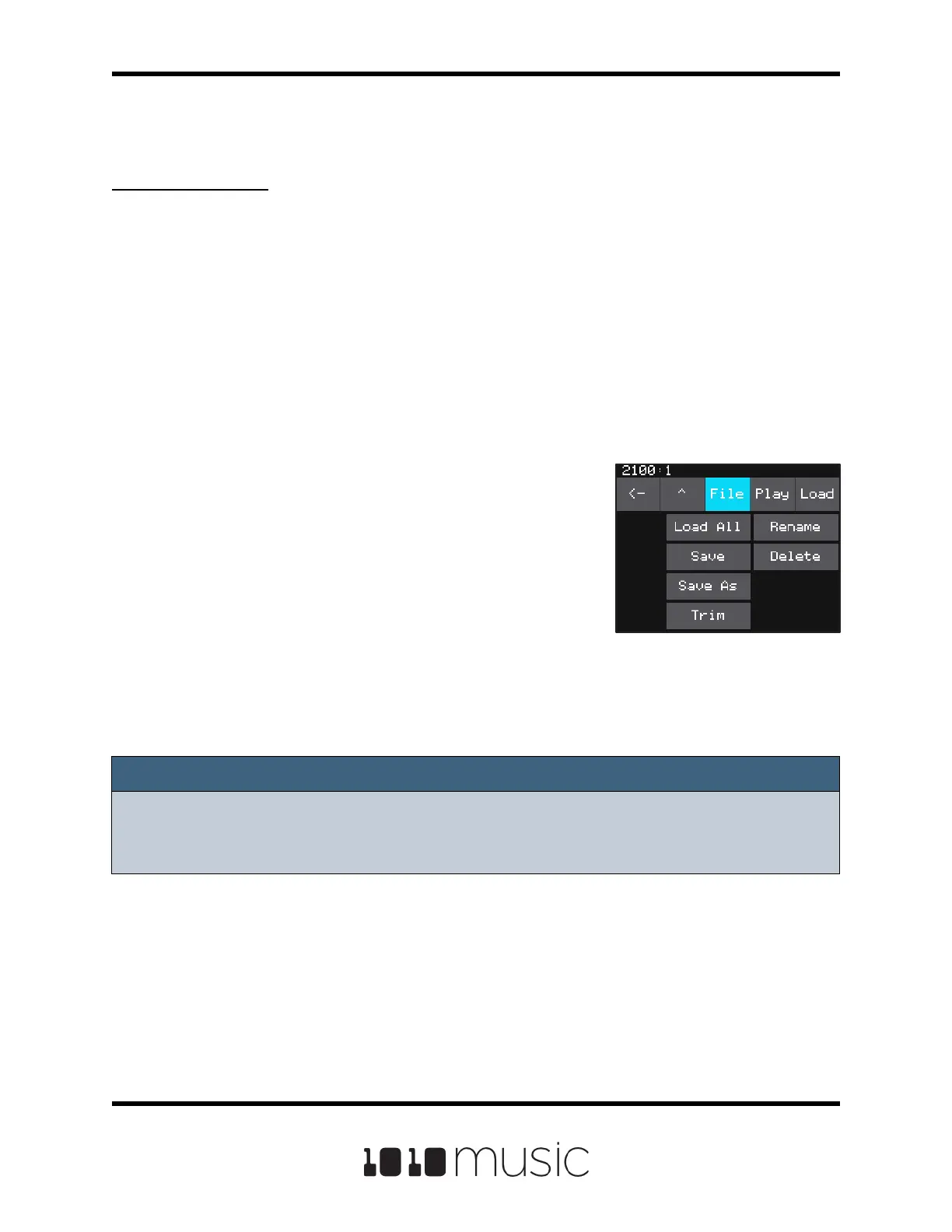Page 49 of 88
Copyright 1010music LLC 2020
Bitbox Micro User Manual 1.0.7
WAV File Management -
File Menu
Work with WAV les on the Bitbox Micro
To Trim WAV Files:
When recording new samples, you sometimes get some unwanted material at the start
or the end of the WAV le. Here’s how to trim the le:
1. Open a pad with a WAV le you want to trim.
2. Set the pad mode to Sample.
3. On the WAV screen, turn the top knob to select the Start parameter, then turn
the bottom knob to move the left side of the pink bracket to where you want
the new le to begin. Turn the top knob to select the Length parameter, then
turn the bottom knob to set the length of the pink bracket to the desired end
point for the WAV le.
4. Touch the name of the WAV le at the top of
the screen to display the WAV File
Management screen.
5. Touch File and then Trim. Bitbox micro will ask
if you want to Trim and Save? Touch OK to
overwrite the WAV le with the portions outside
of the pink bracket trimmed o. Touch
anywhere else on the screen to cancel.
6. Save your preset to save the change to the
pad. Otherwise, the length parameter for the
pad will be wrong when you reload the preset.
Note:
► You may want to use File -> Save As before you trim the le to give yourself a
backup copy of the le.
