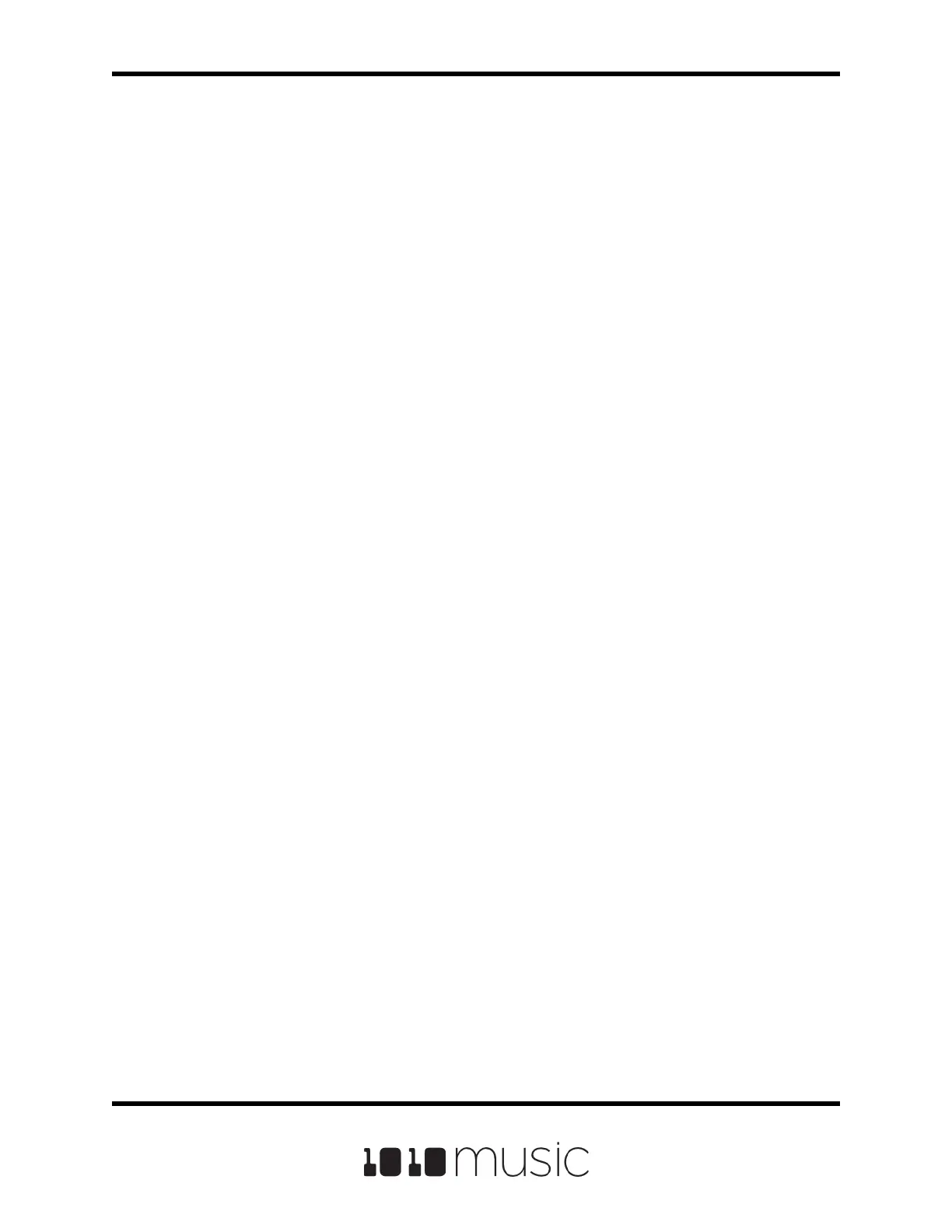6. Place the updated microSD card in bitbox micro.
7. While powering up the module, hold the white right arrow button. When you
see the words “Erasing” or “Programming” on the screen, let go of the button.
8. When the upgrade nishes in about 15 seconds, the unit will restart with the
new software.
Reset a Bitbox Micro Preset to Factory Settings
If you want to reset one or more of the bitbox micro presets to the original factory
settings, you can copy individual preset les onto your microSD card.
1. Download the bitbox micro rmware onto your computer. You can nd the
available rmware images on the forum at https://forum.1010music.com. You
must be a registered user of the forum to access the download les. Forum
registration is free.
2. Unpack the zip le. Some browsers do this automatically for you.
3. Find the *.xml le in the unpacked folder that has the same name as the
preset you want to restore. Copy the .xml le onto the microSD card to
replace the le on the card. Keep in mind that you will also need the WAV les
that go with that Preset and you may need to copy those over as well.
4. Insert the microSD card into the MICRO SD slot of bitbox micro.
5. Touch the preset name at the top of the Pads screen to display the Presets
selection screen.
6. Select any preset to load the updated presets.
Page 85 of 88
Copyright 1010music LLC 2020
Bitbox Micro User Manual 1.0.7
