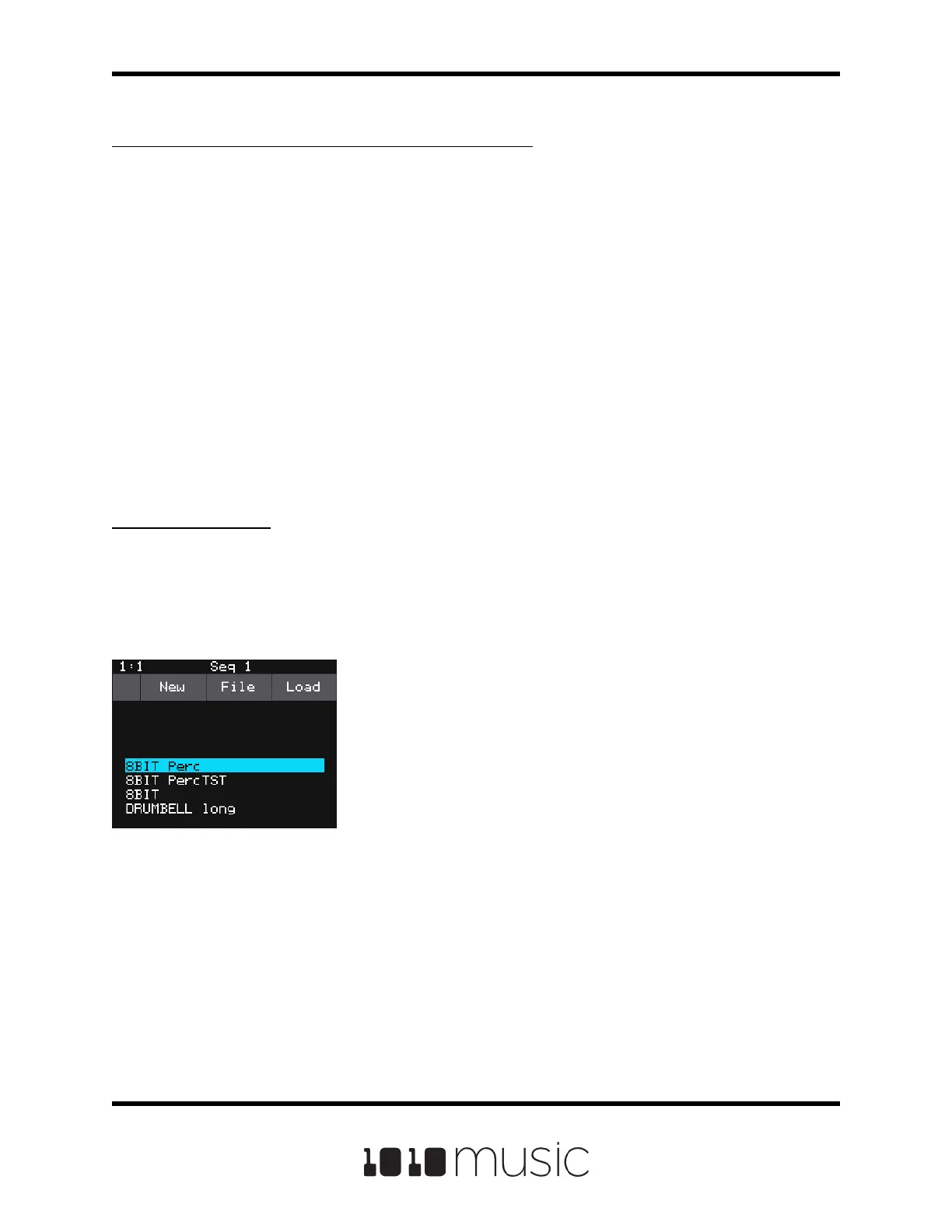To Clean unused WAV les out of a Preset’s folder:
If you change which WAV les are loaded in your Pads, you may want to remove any
unused WAVs from the preset folder.
1. Load the preset you want to clean.
2. On the Pads screen, touch the name of the preset at the top of the screen to
display the Preset Management screen and then touch File->Clean. Bitbox
micro will prompt you to conrm “Del Unused WAVs?” If you choose OK,
bitbox micro will search the preset folder for any WAV les that are not
mapped to pads in this preset. Any unmapped WAV les in this preset’s folder
will be deleted. Bitbox micro will save the preset.xml le as part of this
process.
WARNING: this action cannot be undone. Touch anywhere besides OK to
cancel this operation..
To Delete a Preset:
When you delete a preset, you remove the preset from the list of presets on the Preset
Management Screen, and you delete the corresponding XML le from the microSD
card. You also delete all of the WAV les in this preset’s folder and sub-folders. You
cannot undo this action. To delete a preset:
1. On the Pads screen, touch the name of the
preset at the top of the screen to display the
Preset Management screen.
2. Use the control knobs to scroll through the list
of presets. The blue highlight indicates the
currently selected preset.
3. Touch File to display the Preset File Menu.
4. Touch Delete to delete the highlighted preset.
Touch OK to conrm the delete, or touch
anywhere on the screen to abort the operation.
Preset Management
Screen
Page 65 of 88
Copyright 1010music LLC 2020
Bitbox Micro User Manual 1.0.7
