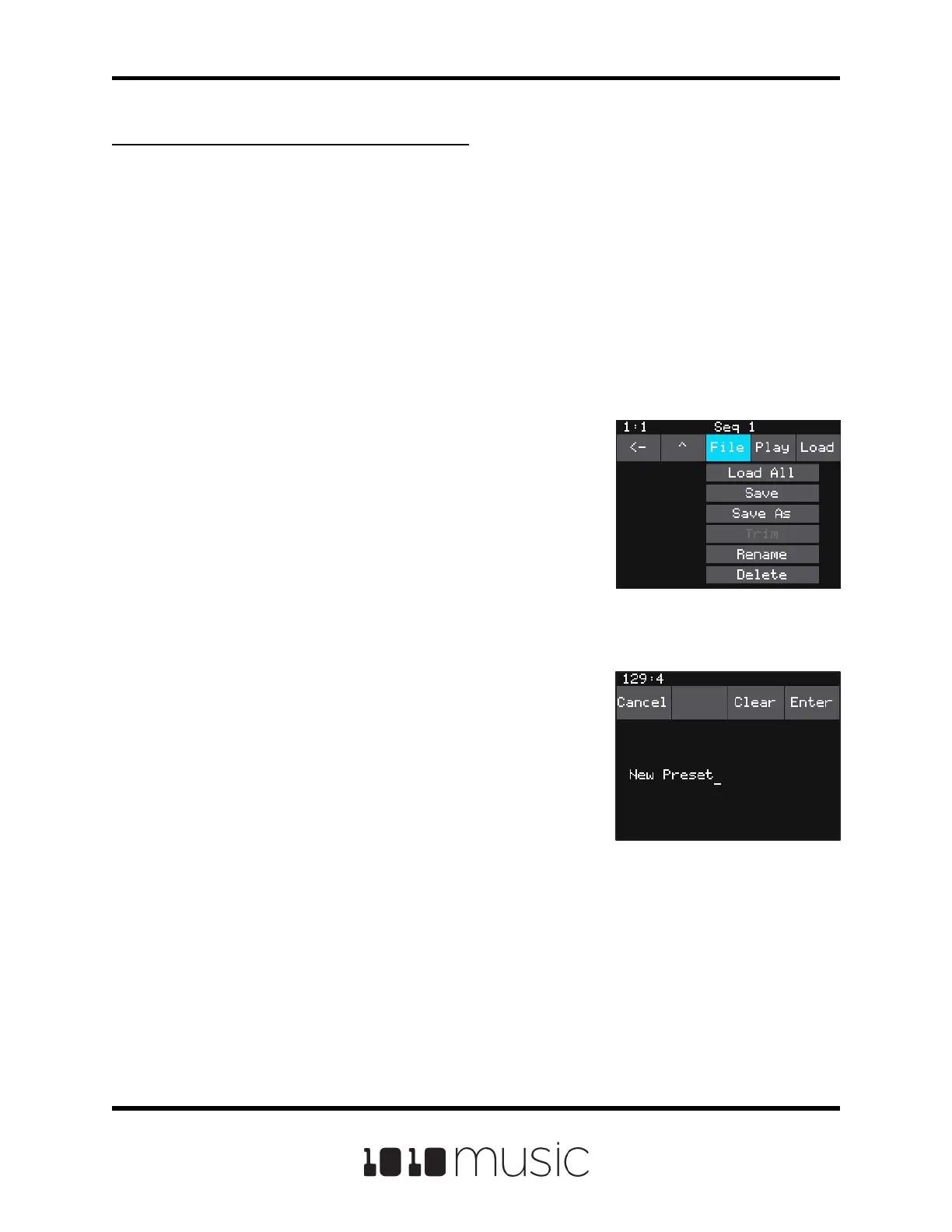Copyright 1010music LLC 2020
Page 50 of 88
Bitbox Micro User Manual 1.0.7
File Naming Screen
4. Touch File to display the WAV File Actions
menu.
5. Touch Delete to delete the selected WAV le
from the microSD card. Touch Save As to save
a copy of the WAV le with a dierent name.
Touch Rename to change the name of the le
on the microSD card.
6. If you select Delete, bitbox micro will display a
conrmation prompt. Touch OK to conrm, or
touch anywhere else to cancel.
7. If you select Rename or Save As, bitbox micro
displays the File Naming screen. Turn the top
knob to position the cursor. Turn the bottom
knob to select a space, an upper case letter,
lower case letter or number. Touch Clear to
erase the current name. Touch Enter to save
your changes. Touch Cancel to go back without
saving your changes.
8. You can Load a dierent WAV le from here as
well.
9. Touch the back arrow <-- in the top left to go
back to the Waveform or Pad Parameters
screen.
WAV File Actions Menu
To Delete, Save As or Rename a WAV File:
When you use bitbox micro to delete a WAV le, that le is removed from the microSD
card. This le will no longer be available for use by presets. This means that any presets
that previously used this WAV le will no longer include this WAV le. To delete a WAV
le:
1. Touch a loaded pad on the Pads screen to display the Waveform Screen.
2. Touch the name of the WAV le at the top of the screen to display the WAV
Edit screen.
3. Use the control knobs to scroll to the WAV le you want to delete. You may
need to load directories to navigate to the le you want to delete.
