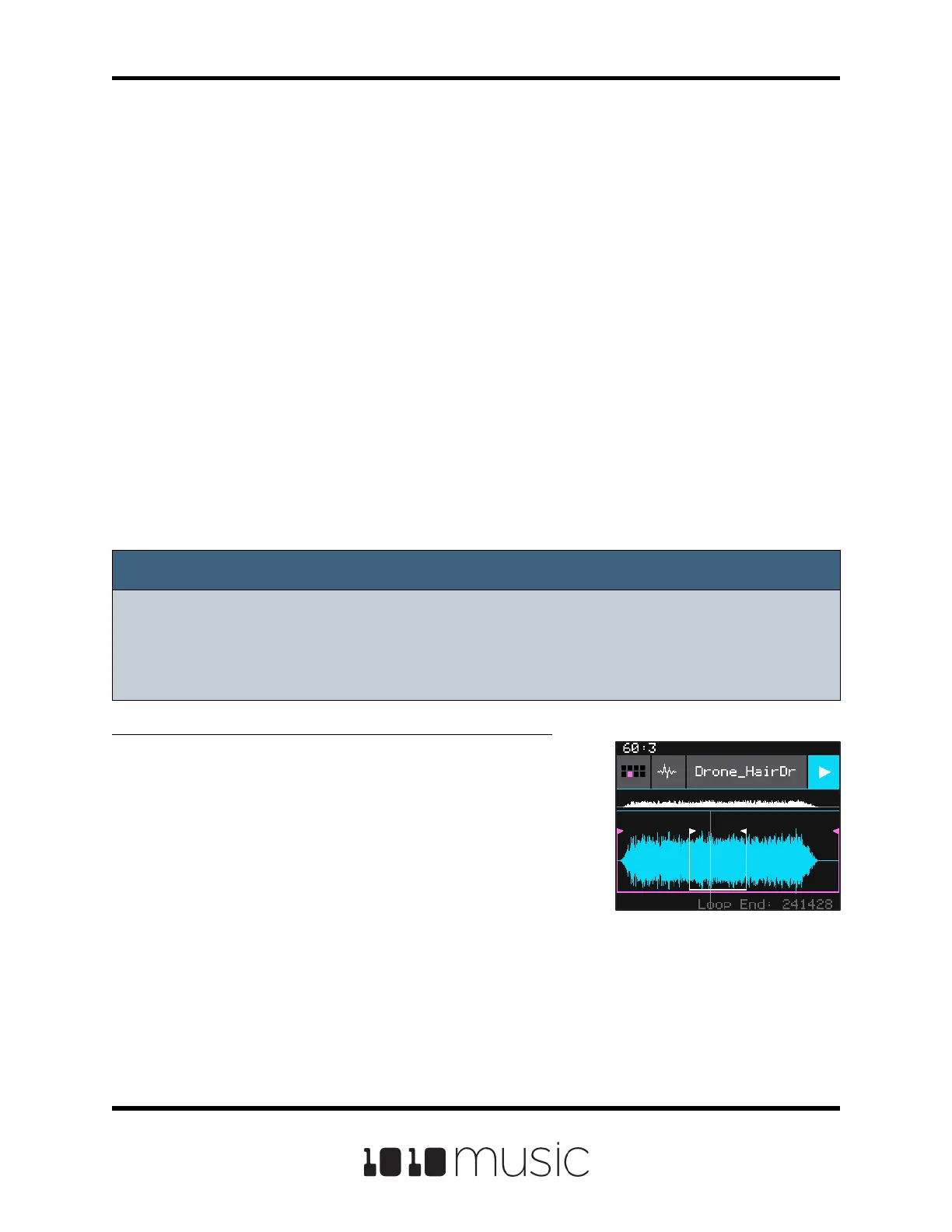Note:
► There may be considerable dierences in volume levels of WAV les depending
on how they were originally recorded. Be careful when previewing the WAVs on
the load screen or you could get a rude surprise if you switch between soft and
loud WAV les.
4. If you are on the WAV Load and Record screen, touch Load in the top menu
bar. If you are on the Waveform screen, touch the name of the WAV le at the
top of the screen (A GrainSting in the example). You will now be on the WAV
File Selection screen.
5. From the WAV le selection screen, use the control knobs to scroll through
the list of les. Bitbox micro displays the directories at the top of the list
followed by the individual les in alphabetical order. The selected le or
directory name has a blue highlight. Touch Play to preview the highlighted le.
The Play button will turn blue to show that auto-preview is enabled. Bitbox
micro will play each WAV le once when you pause on it while scrolling. If you
have a CV trigger or a MIDI input trigger playing for this pad, bitbox micro will
play the selected WAV le whenever a trigger is received for this pad. Touch
the Play button again to disable auto-preview mode. Touch Load to assign the
selected WAV le to this pad. When looking at the list of les, list items that
start with a slash \ are directories. Load a directory to see its contents. The le
path is displayed above the list of les (e.g. SoundtrackLoops\SL Bass Mu in
the example above.) Touch the caret ^ to navigate back up the directory tree.
Touch the back arrow to go back to the previous screen.
To View Wave with Start, End, Loop and Slice Points:
Once you have loaded a WAV le, you will be on the
Waveform screen. There are a number of important
features on the Waveform screen. The grid icon in the top
left of the screen, immediately below the clock counter,
provides a graphical representation of which pad in the
grid you are conguring. You can touch it to bring up a
pad selection grid. Touch a square in the grid to change
which pad you are working with. The icon just to the right
of that is a button that allows you to select the Pad Mode.
The text in the top bar displays the rst characters of the
name of the loaded WAV le, and can be touched to
choose a dierent le. Trigger playback by touching the
arrow button on the right.
Waveform Screen
Copyright 1010music LLC 2020
Page 20 of 88
Bitbox Micro User Manual 1.0.7
