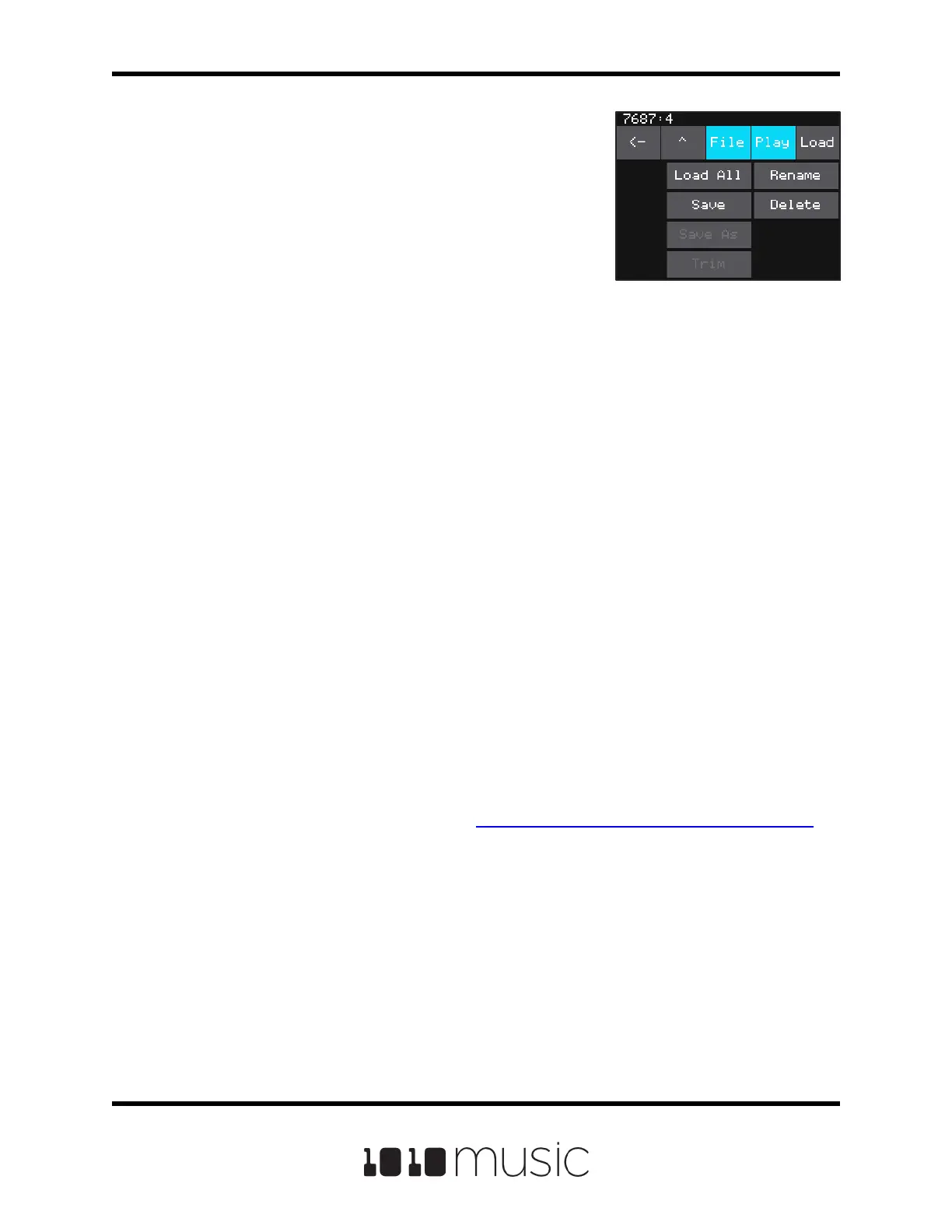5. From the WAV le selection screen, use the
control knobs to scroll through the list of les
and directories. The selected le name has a
blue highlight. When looking at the list of les,
list items that start with a slash \ are
directories. Load a directory to see its contents.
The le path is displayed above the list of les.
Touch the caret ^ to go back to the parent
directory. Highlight one of the les in the
directory of samples that you want to load into
the pad. A good example of a directory to use
with multi-samples is
\Symplesound\Housepiano. You can select
any le within that directory.
6. Touch File and then Load All.
Bitbox micro will now load all of the les in the current directory into this pad and map
the les to notes across the keyboard based on the root notes dened in the WAV les.
Now, use the KEYS screen or an external MIDI controller to play notes for that pad, and
bitbox micro will play the sample with the root note that is closest to the note played,
and pitch shift as needed to achieve the necessary tone.
You can also use multi-sampling to map multiple waves across the keyboard. This can
be useful if you have a folder full of drum sounds that you want to trigger with a
keyboard. If you follow the steps above and load a folder where the les do not have
root note mappings, it will load the les in alphabetical order, map the rst le to note
C2, and then each subsequent le to the next note above that. If you load the folder
\SoundtrackLoops\SL Video Game Phrases, you can see this in action. This folder
has 8 samples which get mapped to notes C2 through G2.
You can use bitbox micro to map the les to specic notes if you want. Open the WAV
les as individual samples on bitbox micro and edit the Root Note parameter. Save the
WAV le with the root note information. See Save and Load Parameters in WAV Files
below to learn how to do this. After you have done this for all of the les in the folder,
use File-> Load All to load them all into a pad and you will hear that the notes are
mapped accordingly.
Because a multi-sample pad uses multiple samples, it is not possible to set start, length,
loop start or loop end points for these pads. Therefore, it doesn’t make sense to enable
looping for these pads either. As a result, the related parameters are not used when
multiple samples are loaded in a pad.
Page 29 of 88
Copyright 1010music LLC 2020
Bitbox Micro User Manual 1.0.7
WAV File Selection
Screen - File Menu
