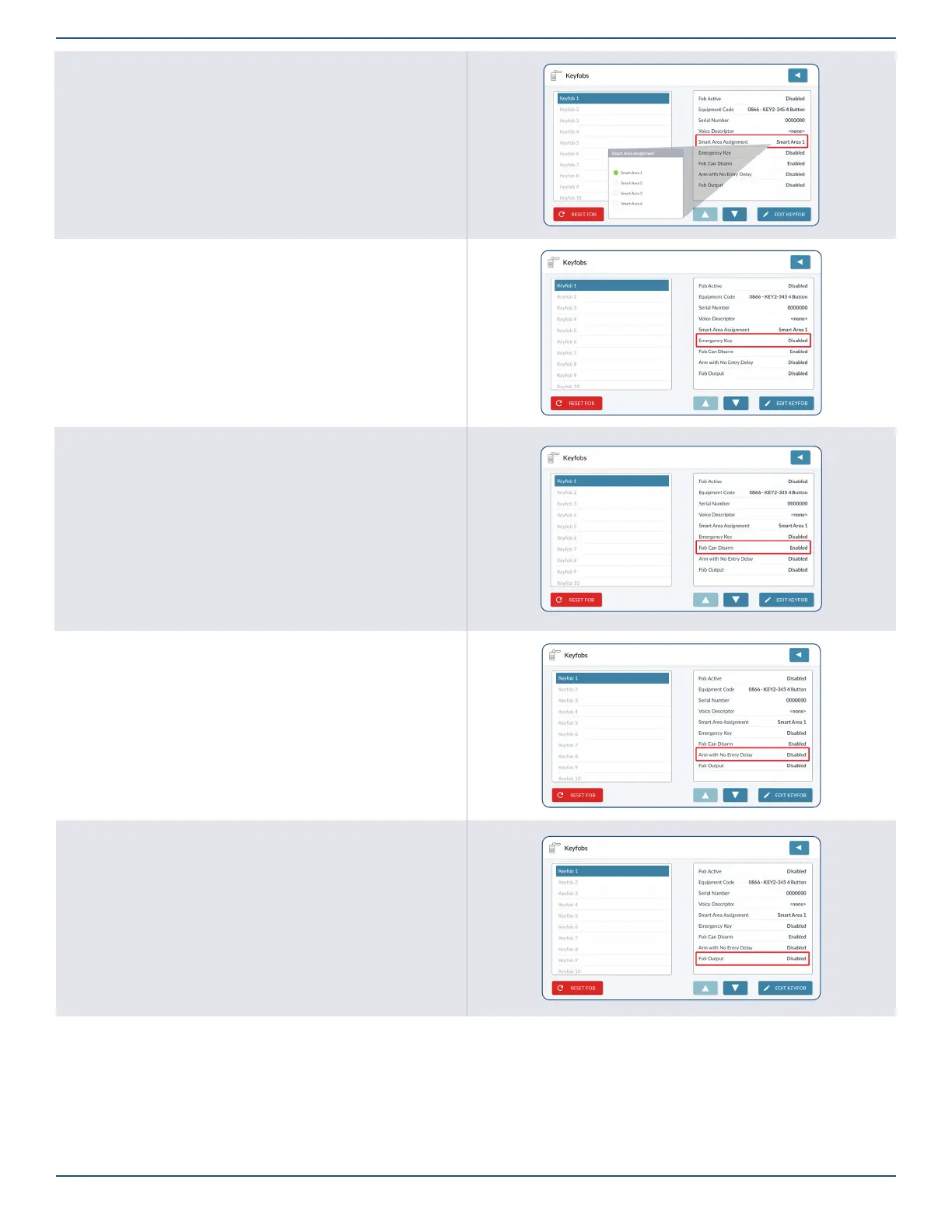Installation Guide for the 2GIG EDGE Security Panel
34
Smart Areas Assignment
1. Highlight Smart Areas Assignment.
2. Under Smart Areas Assignment, choose a Smart Area (Partition) for the
keyfob.
3. Tap to move to the next option.
Emergency Key
1. Highlight Emergency Key.
2. Choose one of these options:
¾ Disabled: Turns the emergency key function OFF.
¾ Auxiliary: Triggers an auxiliary alarm.
¾ Audible: Triggers an audible alarm on the system.
¾ Silent Panic: Triggers a silent distress signal.
3. Tap to move to the next option.
Fob Can Disarm
1. Highlight Fob Can Disarm.
2. Under Fob Can Disarm, choose Enabled or Disabled.
3. Tap to move to the next option.
Arm with No Entry Delay
1. Highlight Arm with No Entry Delay.
2. Choose Enabled or Disabled.
3. Tap to move to the next option.
Fob Output
1. Highlight Fob Output.
2. Choose one of these options:
¾ Disabled: This deactivates the option.
¾ Toggle Output: Press the Auxiliary (*) button to control the device
connected to the Open Collector Output #1. For example: open and
close a garage door.
¾ Momentary Output: Press the Auxiliary (*) button to change the
state of the device connected to the Open Collector Output #1. For
example: turn the system-controlled lights ON or OFF.
