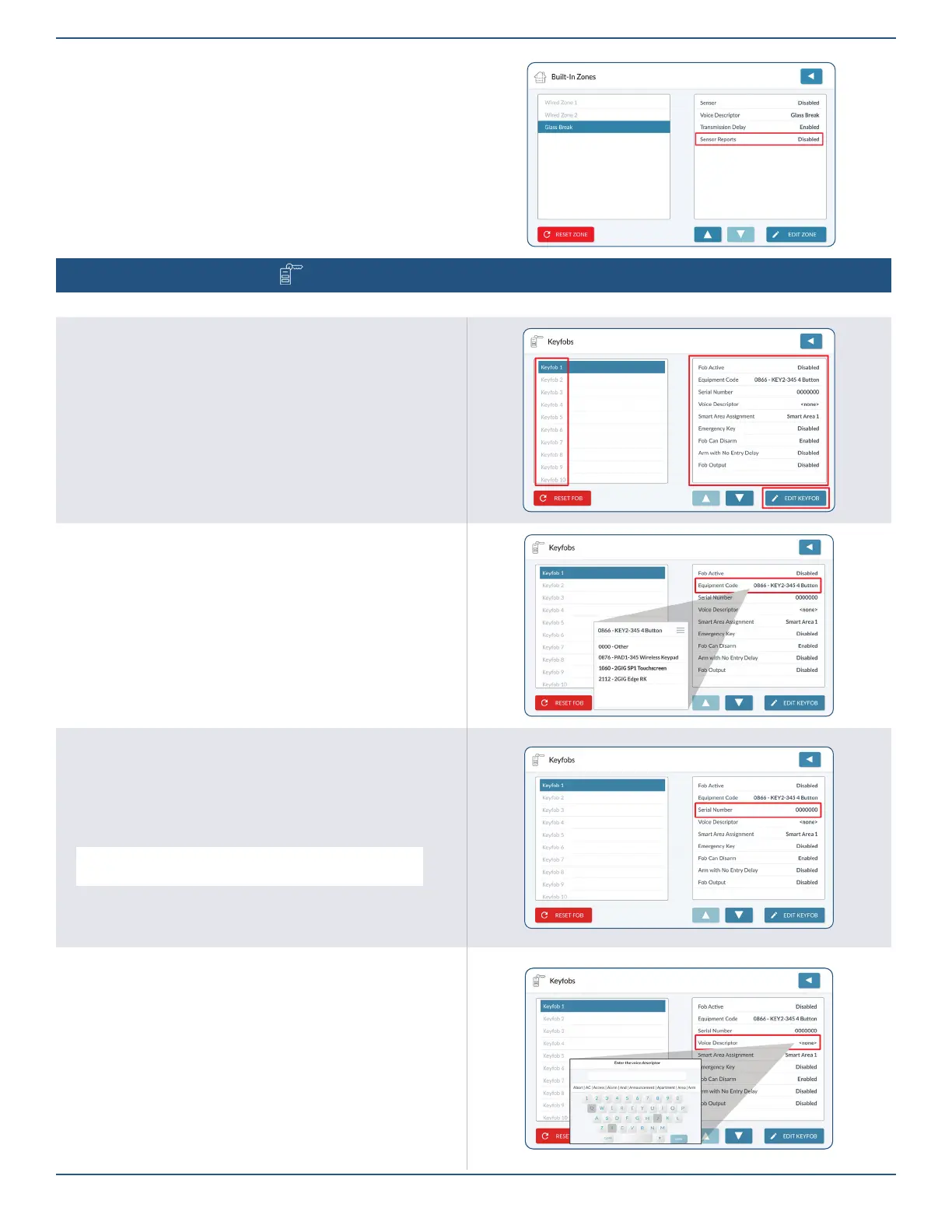Copyright © 2022 Nortek Security & Control LLC
33
Sensor Reports
1. Highlight Sensor Reports.
2. Choose Enabled or Disabled.
3. Tap to move to the next option.
Panel Programming – KeyfoBs
Program up to 32 keyfobs per system. To begin, navigate to the Installer Toolbox, then tap Panel Programming > Keyfobs.
Select a Keyfob
1. Swipe up to move through the list of keyfobs.
2. Tap to select one of the available keyfobs.
3. Tap Edit Keyfob.
1. Highlight Fob Active.
2. Under Fob Used, choose Enabled or Disabled.
3. Tap to move to the next option.
Select Equipment Code
1. Highlight Equipment Code.
2. Tap
≡
to expand the list.
3. Tap to select the desired equipment code from the list.
4. Tap to move to the next option.
Serial Number
1. Highlight Serial Number.
2. Tap Learn to enter Learning Mode.
3. The 7-digit TX-ID listed on the product is detected.
4. Press any button on the keyfob for three 3 – 5 seconds. The Sensor
Received message appears if successful.
TIP: Along with Learning Mode, you also have the option to
manually enter the 7-digit TX ID using the keypad.
5. Verify the on-screen serial number matches the keyfob’s 7-digit TX ID,
then tap Accept.
6. Tap to move to the next option.
Edit Voice Descriptor
Create a voice descriptor for the keyfob using the words in the
system’s vocabulary.
1. Highlight Voice Descriptor.
2. Tap Edit Voice Descriptor to view the keypad.
3. Enter the rst few letters of the desired word.
4. Tap the matching vocabulary word above the touchscreen keypad to
select it.
5. Repeat the steps to enter phrases, then tap Done.
6. Review the voice descriptor.
7. Tap to move to the next option.
