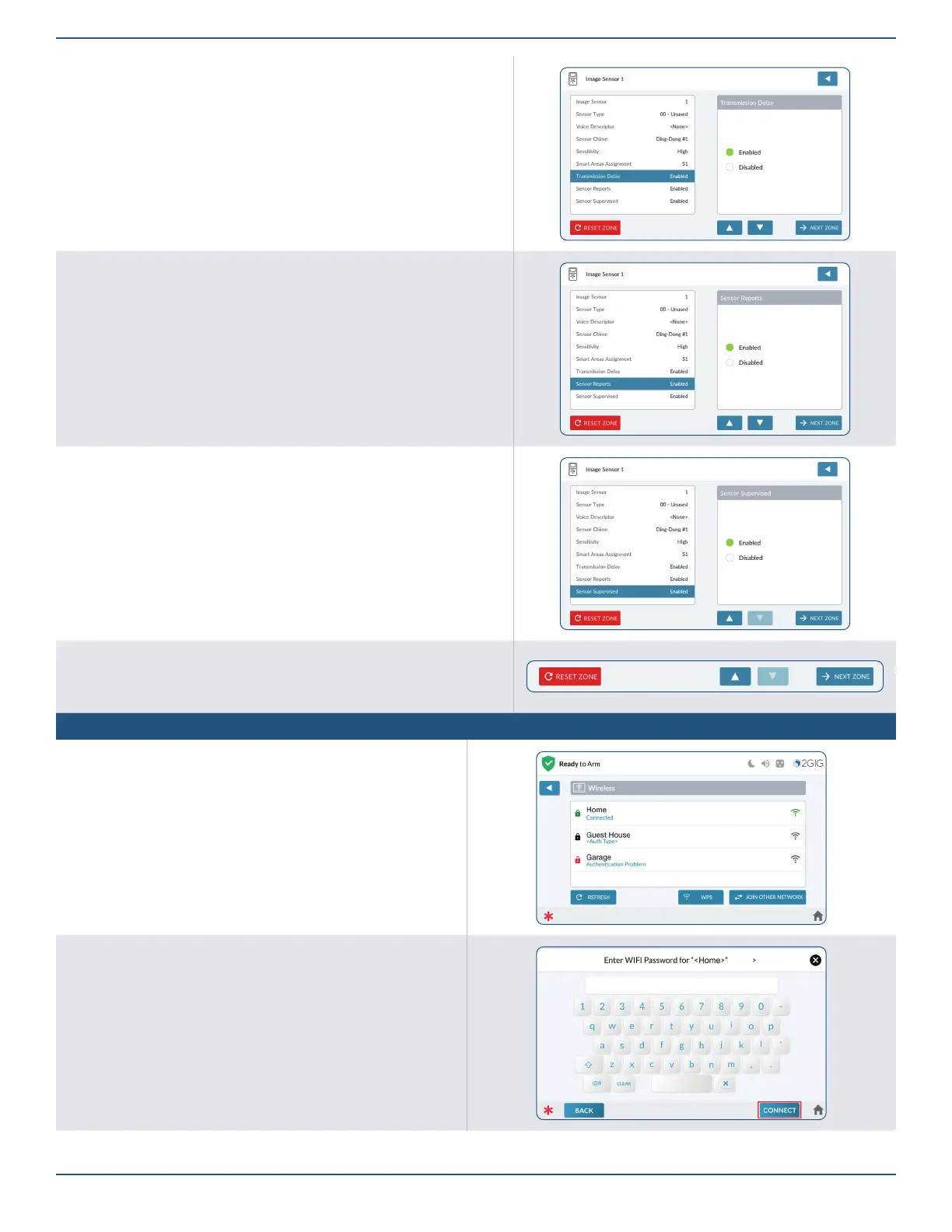Copyright © 2022 Nortek Security & Control LLC
39
Transmission Delay
1. Tap Transmission Delay.
2. Tap Enabled or Disabled.
3. Tap to move to the next option.
Sensor Reports
1. Tap Sensor Reports.
2. Tap Enabled or Disabled.
3. Tap to move to the next option.
Sensor Supervised
1. Tap Sensor Supervised.
2. Tap Enabled or Disabled.
Reset Keypad/Next Keypad
¾ Tap RESET ZONE to erase all the programmed settings for the zone.
¾ Tap NEXT ZONE to program another Image Sensor.
Panel Programming – netWorK settings
Wireless Network
1. Tap an available Wireless Network Name.
2. Correctly enter the assigned network password to connect.
3. Tap to go back to the Network Settings menu.
4. Enter network password at the Keyboard Entry Screen, and
tap CONNECT.
