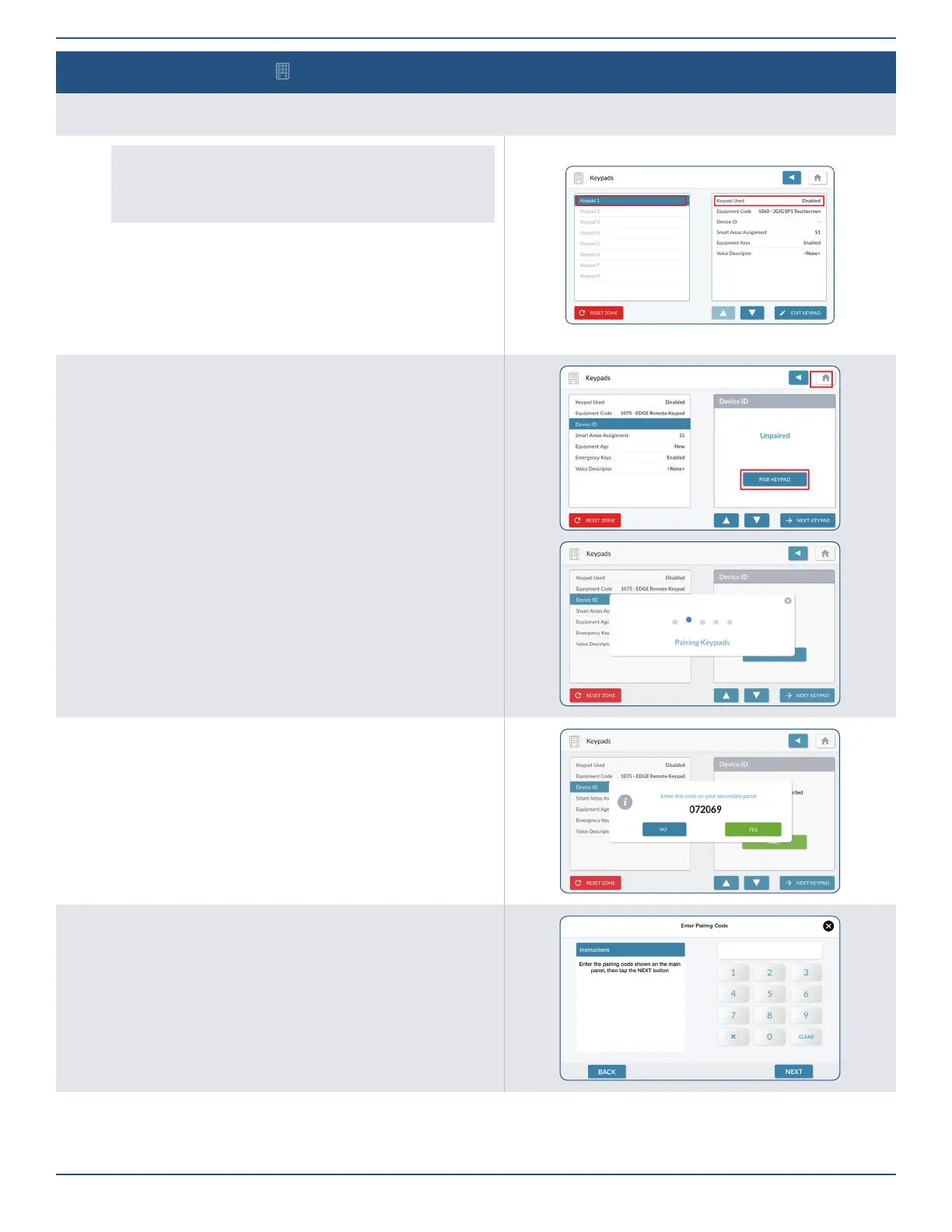Copyright © 2022 Nortek Security & Control LLC
35
Panel Programming – KeyPads
You can program up to eight (8) wireless keypads per system. To get started, navigate to the Installer Toolbox. Then, tap Keypads. This reveals
the Keypads screen.
NOTE: The 2GIG Edge panel and Remote Keypads must be
connected the same WiFi network, or the Remote Keypads must
be connected to the access point of the 2GIG EDGE Panel before
starting keypad programming. See Network Settings, page 38.
Keypad (#)
1. Swipe up to move through the list of keypads.
2. Tap to select one of the available keypads, then tap Edit Keypad. Make sure the
Keypad Used setting is highlighted.
3. Under Keypad Used, choose Enabled or Disabled.
4. Tap to move to the next option.
5. Tap PAIR KEYPAD. The panel will listen for a Keypad to pair.
6. The panel will prompt to enter a code on the secondary panel.
7. On the secondary panel, enter the pairing code.