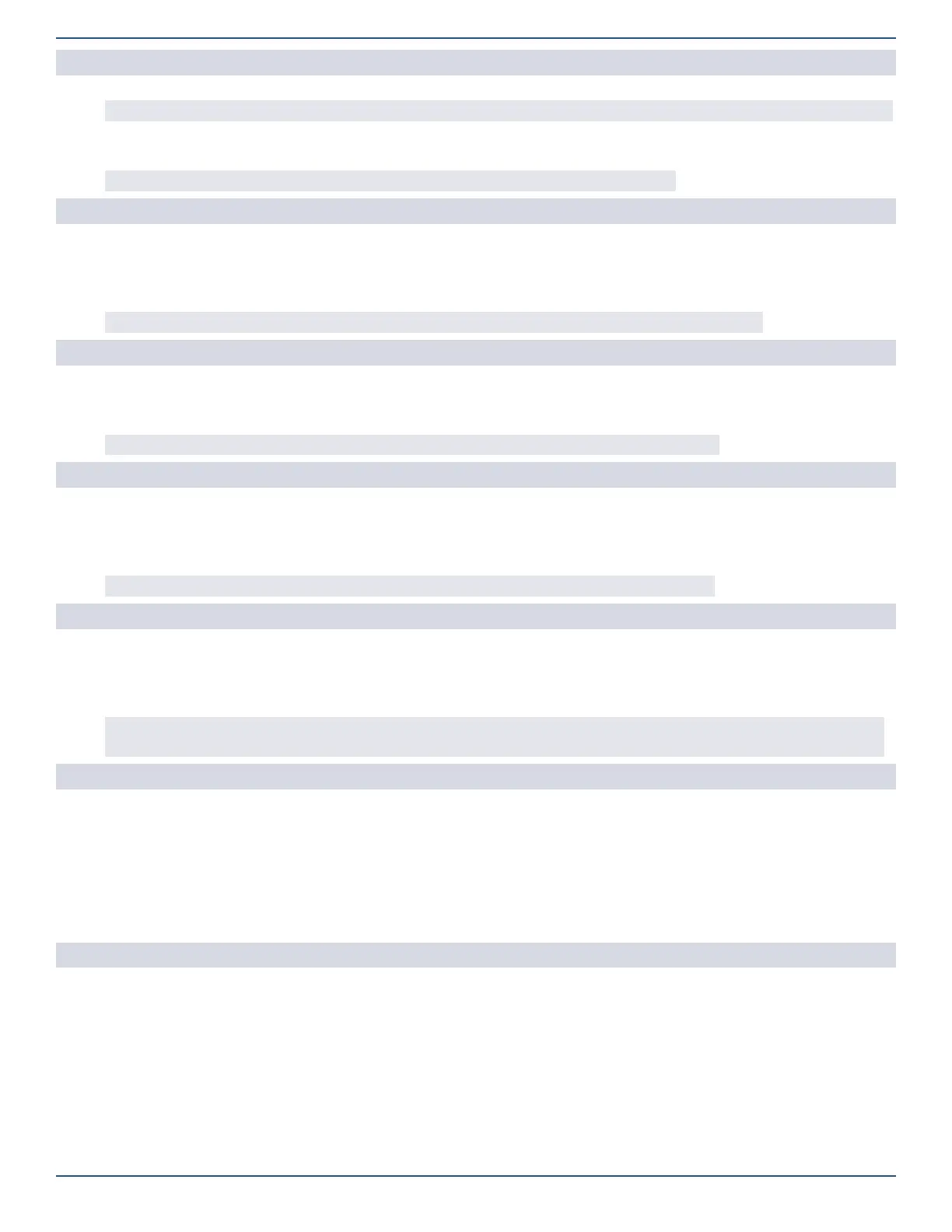Installation Guide for the 2GIG EDGE Security Panel
54
Q504: Trouble reports to CS
Congures the system to transmit trouble reports to the Central Station when the system detects that any sensor encounters a trouble condition.
NOTE: This setting does not affect trouble reports caused by Control Panel conditions. It only affects trouble reports caused by sensors.
»
† Enabled: The system transmits a report to the Central Station.
»
Disabled: The system does not transmit a report to the Central Station.
NOTE: Trouble setting on Alarm.com monitoring settings supersedes Q504: Trouble reports to CS.
Q505: Trouble restore reports to CS
Congures the system to transmit reports to the Central Station when a sensor’s trouble condition clears.
Choose one of these options:
»
† Enabled: The system transmits a report to the Central Station.
»
Disabled: The system does not transmit a report to the Central Station.
NOTE: Trouble restore setting on Alarm.com monitoring settings supersedes Q505: Trouble restore reports to CS.
Q506: Manual bypass reports to CS
Congures the system to transmit reports to the Central Station whenever a sensor is manually bypassed by a user.
»
Enabled: The system transmits a report to the Central Station.
»
† Disabled: The system does not transmit a report to the Central Station.
NOTE: Bypass setting on Alarm.com monitoring settings supersedes Q506: Manual bypass reports to CS.
Q507: Bypass restore reports to CS
Congures the system to transmit reports to the Central Station when a bypassed sensor (forced or manually bypassed) is restored.
Choose one of these options:
»
Enabled: The system transmits a report to the Central Station.
»
† Disabled: The system does not transmit a report to the Central Station.
NOTE: Bypass setting on Alarm.com monitoring settings supersedes Q507: Bypass restore reports to CS
Q508: Force bypass reports
Congures the system to transmit a report to the Central Station when a user force-bypasses a sensor while the system is armed.
You have these options:
»
Enabled: The system transmits a report to the Central Station.
»
† Disabled: The system does not transmit a report to the Central Station.
NOTE: Forced bypassed sensors are always recorded in the event log, regardless of the setting of this programming question. Bypass
setting on Alarm.com monitoring settings supersedes Q508: Force bypass reports to CS.
Q509: AC loss reports to CS
Congures the system to transmit reports to the Central Station if the 2GIG EDGE Panel loses AC power. When enabled, this setting waits the
number of minutes specied in Q210: Time to detect AC loss, in minutes, page 49. If Q211: Random AC loss report time above is enabled, the report will
be sent at a random time of up to 45 minutes after the power loss event.
»
† Enabled: The system transmits a report to the Central Station.
»
Disabled: The system does not transmit a report to the Central Station.
When the system loses AC power, a “Power Lost” message appears on the touchscreen and the system icon state changes to show that the 2GIG
EDGE panel is not operating on AC power.
Q510: AC restore reports to CS
Congures the system to transmit a report to the Central Station when AC power is restored to the 2GIG EDGE Panel. When enabled, AC power
must be restored for one (1) minute before the trouble condition clears from the system.
You have these options:
»
† Enabled: The system transmits a report to the Central Station. If Q211: Random AC loss report time above is enabled, the report will be
sent at a random time up to 45 minutes after the trouble conditions clears.
»
Disabled: The system does not transmit a report to the Central Station.
