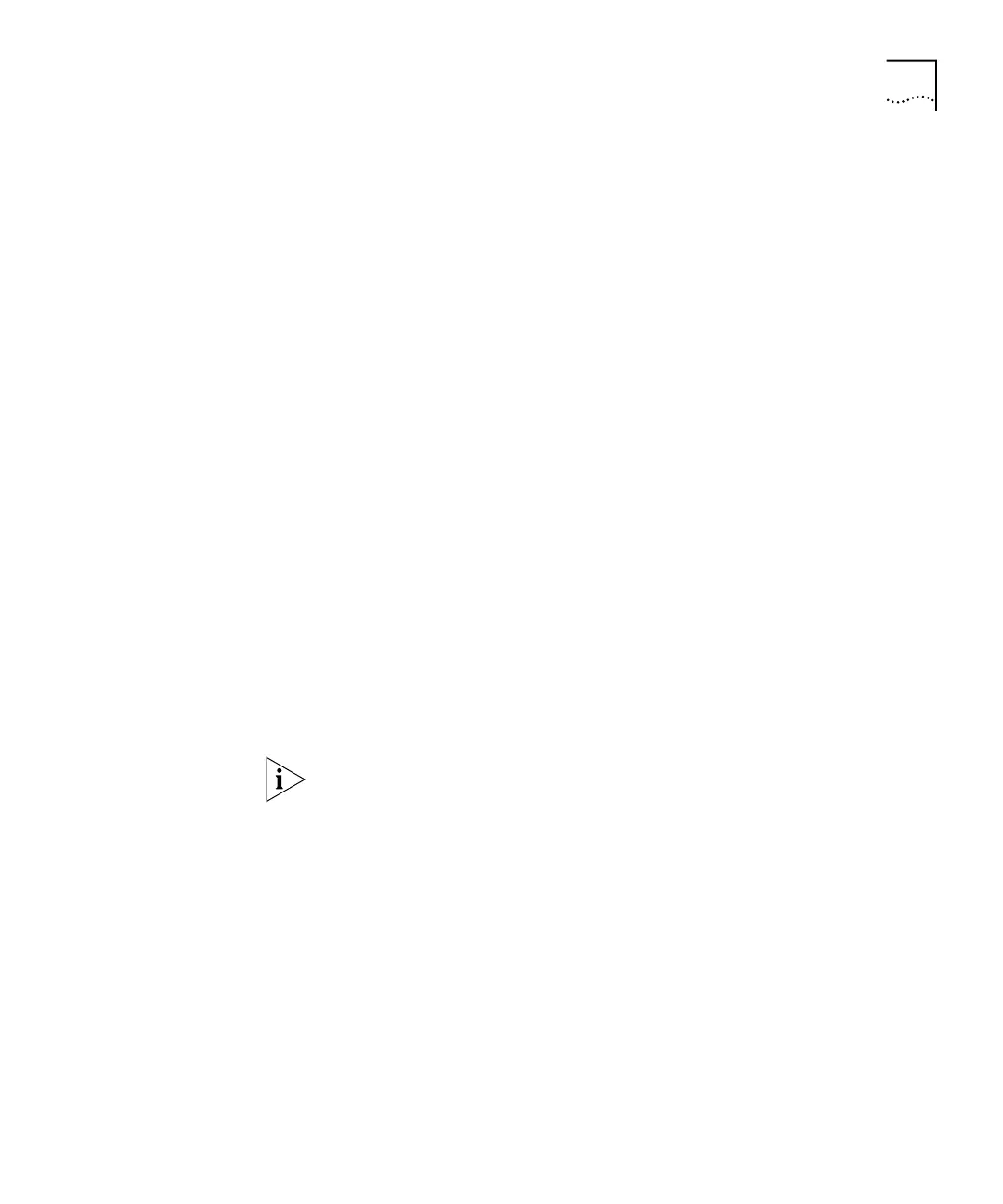Working with Nonvolatile Data 53
To back up nonvolatile data, you must first create two files on the TFTP
server before you send the data:
■ Control file — Use any filename that is meaningful to you. Example:
ctrlfile
■ Nonvolatile data file — Use the control filename plus the .nvd
extension. Example:
ctrlfile.nvd
These files must reside in the directory in which the TFTP daemon is
running.
Because TFTP provides no user authentication, make sure that the control
file and the nonvolatile data file on the remote host are publicly readable
and writable. Otherwise, the TFTP server cannot grant requests for file
access.
To make a backup of nonvolatile data:
1 Enter the following at the top-level menu:
system nvData save
The following prompt is displayed:
Host IP Address [172.16.100.1]:
2 Enter the IP address of the TFTP server.
NV Control file (full pathname):
3 Enter the full pathname of the control file without the .nvd extension.
Some TFTP implementations may allow or require you to supply the
filename with the directory path. The file is then saved in the default TFTP
directory.
Enter an optional file label[<none>]:
4 Optionally, enter a label for the file.
If a session is successfully opened, a message notifies you of the success
or failure of your save.
If the save succeeds, a message appears that is similar to the following
example:
System NV data successfully stored on host 158.101.100.1.