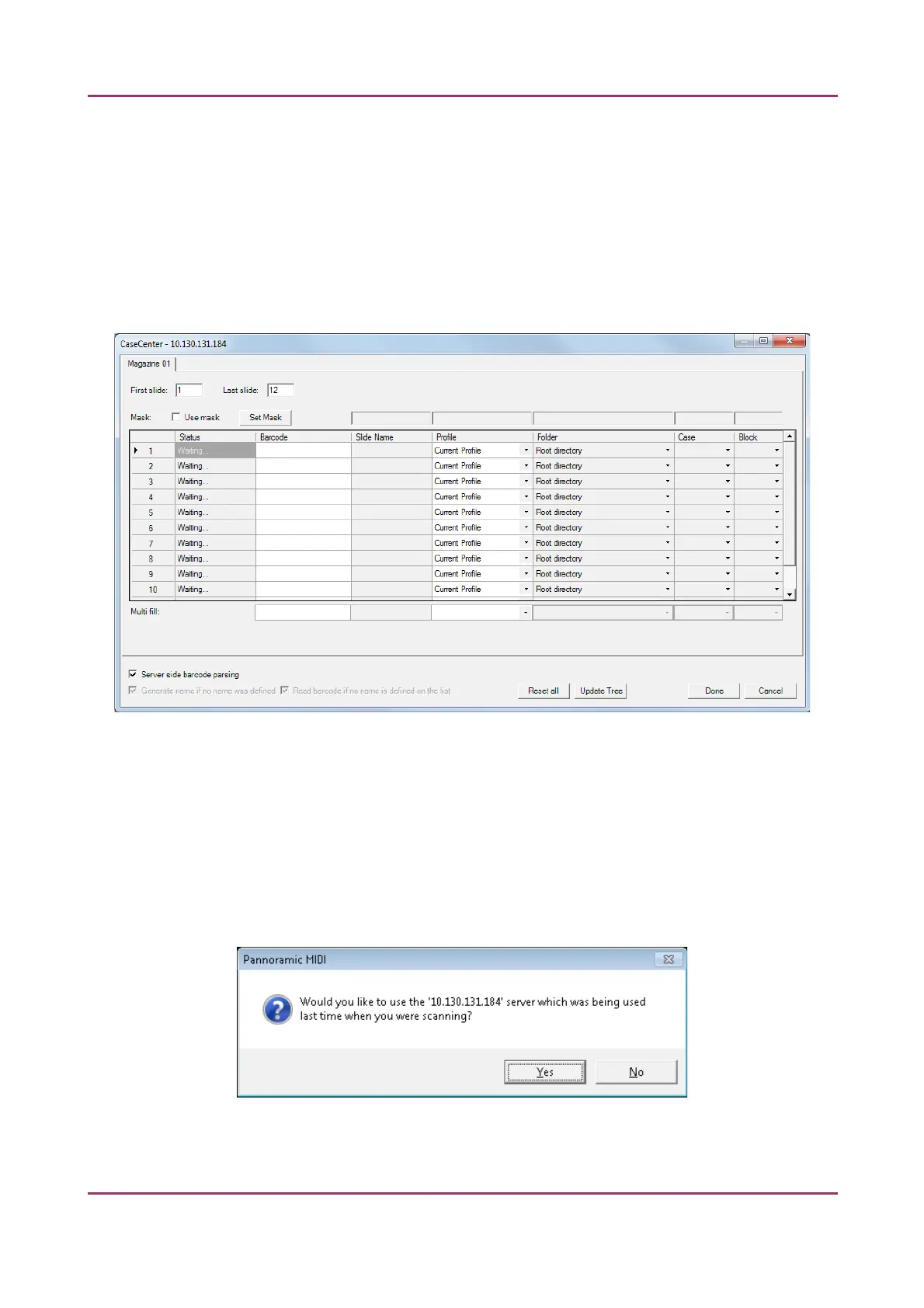Pannoramic MIDI 1.18 User’s Guide 4 Software Description
• If modification is done to the folder tree of the CaseCenter server while the Scan To
Server window is open, click Update Tree to refresh the tree view.
• Server side barcode parsing option can be selected if CaseCenter is connected with
the supported HIS/LIS. This way the barcode read by the software is being
identified, and the predefined location of that specific case in CaseCenter is
automatically selected as scanning destination based on the CaseID (containing
slide and patient data stored on HIS/LIS). Therefore, Slide name, Folder, Case, and
Block field data cannot be modified, only a profile can be selected.
Figure 73 – Scan To Server window during the barcode parsing process
• Click Done when finished or Cancel to quit the Scan To Server window. If you save
the form, slides will be scanned to server according to the data recorded in the form
after you start scanning.
• After restarting the scanner software a dialog window appears when scanning to
server is performed previously. Click Yes to use the last used server, or No to get
back to local scan mode.
Figure 74 – Reconnecting to the previously used server
April 3, 2014 - Rev 1 3DHISTECH Ltd. 104(127)