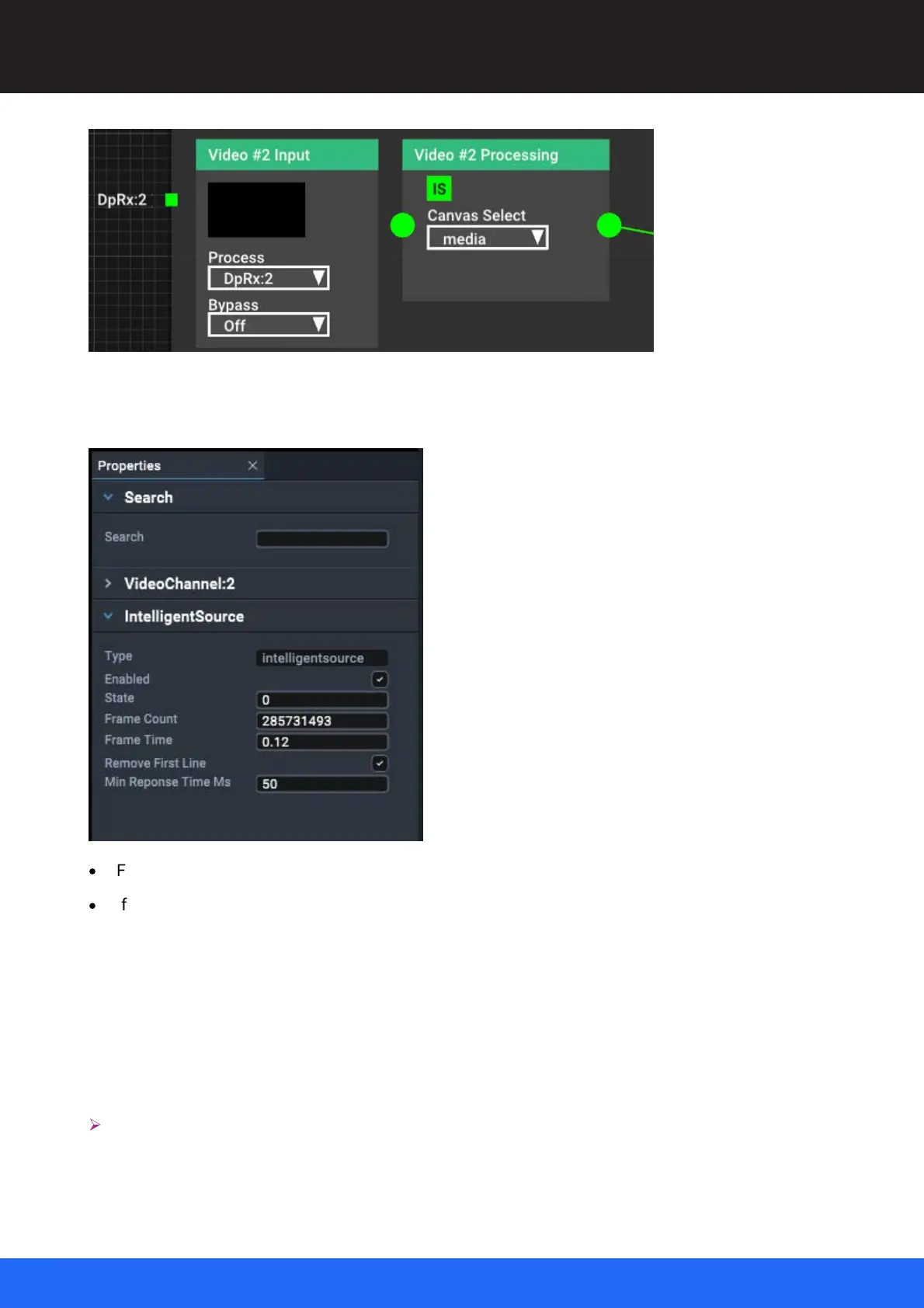113
M512-3 Juggler : User Guide
© 2021 7thSense
Nodes: Connecting Juggler Systems
The ‘IS’ icon will be grey until IntelligentSource is enabled. It is enabled, per required video channels
for a Juggler, in the Properties panel for that channel:
·
Frame Count and Frame Time will be incrementing when all is well.
·
If using a stream with IntelligentSource data, check ‘Remove First Line’ to strip off the additional
row of pixels used to convey the frame data.
The IS icon will be green when enabled and good IntelligentSource data is flowing, and red if enabled
but no IntelligentSource data is being received. If IntelligentSource framecount/time data stops
incrementing, the IS icon for the channel will be yellow.
Currently, system scripts in Python create the IntelligentSource signal redirect to a backup system,
and in the event of signal failure will switch instantly to the second system.
Ø
To implement IntelligentSource with Delta 2.7 software, document M450: IntelligentSource API
is available from 7thSense.