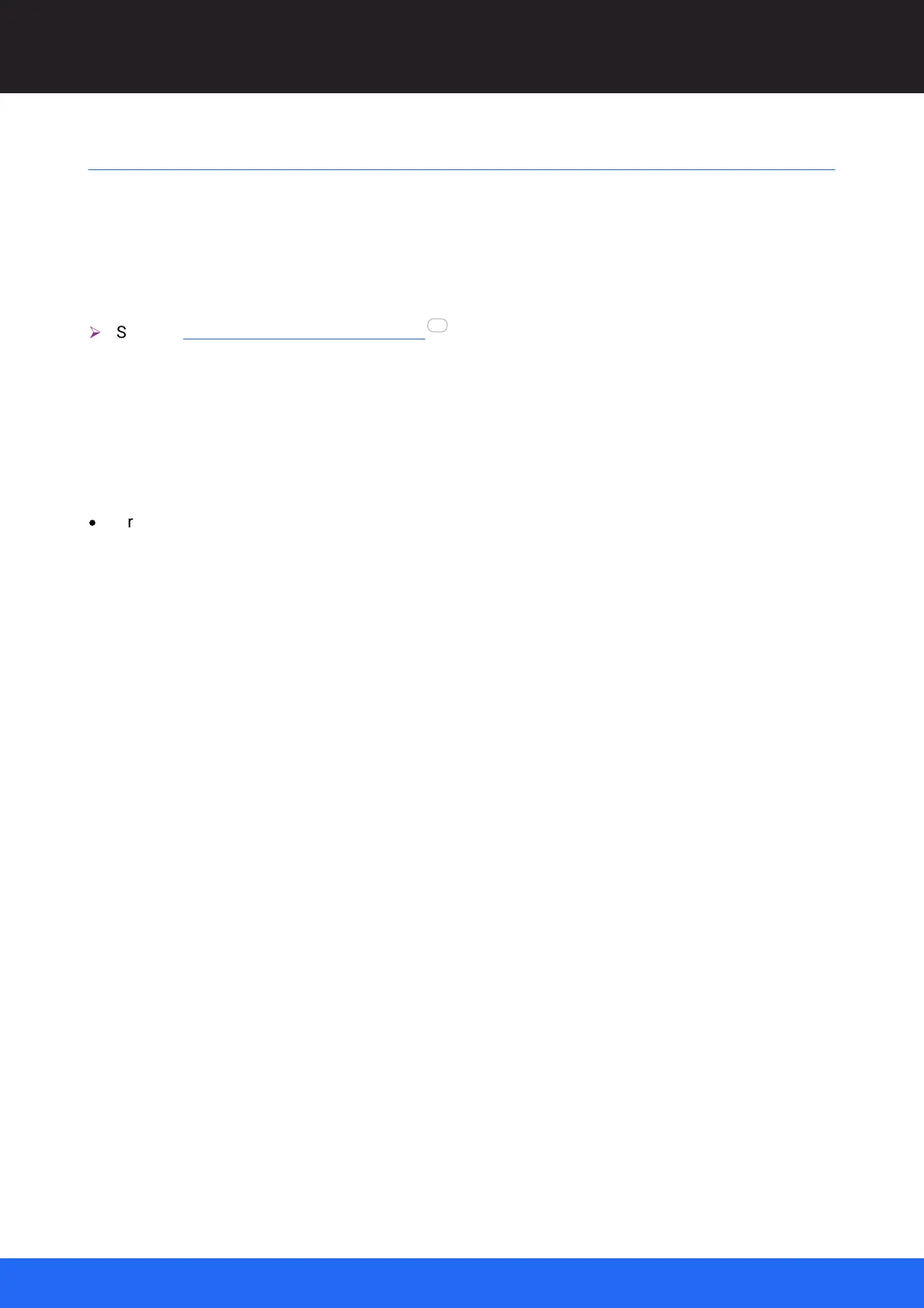94
M512-3 Juggler : User Guide
© 2021 7thSense
Nodes: Connecting Juggler Systems
Nodes: Connecting Juggler Systems
The Nodes assembly panel is where representations of Jugglers and other parts of the system can
be connected: to each other, to outputs, to other devices, and to processes. Here you decide how the
receive (Rx) ports of Jugglers – whichever type is present – accept media sources, transform them,
and put them out to display via the transmit (Tx) ports – whichever type is present – or elsewhere in
the system via the system bus.
Ø
See also How Juggler is Seen in Compere
Adding a Juggler node
When Jugglers are added into the network and assigned to Network Project Groups, they are
recognised and added into the Project running for that Network Project Group, becoming visible in the
Project panel.
·
Drag a Juggler from the Project panel into the Nodes assembly panel. If necessary expand the
Nodes assembly panel and press V to view all, or zoom in to reveal more detail and text. Drag
further Jugglers in, and position them on the grid as best fits your purpose.
62