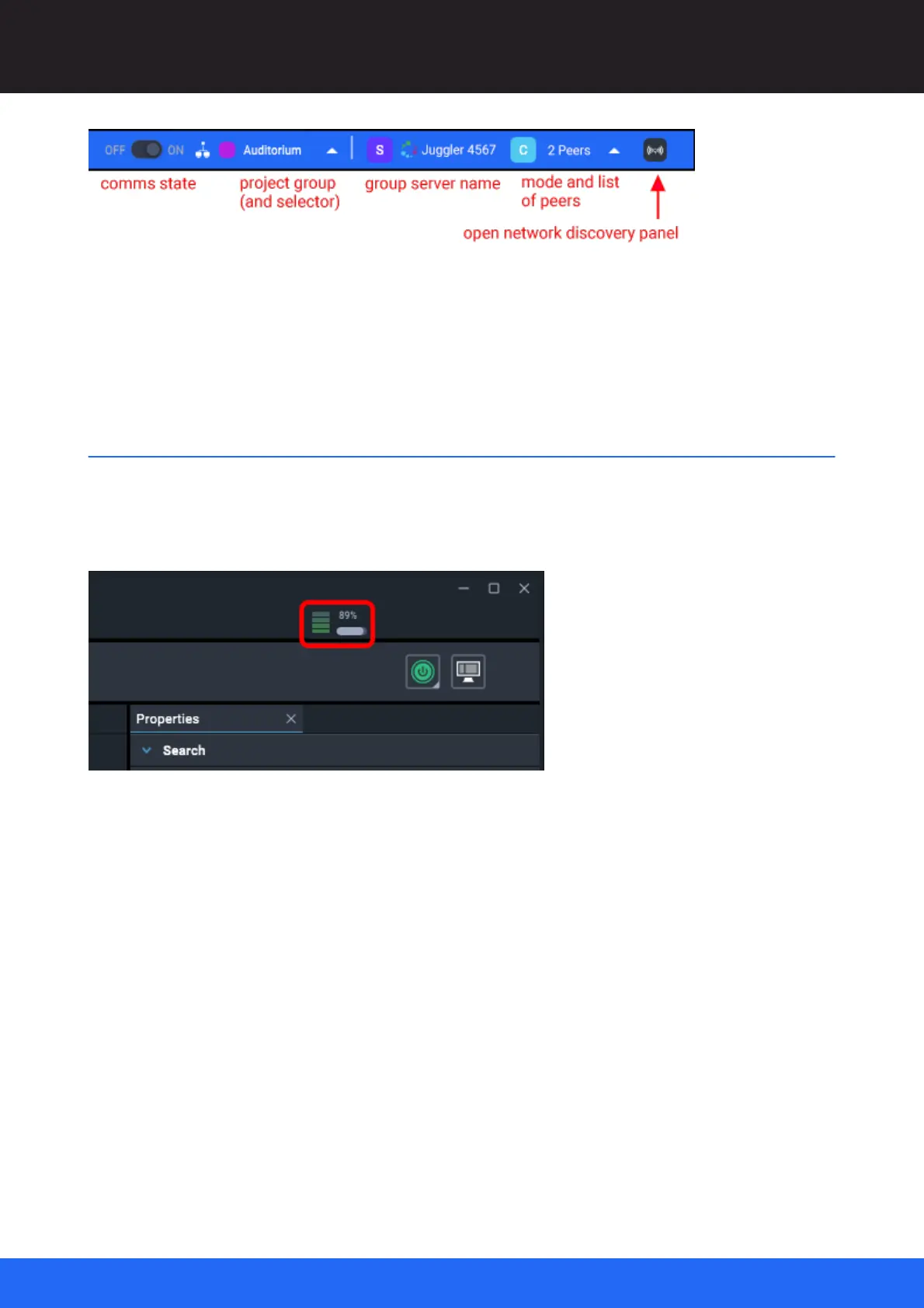52
M512-3 Juggler : User Guide
© 2021 7thSense
Introducing Compere UI for Jugglers
In this example, Compere running this UI is in the project group ‘Auditorium’, with Juggler 4567 acting
as group server to 2 client peers. The list available in ‘Peers’ shows their names and IP addresses.
The symbol next to the server shows its operating system icon: Juggler (Linux), Windows or MacOS.
Task Tracker Panel
Whenever a system task takes place (the example here is importing an MPCDI file, but it could be a
system file distribution, restore or update etc.), a small progress meter will appear on the right sight of
the main menu bar.
Its colour (red through yellow to green) will reflect current load, and by clicking on it, the Task Tracker
panel will open, showing in progress, failed, and completed tasks. This panel is also available from the
top menu Panels > Task Tracker.