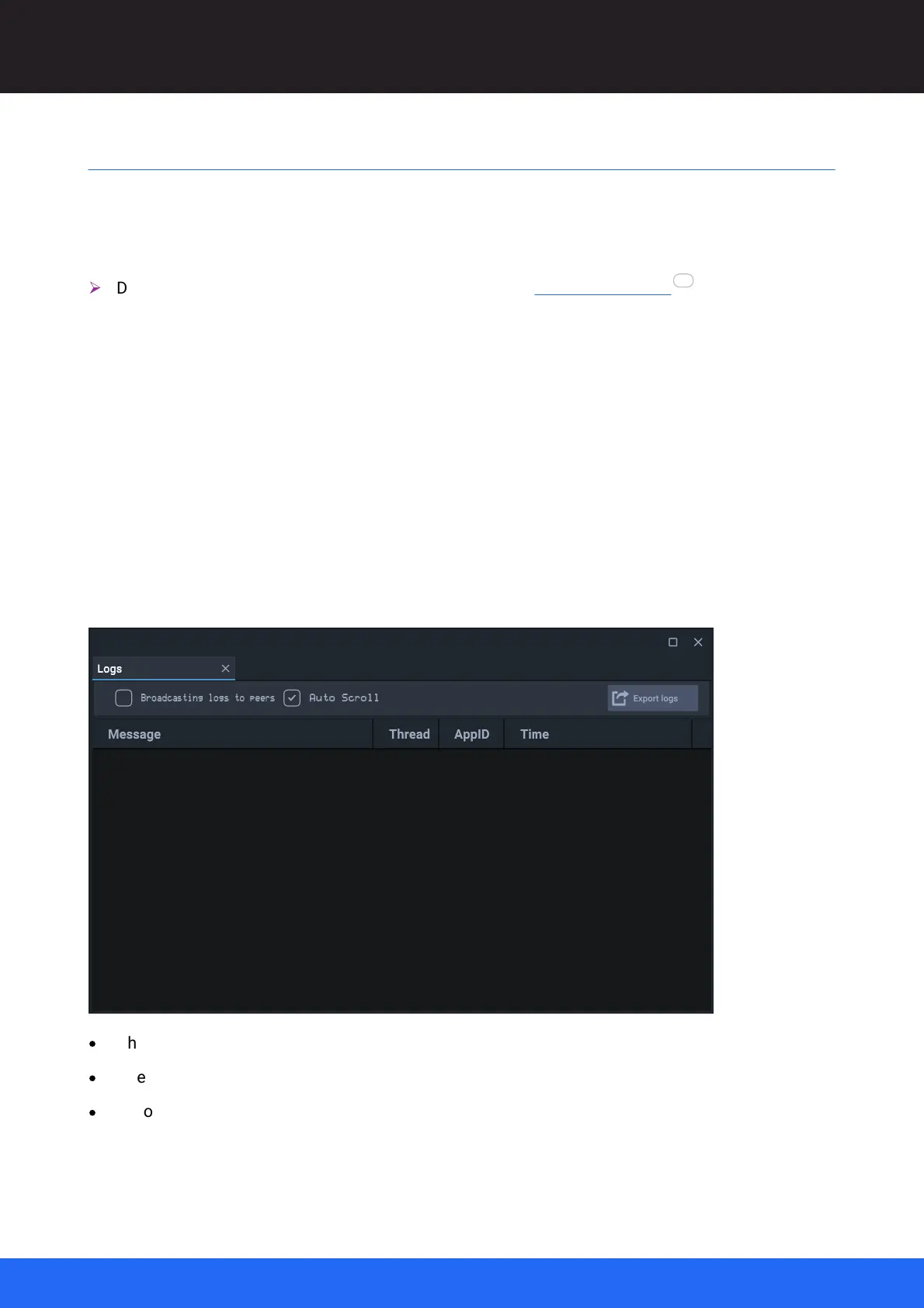132
M512-3 Juggler : User Guide
© 2021 7thSense
Logs and Diagnostics
Logs and Diagnostics
Compere generates a log file (CompereLog.txt) which can be very useful for system debugging and
troubleshooting. On a Windows machine this can be found by default in: C:\Users\[USERNAME]
\AppData\Local\Compere\logs.
Ø
Default file locations can be edited. See File Locations in Preferences Panel .
These files inflate, so when they get to a certain size they are archived with a sequential file suffix:
CompereLog_nn.txt.
On Linux, this will be in a directory one up from the executable directory and then in a folder called
logs.
Juggler’s internal Linux Atom control board also runs a reduced version of Compere, running
from /share/compere/bin. Its logs can be found in /share/compere/logs.
On Mac these should be found in ~/Library/Compere/logs.
Logs can be viewed dynamically, from the Panels > Logs menu:
·
Choose whether to broadcast the log to Compere peers in the Group.
·
Check Autoscroll to keep latest logs in view.
·
Export logs to a LogData.txt file (location defaults to the location set for logs in Preferences, or
choose your filename and location).
55