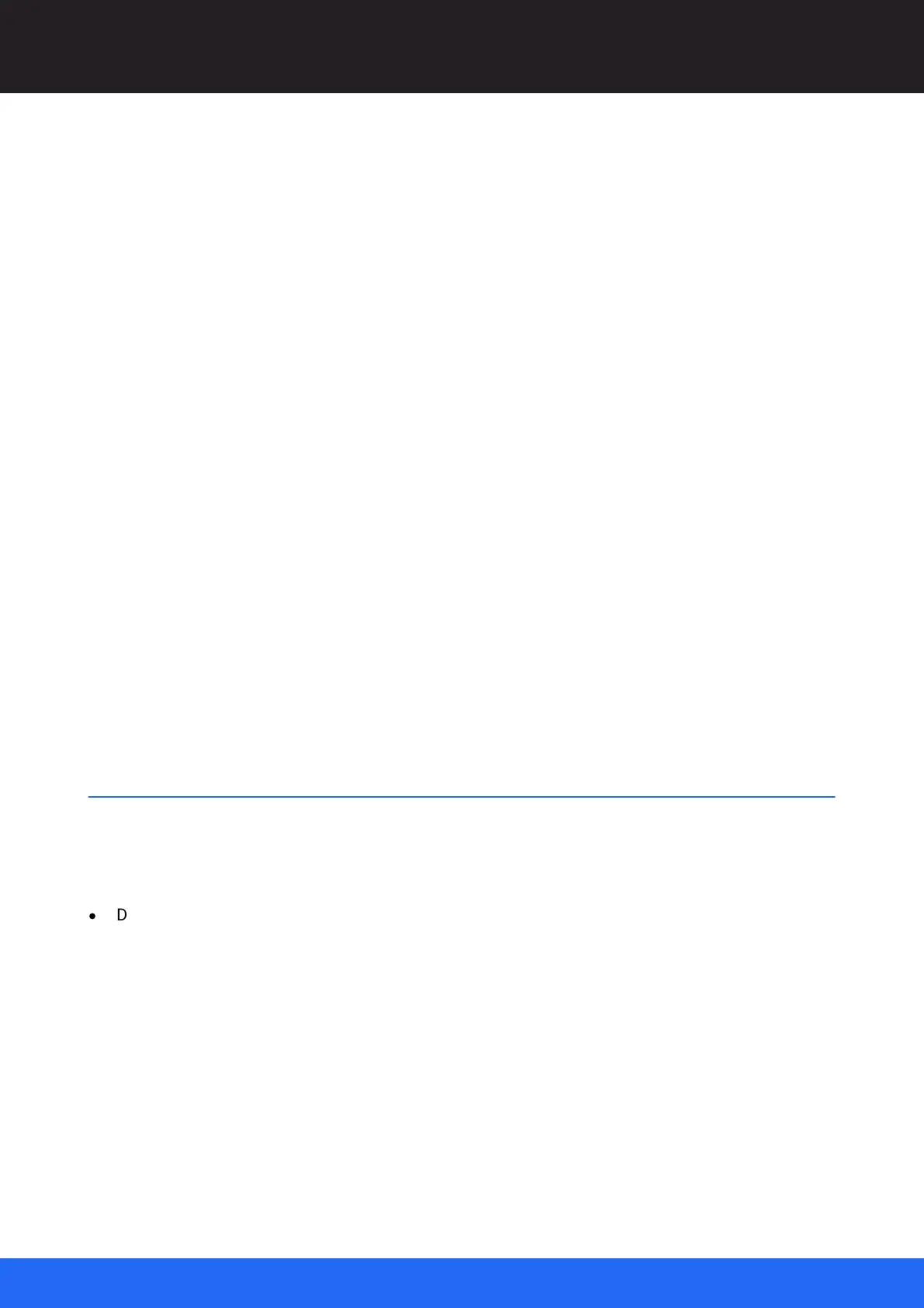84
M512-3 Juggler : User Guide
© 2021 7thSense
Display Configuration: Canvas Setup
Edit the properties of an Output by selecting it in the Project panel to populate the Properties panel.
Outputs and Windows are branches of the Canvas, which can be expanded or collapsed.
Output Properties
Name
Name the output logically and clearly. Multiple outputs are by default numbered sequentially.
Names can also be changed in the Project panel by double-clicking the name there.
Can Scale
Allow feeds to this Output to be scaled to fit the Output display resolution. The default
dimensions of Outputs are defined by the EDID of the node to which they are docked.
Power of Two Scaling
Optimise rescaling of frames to the Output display resolution.
NDI Available
Indicates whether NDI is available on this Canvas Output.
XResolution / YResolution
Populated when using MPCDI.
Canvas Position
XY origin width and height. Precisely position and size this Output in the Canvas.
Canvas Window Setup
Having set up the output areas, you can now place input sources (media feeds) on them. The placed
input source is called a Canvas Window and can be positioned and scaled anywhere in the Canvas
area, on or off the Canvas itself.
·
Drag a yellow Window from the Resources panel into the Canvas assembly panel: