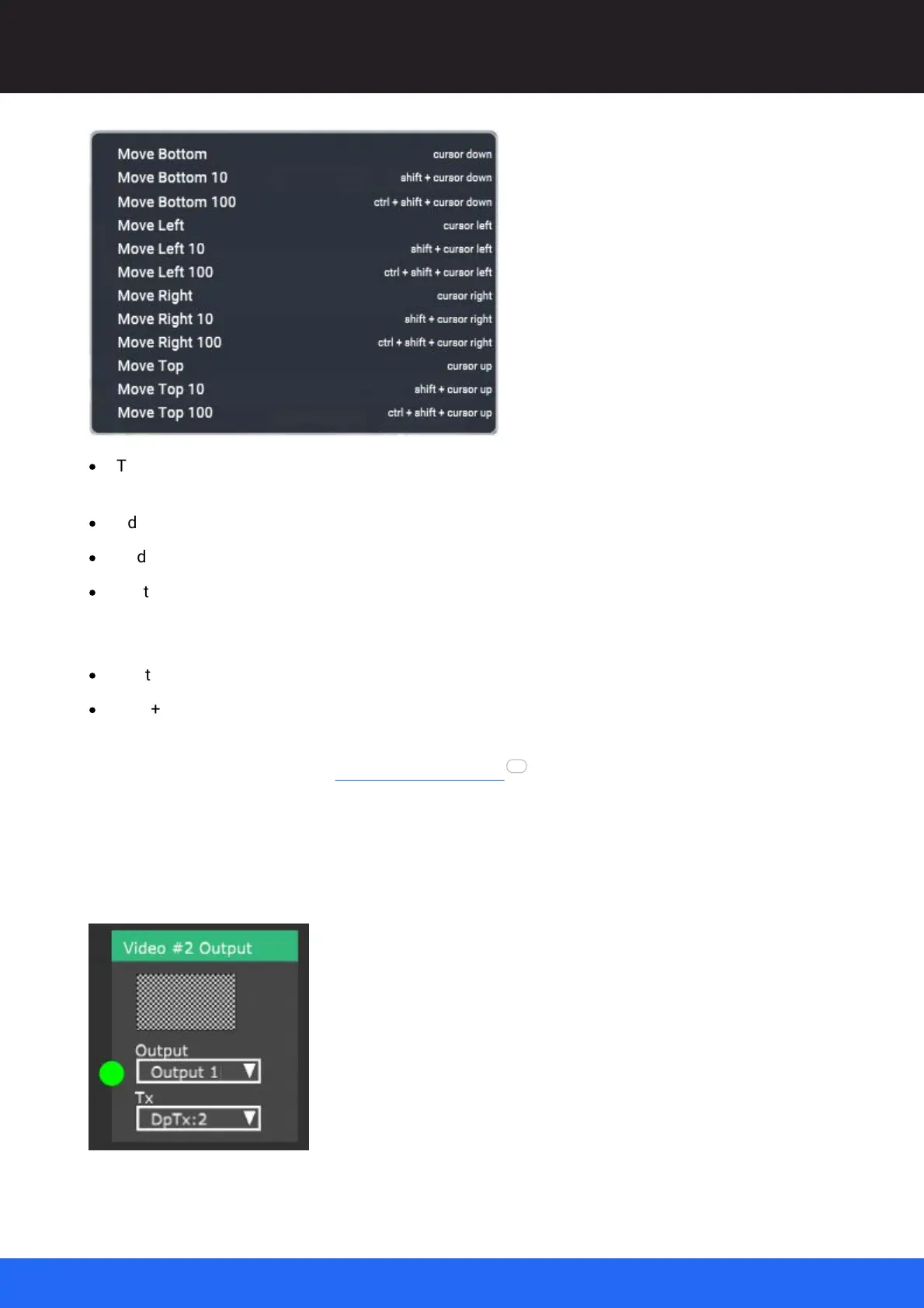83
M512-3 Juggler : User Guide
© 2021 7thSense
Display Configuration: Canvas Setup
·
The Up/Down/Left/Right arrow keys move the object towards that boundary of the canvas, 1 px
at a time.
·
Add Shift to move in 10 px increments.
·
Add Ctrl+Shift to move in 100 px increments.
·
Just add Ctrl to move straight to the boundary.
Window objects only:
·
Shift+C will centre the item in the canvas.
·
Shift+F will make the window fill the canvas.
Apply an Output EDID. The properties of an output will adopt the EDID of the physical Juggler port to
which it is assigned. When, in the Nodes assembly panel , you select a Canvas Output for a video
channel output that has been assigned to a physical Juggler port, the Output here in the Canvas will
be dynamically resized for you. In this next example in the Nodes panel, the Tx (physical output port)
for channel 2 has been assigned to DisplayPort DpTx:2. By selecting ‘Output 1’ in the Output selector,
the EDID for DpTx:2 will be applied to Canvas ‘Output 1’, and the Output in the Canvas panel will adopt
the correct dimensions.
94