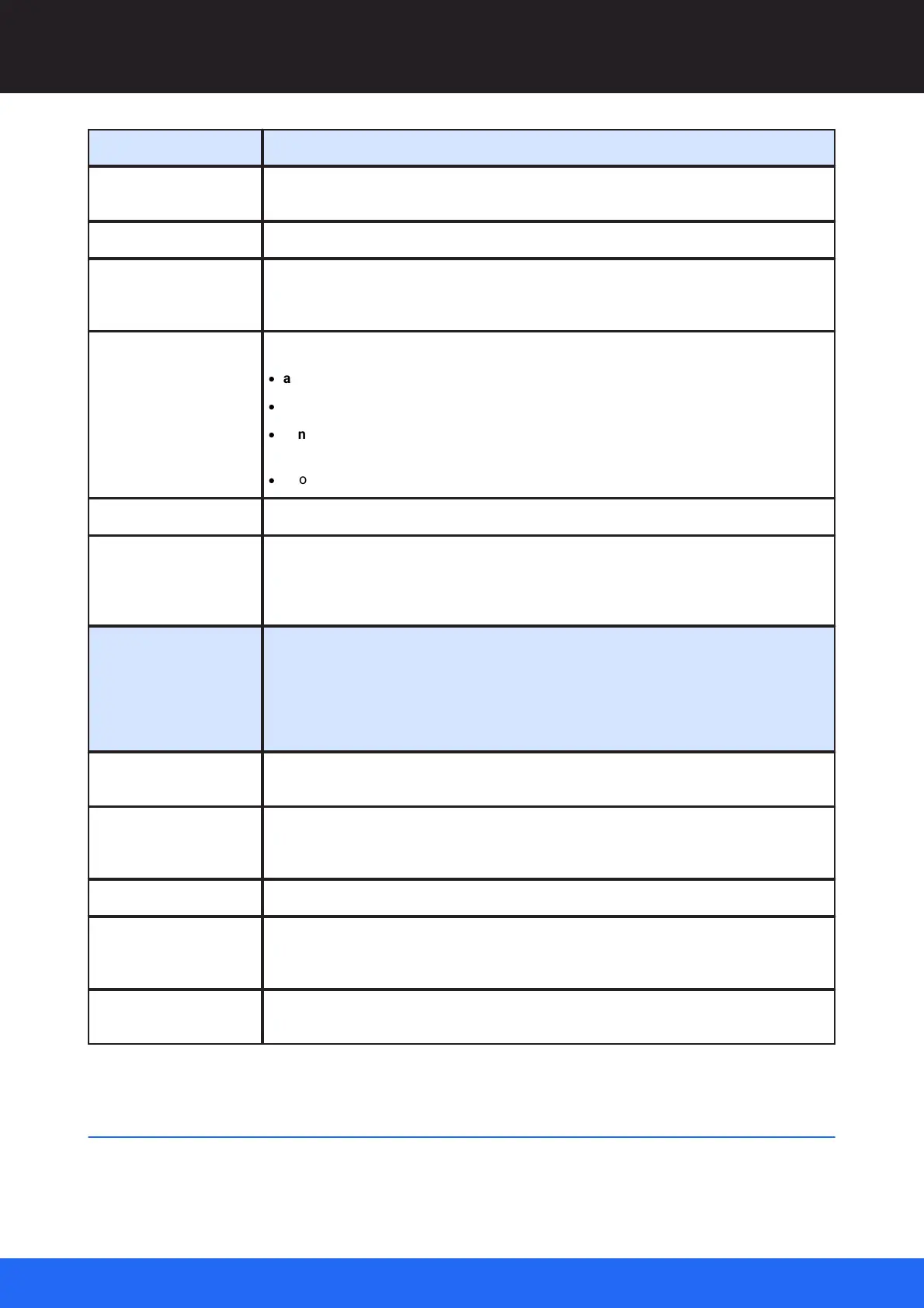38
M512-3 Juggler : User Guide
© 2021 7thSense
Introducing Compere UI for Jugglers
The tab in the Network Configuration panel that lists and profiles all available Compere
hosts on the network.
Network device assigned as communication ‘project controller’ across all devices.
The assembly panel in which connections between devices and processes are made.
Example nodes include Juggler, Juggler-Matrix, NatNet receiver, NDI receiver, Projector,
Image, Mesh model, etc., which are represented in diagrammatic form in Compere.
A movable, dockable panel providing:
·
assembly (e.g. Nodes; Canvas; Visualise)
·
a contents list (e.g. Project; Resources)
·
configuration options (e.g. the Properties panel populated by selection from a list; the
Network Discovery panel)
·
information (e.g. logs; system config table; task tracking)
An internal connection on a Node to link it to another similar pin.
Presets capture arrangements and settings for components in a Project. When recalled to
the same Project, nothing is added to the Project, but dimensions and locations etc. of
existing project components will be set again to those of the saved Preset. Example of
use: multiple arrangements of windows in a canvas or canvases.
A single dataset of information for a system of Jugglers, connected devices and display
configurations, shared and used by all Compere nodes. (Think stage, lighting and cast of
performers with various roles.) The project dataset includes connections and
configurations of all associated devices and assets. Every element in a Project has its
own universally unique identifier (UUID). All project data can be stored and recalled, in a
.prj format.
A network Project Group comprises Jugglers and devices on the same network assigned
to work together in a specific Project.
Every element in a Compere Project is assigned a Universally Unique IDentifier so that it
can be addressed by any other part of the system, for example by external control
commands.
Transport route through a Juggler. There are up to 4 video channels per Juggler.
The main toolbar View buttons present default Layouts that are task oriented. ‘Juggler’ is
a useful Layout for setting up hardware input, output and data bus connections through to
the output canvas. ‘Visualise’ is a useful Layout for setting up a theatre scene in 3D space.
The assembly panel in which a 3D view of projectors and surfaces in an illuminated
theatre space, can be created and manipulated.
The Compere Juggler View
Switch on each part of your system of inputs, outputs and Jugglers in turn.