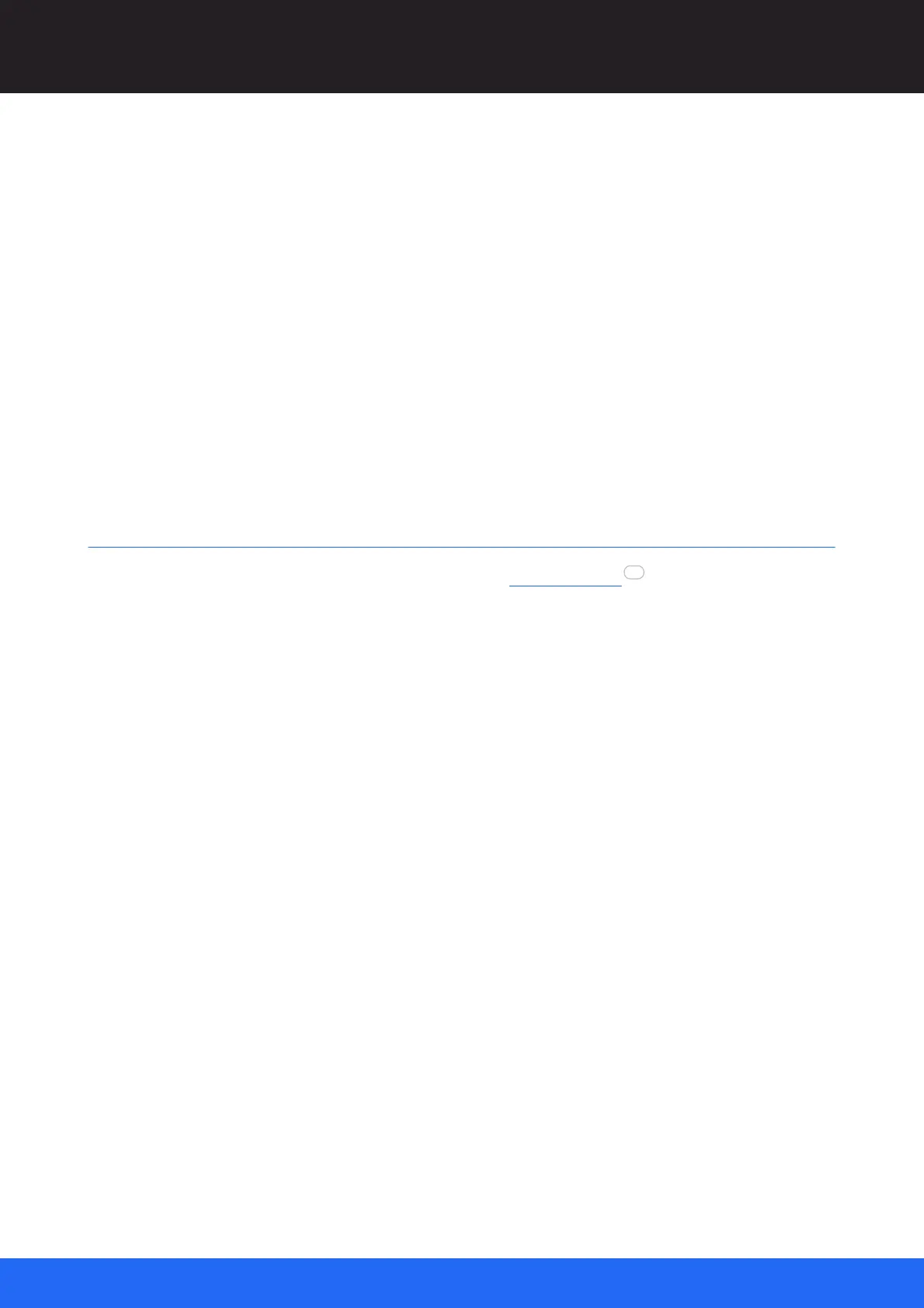108
M512-3 Juggler : User Guide
© 2021 7thSense
Nodes: Connecting Juggler Systems
Tx Bus Id
The number of the Bus being transmitted on (normally there is only one but two are possible)
Tx Lane Id
The number of the Bus lane being used to transmit.
Tx Src
Video channel from this Juggler, added to this bus pin. The selector is populated the same as
the selector in the Juggler node of the Nodes panel.
Video Timing
This part of the properties relates to the EDID being used on this input or output. For information; it is
not editable.
Connecting Inputs and Outputs
In a windowing Juggler system, you will have set up your display Canvas , with a number of Canvas
Outputs and Canvas Windows. The Outputs can be named or numbered to identify the area of
Canvas on which you may want to display media. Any number of Windows can be positioned and
scaled dynamically anywhere on the Canvas, across the boundaries of the Canvas Outputs, to which
media streams can be assigned.
Throughput for a single Juggler
In the top bar of the Juggler, select the Canvas name that this Juggler will address. This list is
populated when Canvases are created and named. Selecting here will populate ‘Canvas Select’ in all
available video channels for the Juggler.
Juggler input pins, on the left edge of the Juggler, are named by type, e.g. DpRx : 2, meaning a
DisplayPort input on channel 2 of the Juggler. If no valid media are present on that physical port, it will
be red. If valid media is present, it will be green.
From the list of available feeds in the Video #2 Input ‘Process’ selector, add in input. The Process
block will now be linked to the Video #2 Processing block. If valid media is present, pins and links will
be green. If you have ‘Enable NDI Confidence Monitors’ selected in the Properties of each Juggler,
this will help verify that a media stream is connecting correctly. NDI monitors can be seen in the video
channel input and output blocks of a Juggler in Compere, and in the Canvas assembly panel.
78