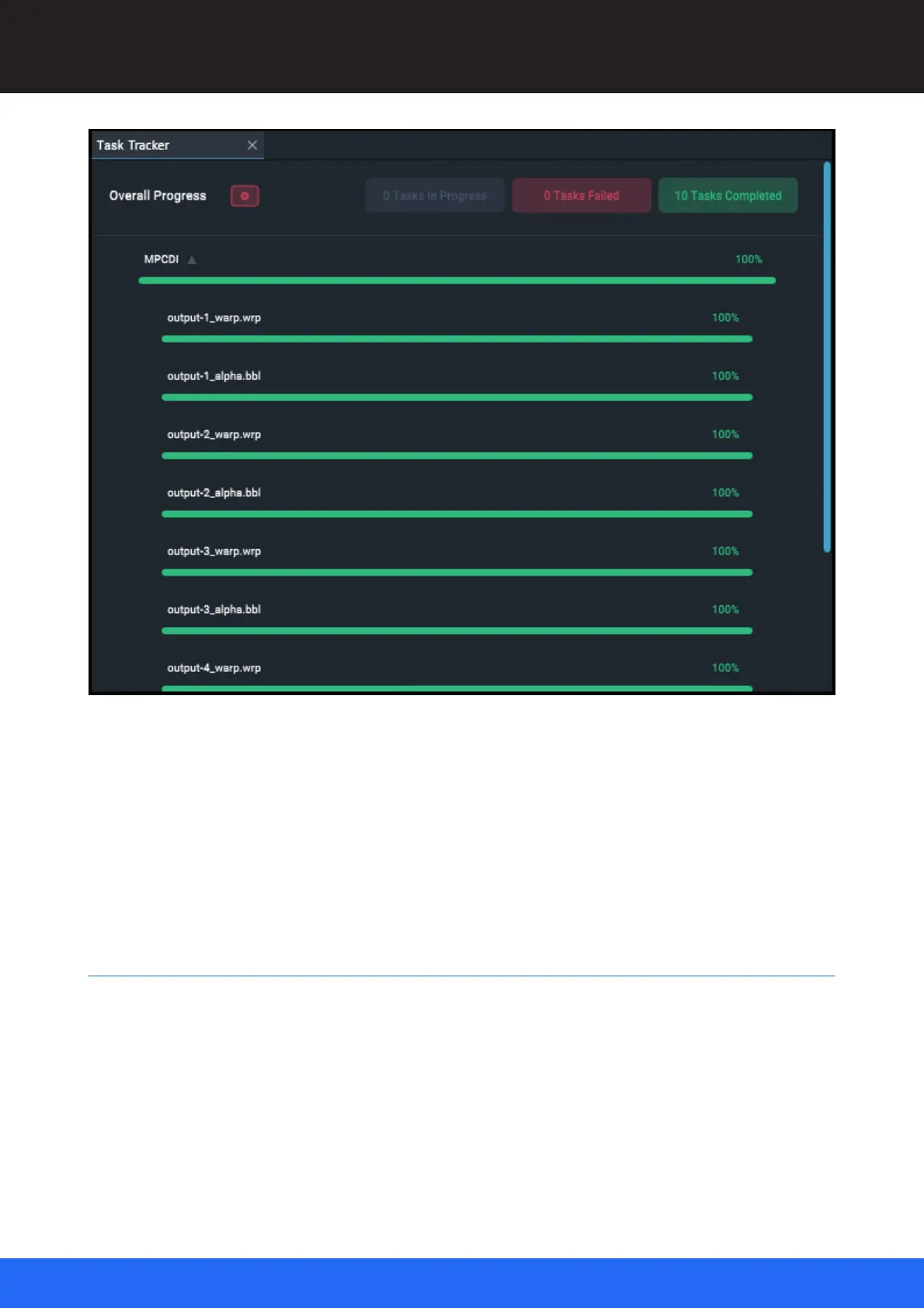53
M512-3 Juggler : User Guide
© 2021 7thSense
Introducing Compere UI for Jugglers
There is a progress bar for each task and each subtask. Blue progress will change to green on
completion. For longer tasks, click the arrow (here next to ‘MPCDI’) to expand the list for progress of
subtasks.
When all tasks are complete, the list will clear and the task progress icon will disappear.
Failed tasks can be cleared by clicking the red button next to ‘Overall Progress’.
Contextual Menus
Right-clicking on an assembly panel background, or on a resource in an assembly panel, will open a
contextual menu, many with shortcut hints. The object selected will change its orange border to
green.
Example: a Canvas Window in the Canvas assembly panel, showing a submenu: