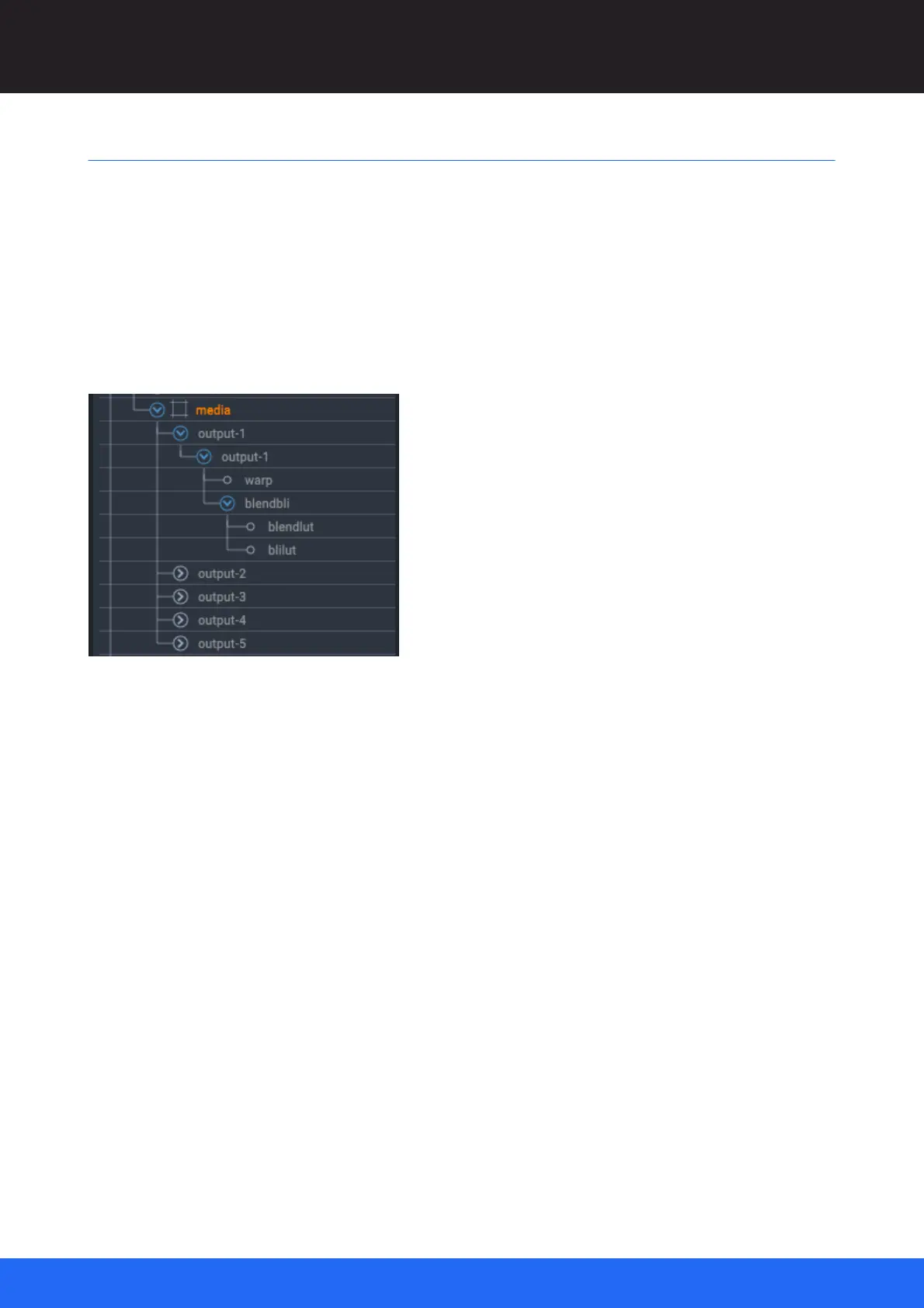93
M512-3 Juggler : User Guide
© 2021 7thSense
Display Configuration: Canvas Setup
DIsplay Setup via MPCDI
The non-Windowing (Warp/Blend) version of Juggler firmware instead allows for the placement of
MPCDI data to define media location, warp and blend for a projection system.
In File Explorer, browse to the MPCDI file (*.mpcdi format) and drag it into the upper Canvas
assembly panel. It may make take a few moments to ingest the data, depending on its complexity,
before a complete populated canvas appears with the data.
The MPCDI name will now appear as a branch in the Project panel.
All properties appear on the right as in the windowing setup, but since these are from the MPCDI file,
there is no user interaction as when a canvas is assembled from scratch in Compere. All the required
canvas outputs will be represented, and connections to outputs are made in the Nodes panel.
The MPCDI information is directed to the project group server, which distributes it to reside on every
Juggler in the group.