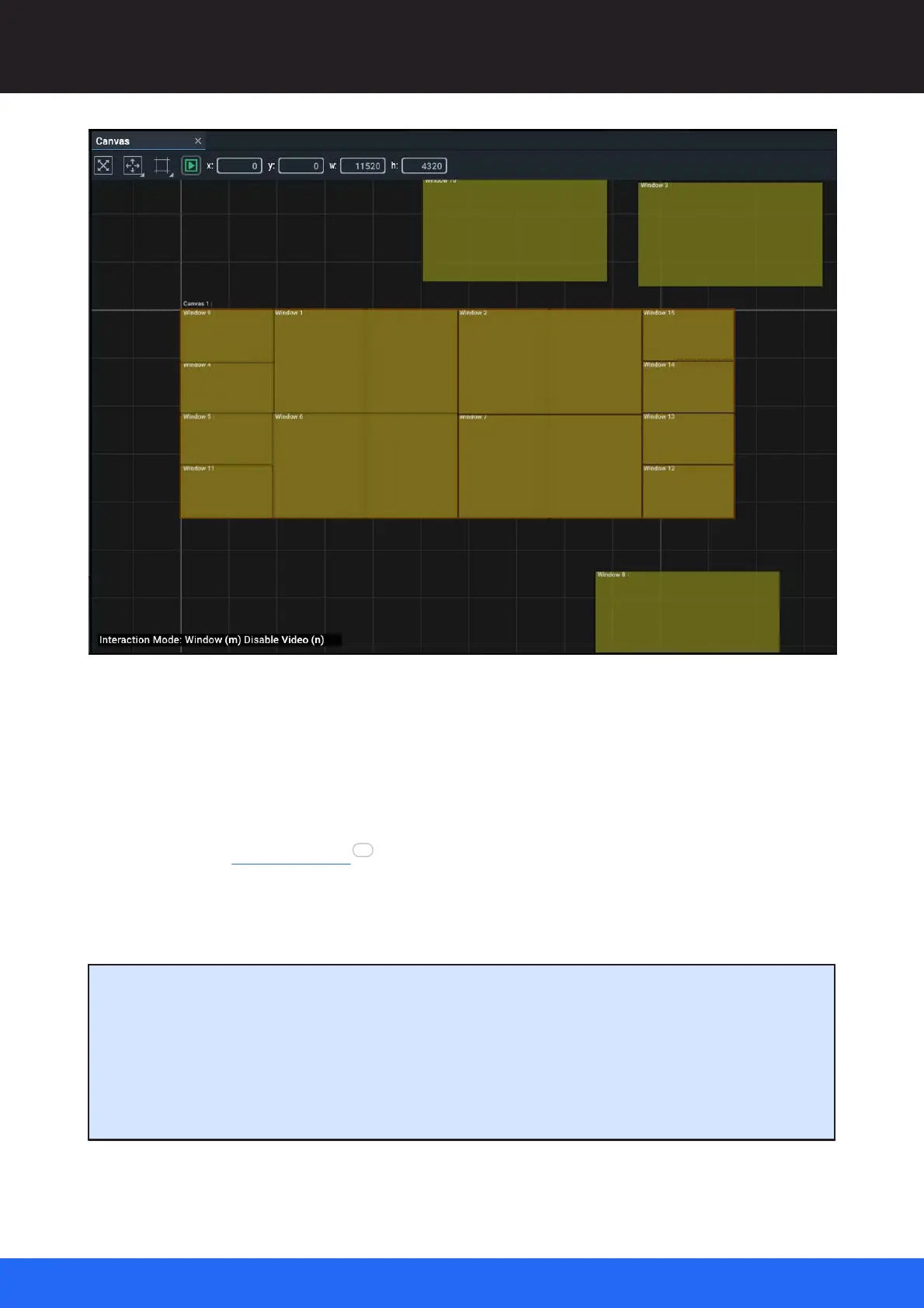92
M512-3 Juggler : User Guide
© 2021 7thSense
Display Configuration: Canvas Setup
3: Recall Presets
From this example, the only changes will be the window positions and/or sizes.
Method 1: From File > Presets > Recall, select and apply the arrangement required. As the values for
each window are inserted, they will be repositioned in the Canvas panel and the actual display.
Method 2: Send an External Control command to recall the Preset. A single command will select
the Preset file and apply all its values. Example:
<command cmd="recallpreset" file="C:\[Compere Root Path]\Presets\[file].pre"/>
Point of comparison: Clones
There are two ways to capture parts of a project setup such as a display configuration: Clones and
Presets. Unlike Presets, Clones are designed to create reusable parts for other configurations or
projects. When loaded into a project they are instead added as new branches of the project.
Example: a clone would be useful for multiple LED walls of 6 × UHD panels, or very different projects
using the same display.
115