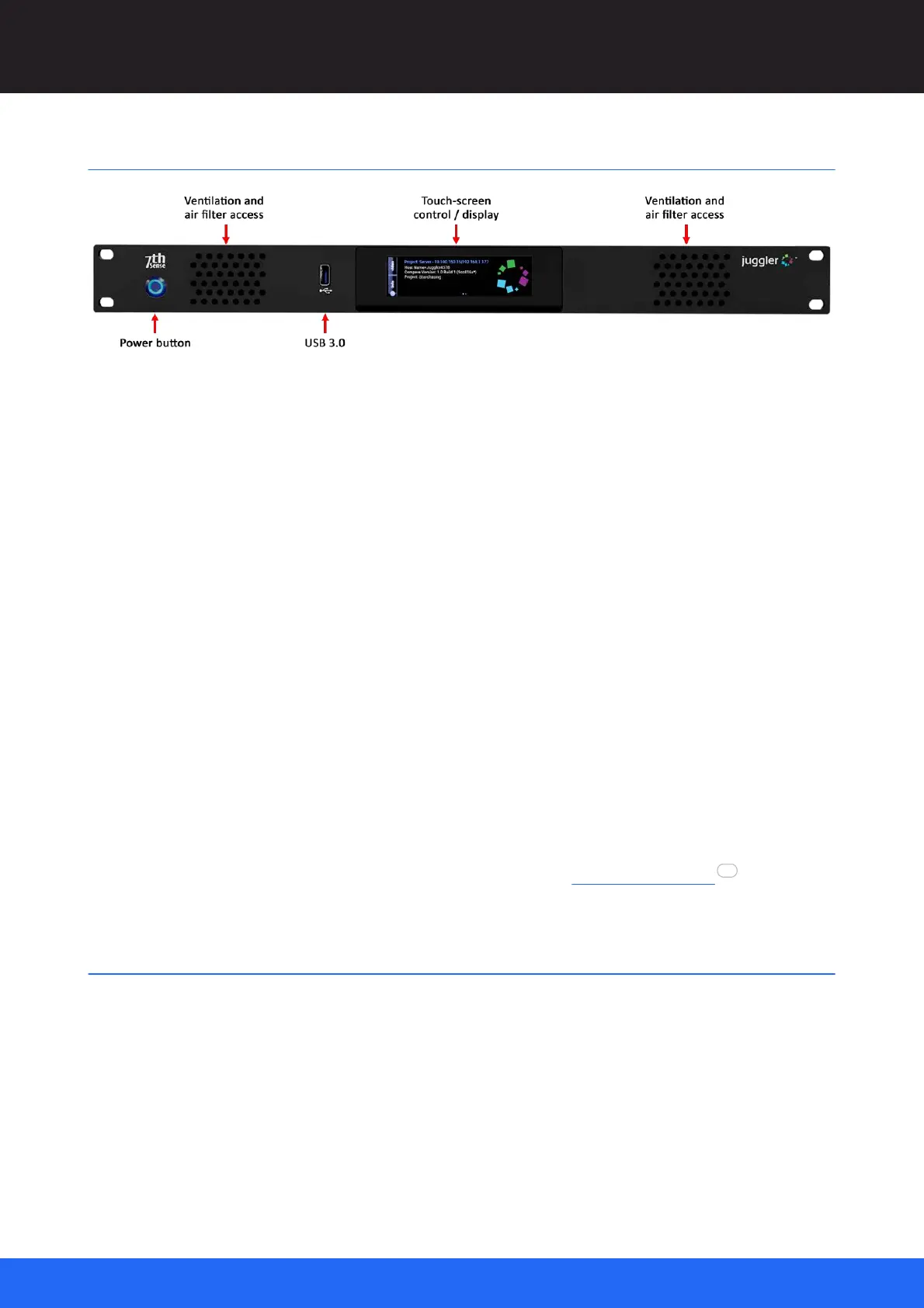13
M512-3 Juggler : User Guide
© 2021 7thSense
Front Panel: Controls
Front Panel: Controls
Power button
Juggler must first be connected to an appropriate power source using the supplied IEC power cord.
The front panel power button will show a dim blue ring indicating this connection. Press and release
the power button to start the unit. The power button will show a bright blue ring and the display panel
will go through a start-up cycle before settling to status information and the Juggler logo.
Reset
Should you need to reset the internal FPGA board only, the power button can be pressed and held for
3 seconds then released when the blue light dims. The blue button light will flash for 2 seconds before
returning to normal status.
USB port
For service use only.
Touch-screen display
The touch screen display is a tabbed swipe and scroll screen: see Front Panel Display .
Front Panel Display
The Juggler front panel touch-sensitive display is driven by a Linux CPU board running a minimised
instance of Compere, which also, as a network client, shares the common Project file for the whole
networked system.
The display presents a menu system that conveys elements of the Compere graphical interface,
allowing direct interaction with, and monitoring of a single Juggler by selecting, scrolling and swiping.
13