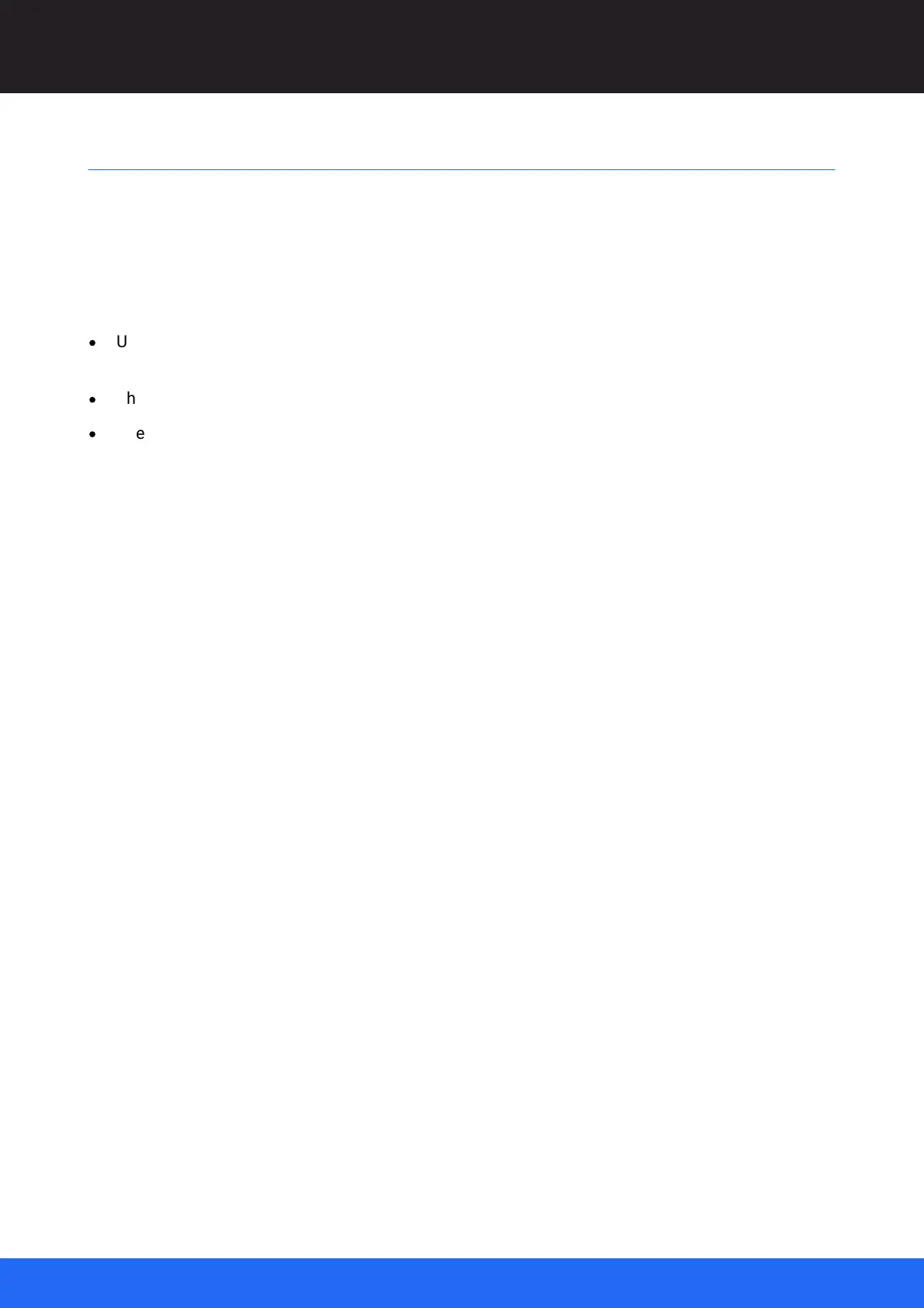115
M512-3 Juggler : User Guide
© 2021 7thSense
External Control
External Control
Principle
Every element of a Compere Project (the branching tree you see in the Project panel) has a unique
identifier (UUID) and a common text name that you give to it. The same is true for every parameter
that you can see, and may want to change, in the Properties panel for that element.
·
Use a remote terminal client e.g. PuTTY, or Tera Term, on a raw (or raw ASCII over TCP)
connection, to address Compere on the server for a project group.
·
The IP of a target Juggler can be found in Configuration > Network Configuration > [Discovery].
·
Use Port 2300.
Protocol
In the Project Panel you see the structure of the Project file that contains all the instructions for the
entire setup of a Juggler system.
From this information you can see that there is a route to the value of everything. In the same way as
we use paths to files in folders on devices on a network, you can send commands, to find or change
any value. As an example we might want, in rough terms, to do this:
set the value to ‘10’ for the x-axis position of a projector in this project
which as a command would look something like this:
set path="/GroupSet/Group/Projector 1/position/x" value="10" (in plain text)
<command cmd="set" path="/GroupSet/Group/Projector 1/position/x" value="10"/> (in xml)
The message format (plain text or xml) is detected and the response is returned in the same format.
All recognised commands respond immediately with: success=true/false.
For commands that do not have an instant response (e.g. open, or "Import MPCDI") the
command must be followed by a system status request.
These commands or controls can be sent in either plain text or XML to the IP address of the server
Juggler in a project group, or to a Windows control PC as client or server.
Compere supports commands sent via TCP. Use the Compere Preferences Panel to configure IP
addresses and transmit/receive ports, including the connection timeout.