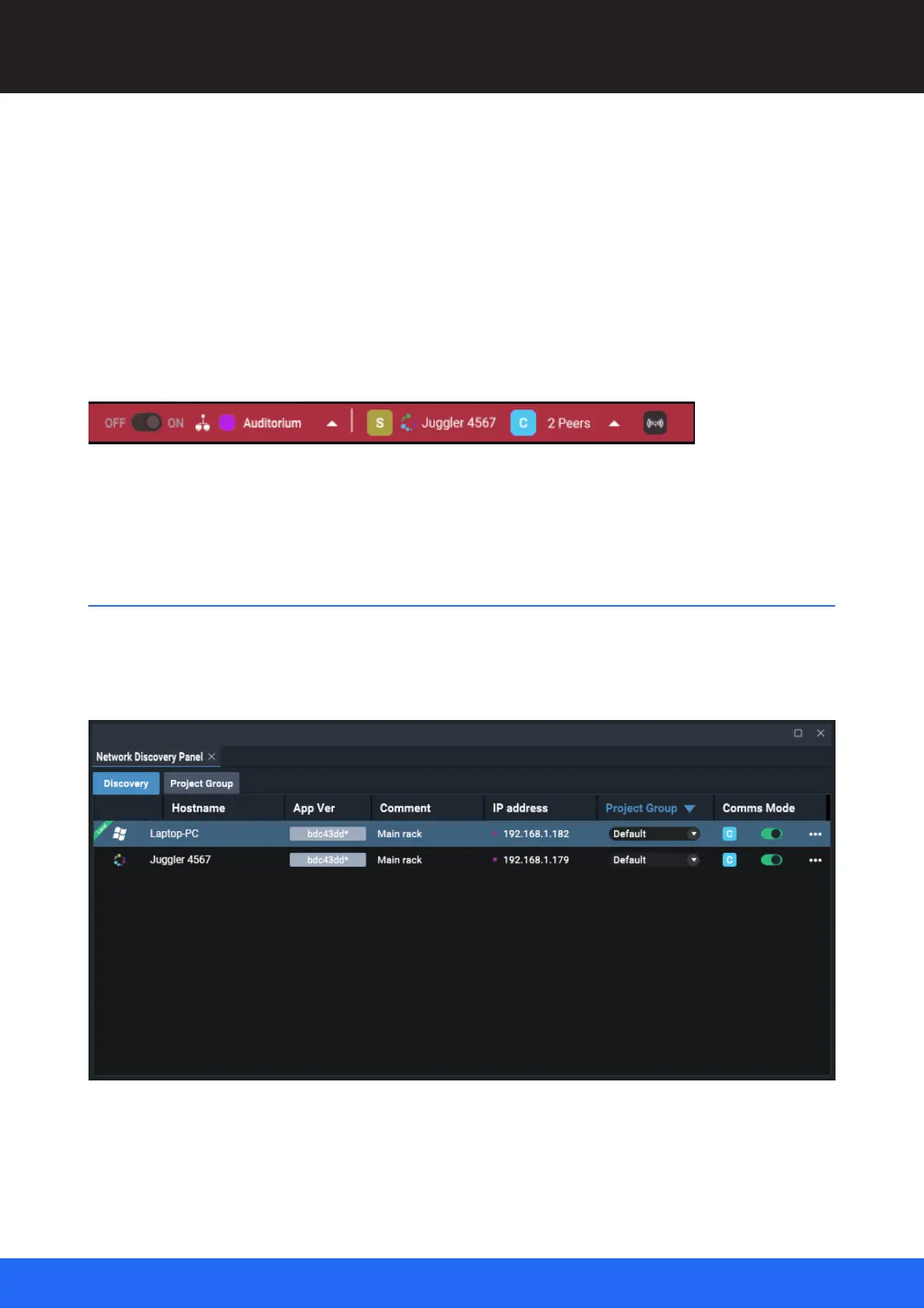75
M512-3 Juggler : User Guide
© 2021 7thSense
Network Configuration
... as an online server
If you are joining a Project Group that has no current server (maybe it has failed or been withdrawn),
you will be asked if you want to create a new Project. If not, then as a server your current Project will
be distributed to the client Group, which will be reconnected.
Lost Network Connection
There must be an instance of Compere running as server in a Juggler system. If the server is
disconnected or fails for any reason, the status bar of Compere on an editing PC will be red:
Clients continue to run with the Project but are no longer synchronised and no changes are
exchanged.
Create a Project Group
Jugglers and devices on a shared network will be discovered by Compere running on the same
network. In Compere on your control PC, go to Configuration > Network Configuration. This will bring
up the Network Configuration Panel, which has two tabs: ‘Discovery’, and ‘Project Group’:
What is a Project Group?
All instances of Jugglers and PCs running Compere that wish to share a Project must belong to the
same Project Group.